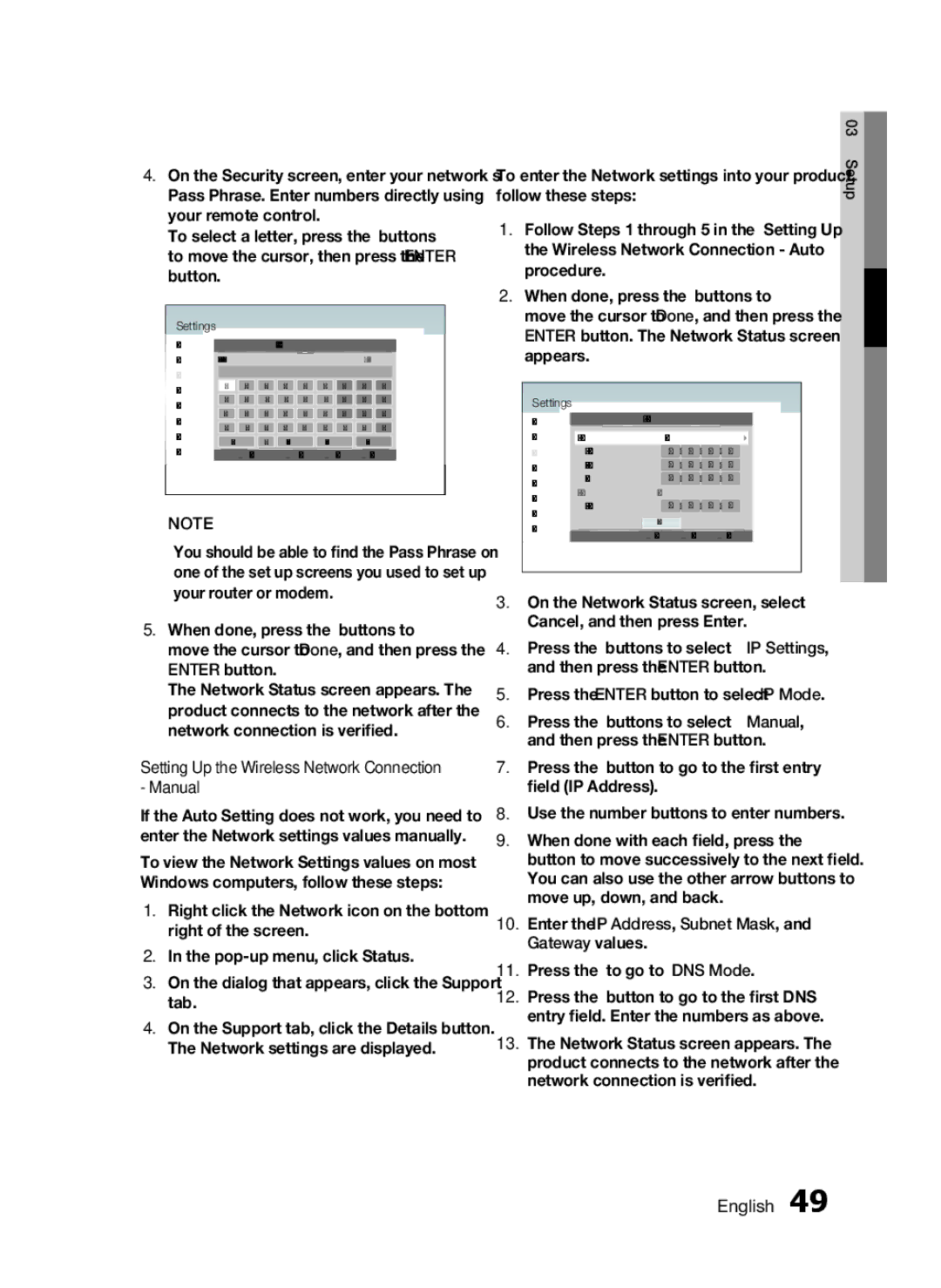HW-D7000 specifications
The Samsung HW-D7000 is a sophisticated soundbar that enhances the audio experience by combining advanced technologies and stylish design. Launched as part of Samsung's premium audio lineup, the HW-D7000 stands out due to its powerful performance and rich feature set, making it an excellent choice for those looking to improve their home entertainment system.At the core of the HW-D7000 is its impressive multi-channel audio system, which employs a 7.1-channel configuration. This enables the soundbar to deliver a surround sound experience that envelops viewers in their favorite movies, music, and games. With a total power output of 330 watts, the soundbar is capable of producing crystal-clear highs, rich mid-range tones, and deep, resonant bass to create an immersive auditory environment.
The HW-D7000 incorporates Samsung’s innovative Crystal Clear sound technology, which optimizes audio clarity and minimizes distortion. Coupled with its Digital Signal Processing (DSP), the soundbar ensures that dialogue remains clear while effects and soundtracks maintain their dynamism. This indispensable feature is complemented by the inclusion of a wireless subwoofer, allowing for deep bass without the clutter of additional cables.
Connectivity is another highlight of the HW-D7000. It offers a versatile range of input options, including HDMI, optical, and auxiliary inputs, making it compatible with a multitude of devices such as televisions, gaming consoles, and streaming players. Additionally, it supports Bluetooth connectivity, enabling users to stream music directly from their smartphones or tablets with ease.
The Samsung HW-D7000 also emphasizes user convenience with its Smart Volume feature. This automatic volume leveling technology ensures consistent sound output, even when switching between different content sources, ultimately enhancing user comfort. Furthermore, it supports various sound modes, allowing users to tailor their listening experience based on their content type, whether it be a thrilling action movie or a calm classical concert.
In terms of design, the HW-D7000 boasts a sleek and modern aesthetic, with a slim profile that fits seamlessly into home entertainment setups. The soundbar can be wall-mounted as well, providing flexibility in installation options.
In conclusion, the Samsung HW-D7000 combines outstanding audio performance, advanced technology, versatile connectivity, and elegant design, making it an exceptional choice for anyone seeking to elevate their home audio experience.