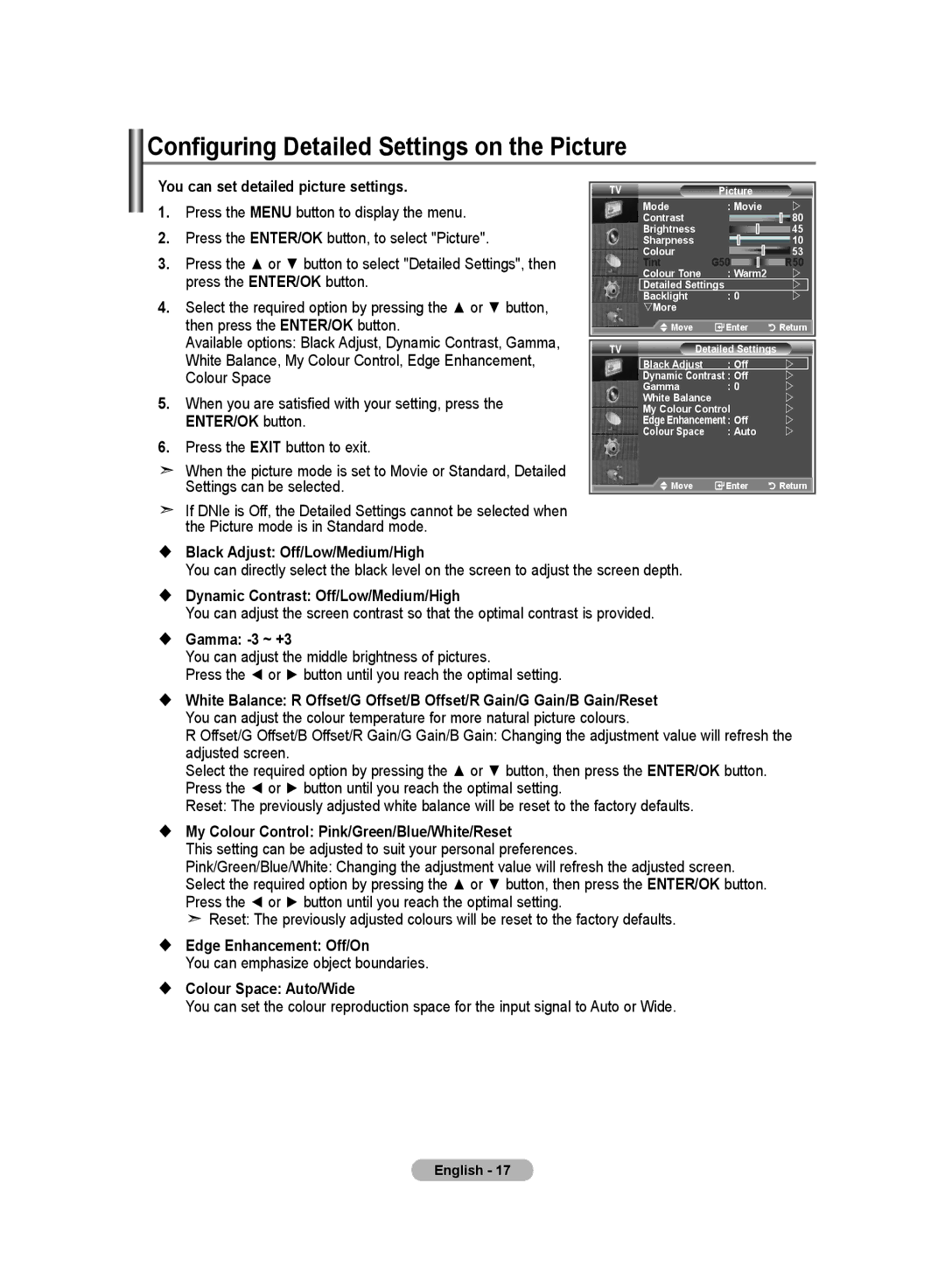Ota yhteyttä Samsungiin
Contact Samsung Worldwide
Kontakta Samsung
Kontakt Samsung
Precautions When Displaying a Still Image
Contents
Symbol
Owner’s Instructions Warranty card
Installing the Stand
Installing the Wall Mount Kit
Power Cord Cover-Bottom Stand
Viewing the Control Panel
Speakers Power
Power Indicator
Remote Control Sensor
Connecting Audio
Connecting Set-Top Box, VCR or DVD
Viewing the Connection Panel
Connecting Computer
Connecting an Aerial or Cable Television Network
Connecting CI Common Interface Card
Connecting External A/V Devices
Teletext Functions
Viewing the Remote Control
Mains lead is attached to the rear of your set
Installing Batteries in the Remote Control
Switching On and Off
Placing Your Television in Standby Mode
Plug & Play
Storing Channels Automatically
If you want to reset this feature
Message Start Plug & Play is displayed Refer to
Storing Channels Manually
Activating the Child Lock
Setting the Channel Lists
Move on the next letter Press the button
Sorting the Stored Channels
Assigning Channels Names
Then
LNA Low Noise Amplifier
Fine Tuning Channel Reception
To select the desired picture effect, follow
Adjusting the Custom Picture
Tint function is available only in Hdmi and Component mode
Changing the Picture Standard
Press the ENTER/OK button. Press the Exit button to exit
Changing the Colour Tone
Activating Backlight
ENTER/OK button
Configuring Detailed Settings on the Picture
Wide Zoom Magnify the size of the picture more than
Changing the Picture Size
Freezing the Current Picture
Selecting the Screen Mode
Resetting the Picture Settings to the Factory Defaults
You can return to the factory defaults picture settings
DNIe Off/Demo/On
Digital NR / Active Colour / DNIe / Movie Plus
Digital NR Off/Low/Medium/High/Auto
Active Colour Off/On
Ext.1 Ext.2 Video
PIP Settings
Viewing the Picture In Picture PIP
Main Sub
Changing the Sound Standard
Hdmi Black Level
Setting the TruSurround XT SRS TS XT
Adjusting the Sound Settings
Press the or button to select Equalizer, then press
Button on remote control
Connecting Headphones
Selecting the Sound Mode
Adjusting the Volume Automatically
Listening to the Sound of the Sub Picture
Selecting the Internal Mute
Setting and Displaying the Current Time
Resetting the Sound Settings to the Factory Defaults
Press
Switching the Television On and Off Automatically
Setting the Sleep Timer
Choosing Your Language
Using Game Mode
Blue Screen Off/On
Setting the Blue Screen Mode / Selecting the Melody
Setting the Home Theatre PC
Blue Screen
Using the Energy Saving Feature
Editing the Input Source Names
Selecting the Source
PCM
Previewing the DTV Menu System
Updating the Channel List Manually
Updating the Channel List Automatically
Press the or button to select Channel, then press
Editing Your Favourite Channels
Preview
Renumber
Delete
Displaying Programme Information
Selecting Channel List
Skip are displayed during scanning
Full Guide
Viewing the EPG Electronic Programme Guide Information
Setting the Default Guide
Using the Scheduled List
You can preset the default guide style
Select the your required guide Now & Next Guide or Full
Viewing All Channels and Favourite Channels
You can set the translucency of the menu
Adjusting the Menu Translucency
Setting up the Parental Lock
Power Off, MUTE, 8, 2, 4, Power On
You can activate and deactivate the subtitles
Setting the Subtitle
Setting the Subtitle Mode
Selecting the Audio Format
Viewing Product Information
Select the time zone where locate
Selecting the Digital Text UK only
Selecting the Time Zone Spain only
Upgrading the Software
Checking the Signal Information
You can get information about the signal status
Manual Upgrade
Selecting the CI Common Interface Menu
Viewing Common Interface
Displays the language information for the incoming stream
Resetting
Teletext Decoder
Preference
Selecting a Specific Teletext
Displaying the Teletext Information
Setting Up Your Remote Control
Using Fastext to Select a Teletext
VCR
Remote Control Codes
Cable BOX
Samsung SET-TOP BOX
Display Modes
Setting up Your PC Software Based on Windows XP
HDMI/DVI Input
Setting the PC
Connecting Anynet+ Devices
What is Anynet+?
To connect to Home Theater
Scanning and Switching between Anynet+ Devices
Setting Up Anynet+
Recording
Press the or button to select to On, then press
Check Points before Requesting Service
Symptom Solution
Listening through a Receiver
Troubleshooting Before Contacting Service Personnel
Using the Anti-Theft Kensington Lock
Optional
Environmental Considerations
Technical and Environmental Specifications
Att tänka på vid visning av stillbild
LNA Low Noise Amplifier lågbrusig
Återställa ljudinställningarna till
Använda Fastext Snabbtext för att välja
Symboler
Tryck Viktigt Obs
Lista över delar
Installera väggfästessatsen
Montera stativet
Strömindikator
Visa kontrollpanelen
Högtalare
Ström
Produktens färg och form kan variera beroende på modell
Visa anslutningspanel
Ansluta digital-tv-box, videobandspelare eller DVD
Ansluta Audio
Ansluta en dator
Ansluta en antenn eller ett kabel-TV-nät
Ansluta CI-kort Common Interface
Ansluta externa A/V-enheter
Text-tv funktioner
Översikt av fjärrkontrollen
Se sidorna 49~51 Standby-knapp för TV
Välja tillgängliga källor Föregående kanal Visar DTV-menyn
Nätsladden är fäst på baksidan av apparaten
Installering av batterier i fjärrkontrollen
Slå på och stänga av
Sätta tvn i vänteläge
Tillgängliga i vissa länder
Automatiskt. Följande inställningar finns
Om du vill återställa denna funktion
Lagra kanaler automatiskt
Lagra kanaler manuellt
Aktivera barnspärren
Ställa in kanallistor
Tryck på Exit för att avsluta
Markören visas runt namnrutan
Sortera de lagrade kanalerna
Namnge kanaler
Du kan byta nummer på två kanaler för att
LNA Low Noise Amplifier lågbrusig förstärkare
Fininställning av kanalmottagningen
Tryck på eller för att välja LNA och sedan på ENTER/OK
Justera Egna bildinställningar
Ändra bildstandard
Tryck på knappen ENTER/OK. Tryck på Exit för att avsluta
Ändra Färgton
Aktivera bakgrundsljus
Du kan välja den färgton som känns bekvämast
Konfigurera fininställningar för bilden
Du kan välja de här alternativen
Ändra Bildstorlek
Funktionen Auto Wide Automatisk vidvinkel finns endast
Tillgänglig i lägena TV, Ext.1 , Ext.2, AV och S-Video
Det går att återgå till fabriksinställningarna för bilden
Frysa den aktuella bilden
Välja skärmläge
Återställa bildinställningarna till fabriksstandard
DNIe Av / Demo / På
Brusreducer. / Aktiv färg / DNIe / Film plus
Brusreducer. Av/Låg/Medium/Hög/Auto
Aktiv färg Av / På
Tryck på eller för att välja På och sedan på ENTER/OK
Visa bild-i-bild BIB
Tryck på ENTER/OK igen
Tryck på eller för att välja BIB och sedan på ENTER/OK
Tryck på eller för att välja Ljud och sedan på ENTER/OK
Hdmi svart
Ändra ljudstandard
Normal Skärmen blir ljusare Låg Skärmen blir mörkare
Ställa in TruSurround XT SRS TS XT
Ändra ljudinställningarna
Du kan ställa in ljudet efter dina egna önskemål
Välja ljudläge
Ansluta hörlurar
Justera volymen automatiskt
Lyssna på underbildens ljud
Välja intern avstängning
Ställa in och visa aktuell tid
Återställa ljudinställningarna till fabriksstandard
Slå på och stänga av TVn automatiskt
Ställa in sovtimern
När du är klar trycker du på knappen Return för att återgå
Använda Spelläge
Välja språk
Melodi Av/Låg/Medium/Hög Tryck på Exit för att avsluta
Ställa in läge för blå bakgrund/välja melodi
Ställa in Bildinst. PC-läge
Blå bakgrund Av/På
Använda energisparfunktionen
Redigera ingångskällornas namn
Välja källa
Tryck på ENTER/OK för att välja Källa
Förhandsvisa DTV-menysystemet
Uppdatera kanallistan manuellt
Uppdatera kanallistan automatiskt
Ändra dina favoritkanaler
Förhandsvisa
Numrera om
Ta bort
Visa programinformation
Välja kanallista
Dem
Du kan även visa guidemenyn genom att trycka på knappen
Visa Elektronisk programguide
Guide Nu & Nästa
Hel guide
Ställa in Standardguide
Använda Schemalagda
Du kan ställa in stilen på standardguiden
Hel guide
Visa Alla kanaler och Favourite Channels
Ställa in Barnlås
Ställa in menytransparens
Du kan ställa in menytransparensen
Du kan aktivera och inaktivera undertexter
Ställa in undertexter
Ställa in läge för undertexter
Välja ljudformat
Välj tidszon där du är
Välja Digital Text endast Storbritannien
Välja tidszon endast Spanien
Visa produktinformation
Uppgradera programvaran
Kontrollera signalinformation
Tryck på D.MENU för att visa DTV-menyn
Visa Common Interface
Välja AG-meny Common Interface
Här kan användaren välja alternativ på CAM-menyn
Återställa
Visar språkinformation för den inkommande signalen
Välja önskat språk
Text-tv-dekoder
Inställning
Välj en specifik text-tv-sida
Visa text-tv-information
Använd de olika bildskärmsalternativen
Ställa in fjärrkontrollen
Använda Fastext Snabbtext för att välja en text-tv-sida
Videobandspelare
Koder för fjärrkontrollen
KABEL-TV-BOX
DIGITAL-TV-BOX
HDMI/DVI ingång
Installera programvaran baserad på Windows XP
Bildskärmslägen
Sub ingång
Ställa in datorn
Så här ansluter du till Bildinst PC-läge
Vad är Anynet+?
Ansluta Anynet+-enheter
Direkt anslutning till TV
Söka och växla mellan Anynet+-enheter
Installera Anynet+
Inspelning
Kanalsmottagaren
Kontroller före kontakt med service
Lyssna via mottagaren
OK. Nu kan du lyssna på ljud via mottagaren
Använda Kensington-låset stöldskydd
Felsökning Innan du kontaktar servicepersonal
Miljöfaktorer
Tekniska och miljömässiga specifikationer
Forholdsregler for visning af et stillbillede
Indstilling af funktionen Blå skærm
Nulstilling af lydindstillingerne til
Nulstilling af billedindstillingerne til
Sådan tændes og slukkes fjernsynet Automatisk
Anvendelse af Fastext til valg af en
Kontrolpunkter inden du anmoder om service
Visning af EPG-informationer
Valg af det foretrukne sprog
Netledning Dækselbund Fod
Installation af foden
Installation af vægbeslag
Stykliste
Strømindikator
Visning af kontrolpanelet
Højttalere
Tænd/sluk
Tilslutning af lyd
Tilslutningspanelet
Tilslutning af computer
Tilslutning til antenne eller kabel-tv-netværk
Tilslutning af et CI-CARD Common Interface
Tilslutning af eksterne A/V-enheder
Tekst-tv-funktioner
Fjernbetjeningen
Netledningen sættes i bag på tv’et
Montering af batterier i fjernbetjeningen
Tænd/sluk
Sådan sættes fjernsynet i standby
ENTER/OK
Hvis du ønsker at nulstille denne funktion
Automatisk lagring af kanaler
Meddelelsen om at starte Start Plug & Play vises Se side
Manuel lagring af kanaler
Aktivering af børnesikring
Indstilling af kanallisterne
Tryk på knappen Exit for at afslutte
For at… Skal du
Sortering af de lagrede kanaler
Tildeling af kanalnavne
Du kan udskifte numrene på to kanaler for at
Finindstilling af kanaler
Justering af det brugertilpassede billede
Ændring af billedstandarden
Aktivering af baggrundslyset
Ændring af farvetonen
Konfiguration af detaljerede billedindstillinger
Tilstanden PC kan kun tilstandene 169 og 43 justeres
Skift mellem billedstørrelser
Eller ENTER/OK
Fastfrysning af det aktuelle billede
DNIe Fra/Demo/Til
Digital NR / Aktiv farve / DNIe / Movie Plus
Digital NR Fra/Lav/Medium/Høj/Auto
Aktiv farve Fra/Til
Hoved Under
Visning af billede-i-billede PIP
eller flere gange, og tryk derefter på knappen ENTER/OK
HDMI, sort niveau
Ændring af lydstandard
Se Justering af lydindstillinger
Indstilling af TruSurround XT SRS TS XT
Justering af lydindstillinger
På knappen Dual på
Tilslutning af hovedtelefoner
Automatisk justering af lydstyrken
Du kan også angive disse
Aflytning af lyd på underbillede
Valg af intern lydfrakobling
Trykke på knappen ENTER/OK
Indstilling og visning af klokkeslæt
På knappen ENTER/OK
For at…
På knappen for at flytte til næste punkt
Indstilling af sleep-timer
Timer 3, og tryk derefter på knappen ENTER/OK
Sådan tændes og slukkes fjernsynet automatisk
Brug af Spiltilstand
Valg af sprog
Blå skærm Fra/Til
Indstilling af funktionen Blå skærm / Valg af melodi
Indstilling af hjemmebiograf-pc
Blå skærm
Brug af energibesparelsesfunktionen
Redigering af navne på indgangskilder
Valg af kilden
Visning af DTV-menusystemet
Du kan angive en kanal til en fast kanalsøgning
Automatisk opdatering af kanallisten
Manuel opdatering af kanallisten
Når den er færdig, vises antallet af scannede tjenester
Redigering af dine foretrukne kanaler
Visning
Gennummerer
Slet
Visning af programinformationer
Valg af kanalliste
Nu og næste vejledning
Visning af EPG-informationer Elektronisk Program Guide
Komplet vejledning
Indstilling af standardvejledningen
Brug af Planlagt-liste
Du kan forudindstille standardvejledningen
Foretrukne kanaler skiftes
Visning af alle kanaler og foretrukne kanaler
Tryk på knappen ENTER/OK
Tryk på den grønne knap. Alle kanallister og lister med
Angiv PIN vises
Justering af menugennemsigtighed
Opsætning af børnespærring
Du kan indstille menuens gennemsigtighed
Du kan aktivere og deaktivere undertekster
Indstilling af undertekst
Indstilling af tilstanden Undertekst
Valg af lydformat
Vælg den tidszone, hvor du befinder sig
Valg af digital tekst kun i Storbritannien
Valg af tidszone kun i Spanien
Visning af produktinformationer
Oplysninger om software
Kontrol af signalinformationer
Du kan få informationer om signalets status
Opgradering af softwaren
Valg af menuen CI Fælles interface
Visning af fælles interface
Viser sproginformationerne for den indkommende strøm
Nulstilling
Valg af det foretrukne sprog lyd, undertekst eller tekst-tv
Du kan nulstille de gemte værdier til fabriksstandarderne
Område
Foretrukket
Tekst-tv-dekoder
Denne menu indeholder seks undermenuer
Valg af en bestemt tekst-tv-side
Visning af tekst-tv
Anvendelse af de forskellige visninger
Indstilling af fjernbetjeningen
Anvendelse af Fastext til valg af en tekst-tv-side
Videobåndoptager
Koder for fjernbetjening
Kabelboks
SET-TOP-BOKS
Visningstilstande
Installation af pc’ens software baseret på Windows XP
Indstilling af pc
Tilslutning af Anynet+ enheder
Hvad er Anynet+?
For at tilslutte til en hjemmebiograf
Scanning af og skift mellem Anynet+ enheder
Optagelse
Aflytning via en modtager
Kontrolpunkter inden du anmoder om service
Kontroller, om du har trykket på knappen Mute
Fejlfinding Før du tilkalder serviceteknikere
Brug af Kensington-lås til tyverisikring
Normalt billede, men ingen lyd
Miljømæssige betragtninger
Tekniske og miljømæssige specifikationer
Forholdsregler ved visning av et stillbilde
Gjenopprette bildeinnstillingenes
Gjenopprette lydinnstillingenes
Trykk Hold nede Merk
Installere PC-programvaren
Vise EPG-informasjon
Velge foretrukket språk
Brukerveiledning Garantikort Sikkerhetsveiledning
Installere stativet
Deleliste
Montering av veggfestesettet
Sensor for fjernkontroll
Oversikt over kontrollpanelet
Høyttalere
Strøm
Koble til digitalboks, videospiller eller DVD
Oversikt over tilkoblingspanelet
Koble til Audio
Koble til en datamaskin
Koble til en antenne eller et kabelnettverk
Koble til CI Card Common Interface
Koble til eksterne A/V-enheter
Tekst-TV-funksjoner
Oversikt over fjernkontrollen
Strømledningen er festet til baksiden av TV-apparatet
Sette batterier i fjernkontrollen
Slå på og av
Sette TV-apparatet i standby-modus
Innstillinger i gang automatisk, i en bestemt rekkefølge
Følgende innstillinger er tilgjengelige
Slik tilbakestiller du denne funksjonen
Lagre kanaler automatisk
Meldingen Start Plug & Play vises. Se side
Lagre kanaler manuelt
Aktivere barnesikringen
Stille inn kanallistene
Still inn kanalene etter ønske
Hvis du vil Gjør deretter slik…
Sortere de lagrede kanalene
Gi navn til kanaler
Du kan bytte om på numrene på to kanaler for å
LNA lavstøyforsterker
Finjustere kanalmottaket
Justere det tilpassede bildet
Endre bildestandarden
Du kan velge den bildetypen som passer deg best
Aktivere Bakgrunnsbelysning
Trykk på eller for å velge Detaljinnstillinger og trykk
Øynene dine
Trykk på MENU-knappen for å vise menyen
Trykk på ENTER/OK-knappen for å velge Bilde
Endre bildestørrelse
Avkutting ved Hdmi 720p, 1080i-signaler
Gjenopprette bildeinnstillingenes fabrikkinnstillinger
Fryse bildet
DNIe Av/Demo/På
Digital NR / Aktiv farge / DNIe / Film pluss
Digital NR Av/Lav/Medium/Høy/Auto
Aktiv farge Av/På
Trykk på ENTER/OK-knappen igjen
Vise bilde-i-bilde PIP
På hovedbildet
OK-knappen
Trykk på ENTER/OK-knappen igjen for å velge Modus
Normal Skjermen blir lysere Lav Skjermen blir mørkere
Angi TruSurround XT SRS TS XT
Justere lydinnstillingene
Lydinnstillingene kan justeres slik du ønsker
Endring
Lytte til lyden på underbildet
Velge Intern lydutkobling
Trykker du på
Gjenopprette lydinnstillingenes fabrikkinnstillinger
Stille inn og vise gjeldende klokkeslett
Hvis du vil
Slå TV-apparatet på og av automatisk
Stille inn deaktiveringstimer
Bruke Spillmodus
Velge språk
Du kan høre en melodi når TV-apparatet slås på eller av
Angi modusen Blå skjerm / Velge Melodi
Angi Hjemmekino-PC
Blå skjerm Av/På
Bruke strømsparefunksjonen
Redigere navn på inndatakilde
Velge kilde
Forhåndsvise DTV-menysystemet
Trykk på D.MENU-knappen for å vise DTV-menyen
Oppdatere kanallisten automatisk
Oppdatere kanallisten manuelt
Tjenester eller hvis du flytter TVen til et annet sted
Trykk på den røde knappen i menyen Rediger favorittkanaler
Redigere favorittkanalene
Forhåndsvisning
Omnummerer
Slett
Trykk på eller for å velge Kanalliste
Velge kanalliste
Vise programinformasjon
Har valgt å hoppe over, vises under søkingen
Nå og neste-oversikt
Vise EPG-informasjon elektronisk programguide
Full veiledning
Stille inn standardveiledningen
Bruke Planlagt liste
Du kan forhåndsinnstille stilen på standardveiledningen
Vise alle kanaler og favorittkanaler
Standard PIN-kode for et nytt TV-apparat er
Justere menyens gjennomskinnelighet
Stille inn barnelås
Du kan angi menyens gjennomskinnelighet
Du kan aktivere og deaktivere undertekstene
Stille inn undertekst
Stille inn undertekstmodus
Velge lydformat
Velg tidssone for området du bor
Velge digital tekst kun Storbritannia
Velge tidssone kun Spaia
Vise produktinformasjon
Oppgradere programvaren
Kontrollere signalinformasjonen
Velge menyen CI Common Interface
Vise Common Interface
Velge foretrukket språk Lyd, Undertekst eller Tekst-TV
Tilbakestille
Viser språkinformasjonen for den innkommende strengen
Denne menyen består av 6 undermenyer
Velge en bestemt tekst-tv-side
Vise tekst-TV-informasjon
Bruke de ulike skjermalternativene
Stille inn fjernkontrollen
Bruke hurtigtekst for å velge en tekst-tv-side
Videospiller
Fjernkontrollkoder
Kabelboks
Digitalboks
HDMI/DVI Inndata
Installere PC-programvaren Windows XP-basert
Visningsmoduser
Sub Inndata
At det er rettet inn på ENTER/OK på skjermen
Stille inn PCen
Grov- og fininnstilling av bildet Bildelås
Redusere bildestøy
Koble Hdmi 1-, Hdmi
Hva er Anynet+?
Koble til Anynet+-enheter
Koble til hjemmekino
Skanning og bytting mellom Anynet+-enheter
Stille inn Anynet+
Opptak
Høyttaleren
Kontrollpunkter før du ber om service
Symptom Løsning
Lytte gjennom en mottaker
Bruke tyverisikringen Kensington-lås
Feilsøking Før du kontakter servicepersonell
Miljøhensyn
Tekniske spesifikasjoner og miljøspesifikasjoner
Varoituksia pysäytyskuvan käytöstä
Ääni-asetusten palauttaminen Oletusasetuksiksi
Kuva-asetusten palauttaminen
Digit. koh.vaim. / Aktiivinen väri / DNIe
Äänenvoimakkuuden automaattinen
Symbolit
Seinätelineen asentaminen
Osaluettelo
Omistajan käyttöopas Takuukortti Turvallisuusopas
Virtavalo
Ohjauspaneeli
Kaiuttimet
Virtapainike
Äänijohtojen kytkeminen
Kytkentäpaneeli
Kytkeminen tietokoneeseen
Kytkeminen antenni- tai kaapelitelevisioverkkoon
CI Common Interface -kortin liittäminen
Kytkeminen ulkoisiin AV-laitteisiin
Tekstitelevisiotoiminnot
Kaukosäädin
Virtajohto kytketään television takapaneeliin
Paristojen asettaminen kaukosäätimeen
Virran kytkeminen ja katkaiseminen
Television asettaminen valmiustilaan
Kellon asetus Aseta television kellonaika
Jos haluat asettaa tämän toiminnon uudelleen
Kanavien automaattinen tallentaminen
Kanavien manuaalinen tallentaminen
Voit helposti poistaa, lisätä tai lukita haluamasi kanavan
Kanavaluetteloiden asettaminen
Lapsilukon käyttöönotto
Aseta kanavat haluamaasi järjestykseen
Käyttö Niin…
Tallennettujen kanavien lajitteleminen
Kanavien nimeäminen
Valintapalkki siirtyy nimiruutuun
Tai -painiketta ja paina sitten ENTER/OK-painiketta
Kanavien vastaanoton viritys
Pienennä tai suurenna haluamasi asetuksen arvoa painamalla
Kuvastandardin muuttaminen
Mukautetun kuvan säätäminen
Voit muuttaa televisiosi kuvanlaatua useilla asetuksilla
Normaali Tämä asetus näyttää valkoisen värin valkoisena
Värisävyn muuttaminen
Taustavalon aktivointi
Voit valita silmiäsi eniten miellyttävän värisävyn
Mustasäätö Pois käyt./Pieni/Keskikoko/Suuri
Kuvan tarkkasäätö
Väriavaruus Automaattinen/Leveä
Kuvakoon muuttaminen
Voit palata tehdasasetuksiin
Kuvan pysäyttäminen
Näyttötilan valitseminen
Kuva-asetusten palauttaminen oletusasetuksiksi
Aktiivinen väri Käytössä/Pois käyt
Digit. koh.vaim. / Aktiivinen väri / DNIe / Aktiivinen väri
DNIe Pois käyt./Demo/Käytössä
Pää Ala
Kuva kuvassa PIP ‑toiminto
Äänitehosteen muuttaminen
Hdmi musta
Voit valita kuhunkin lähetykseen sopivan äänitehosteen
Ääniasetusten muuttaminen
Valitse Ääni painamalla tai -painiketta ja paina sitten
Kuulokkeiden kytkeminen
Äänitilan valitseminen
Äänenvoimakkuuden automaattinen säätäminen
Alakuvan äänen kuunteleminen
Sisäisten kaiuttimien mykistäminen
Kellonajan asettaminen ja näyttäminen
Ääni-asetusten palauttaminen oletusasetuksiksi
Minuutti-valikkoon siirtyminen
Television virran automaattinen kytkeminen ja katkaiseminen
Uniajastimen asettaminen
Suorita muut säädöt samalla tavalla
Pelitilan käyttäminen
Kielen valitseminen
Kotiteatteri PCn asetukset
Sinisen TV-kuvan käyttäminen / Melodian valitseminen
Energiansäästö-toiminnon käyttäminen
Kuvalähteiden nimien muokkaaminen
Kuvalähteen valitseminen
DTV-valikkojärjestelmän esikatselu
Kanavaluettelon manuaalinen päivitys
Kanavaluettelon automaattinen päivitys
Voit määrittää kanavan nopeaa kanavahakua varten
Suosikkikanavien muokkaus
Esikats
Uusi numero
Poisto
Ohjelmatietojen näyttäminen
Kanavaluettelon valinta
Now & Next Guide Nyt ja seuraavaksi -opas
EPG ohjelmaopas -tietojen näyttäminen
Koko ohjelmaopas
Tallenna Kun ajastus on valmis, paina punaista painiketta
Ajastusluettelon käyttäminen
Oletusoppaan asettaminen
Voit määrittää oletusoppaan tyylin
Valitset Ei, kanavat säilyvät ennallaan
Kaikkien kanavien ja suosikkikanavien näyttäminen
Ohjelmaopas painamalla tai -painiketta
Valitse Kyl
Lapsiluokitus Uuden television oletus-PIN on
Valikon läpikuultavuuden säätäminen
Lapsilukon asentaminen
Voit säätää valikon läpikuultavuutta
Tekstitystilan asettaminen
Tekstityksen asettaminen
Äänimuodon valitseminen
Valitse sijaintisi aikavyöhyke
Digitaalisen tekstin valitseminen vain Iso-Britannia
Aikavyöhykkeen valinta vain Espanja
Tuotetietojen näyttäminen
Ohjelmiston päivittäminen
Signaalin tietojen tarkistaminen
Käyttäjä voi valita CAM-moduulin valikon
Tarkista, näetkö kuvan scrambled signal- kanavasta
Common Interfacen näyttäminen
CI Common Interface -valikon valinta
Kielen valinta audio, tekstitys tai tekstitelevisio
Palautus
Tekstitelevision dekooderi
Preference asetus
Tekstitelevision sivun valitseminen
Tekstitelevision tietojen näyttäminen
Kaukosäätimellä ohjattavan laitteen valitseminen
Tekstitelevision sivun valitseminen Fastext-toiminnolla
Videonauhuri
Kaukosäädinkoodit
Kaapelisovitin
SAMSUNG-DIGISOVITIN
HDMI/DVI Tulo
Tietokoneen asetusten määrittäminen Windows XP
Näyttötilat
Sub Tulo
Kuvaa uudelleen
PC-asetusten määrittäminen
Kuvan karkea- ja hienosäätö Kuvan lukitus
Sitä
Anynet+ -laitteiden kytkeminen
Mikä on Anynet+?
Kotiteatteriin kytkeminen
Sitten ENTER/OK-painiketta
Anynet+ asetukset
Anynet+ -laitteiden haku ja laitteiden valinta
Paina sitten ENTER/OK-painiketta
Tallennus
Tarkistettavaa ennen huollon puoleen kääntymistä
Äänentoisto vastaanottimella
Vianetsintä Ennen yhteydenottoa huoltohenkilöstöön
Kensington-lukon käyttö
Kytke lukituslaitteen kaapeli
Käyttö- ja säilytysympäristö
Tekniset ja käyttöympäristöä koskevat tiedot
Sabit Görüntünün Gösterilmesiyle ilgili Önlemler
Digital NR Dijital azal / Etkin Renk / DNIe
İçindekiler
Tek Basmalı Düğme
Semboller
Basın Önemli Not
Bir Teletekst Sayfası Seçmek için Fastext’in
Kapak-Alt
Parça Listeleri
Altlığın Takılması
Duvara Montaj Kitinin Takılması
Uzaktan Kumanda Sensörü
Kumanda Panosuna Bakış
Hoparlörler Güç
Güç Göstergesi
Set Üstü Cihazı, VCR ya da DVD’ye bağlanması
Bağlantı Panosuna Bakış
SES Bağlantısı
Dijital Ses Cihazına takın
Teletekst İşlevleri
Uzaktan Kumandaya Bakış
Güç kablosu, cihazınızın arka tarafına bağlıdır
Uzaktan Kumandaya Pil Takma
Açma ve Kapatma
Televizyonunuzun Standby Bekleme Moduna Alınması
Digital TV DVB ile ilgili tüm işlevler yalnızca DVB-T MPEG2
Ayarınızı onaylamak için ENTER/OK düğmesine basın
Language Dil Dilinizi seçin
Ve birbiri ardına devam eder. Aşağıdaki ayarlar seçilebilir
Bu özelliği sıfırlamak istiyorsanız
Kanalların Otomatik Kaydedilmesi
Bkz. sayfa
Channel Kanal Bir kanal seçer
Kanalların Elle Kaydedilmesi
Çocuk Kilidinin Devreye Sokulması
Kanal Listelerinin Ayarlanması
Amaç İşlem
Kaydedilen Kanalların Sınıflanması
Kanallara İsim Verme
Kanal alır
LNA Düşük Gürültü Amplifikatörü
Kanal Alışının İnce Ayarı
Özel Görüntüyü Ayarlama
Resim Standardının Değiştirilmesi
Picture Görüntü seçmek için ENTER/OK düğmesine basın
Cool2 Mavi2 Cool1 Mavi1 Normal Warm1
Renk Tonunun Değiştirilmesi
Arka Aydınlatmanın Etkinleştirilmesi
Gözlerinize en uygun renk tonunu seçebilirsiniz
Görüntü Üzerinde Ayrıntılı Ayarları Yapılandırma
Geniş Yknlştrm
Görüntü Boyutunu Değiştirme
Auto Wide
Oto Geniş
43 Resim boyutunu 43 normal moda getirir
Mevcut Resmin Dondurulması
Ses Modunun Seçilmesi
Görüntü Ayarlarını Fabrika Ayarlarına Döndürme
DNIe Off Kapalı/Demo/On Açık
Digital NR Dijital azal / Etkin Renk / DNIe / Sinema Plus
Bu işlev PC modunda kullanılamaz
Etkin Renk Off/On Kapalı/Açık
İç görüntüyü değiştirmek için kullanılır
Resim İçinde Resim PIP İzleme
Program
PIP Ayarları
Standart
Hdmi Siyahlık Düzeyi
Ses Standardının Değiştirilmesi
Düşük
TruSurround XT Modunun Ayarlanması SRS TS XT
Ses Ayarlarının Değiştirilmesi
Ses ayarları kişisel tercihlerinize göre değiştirilebilir
Ses Seviyesinin Otomatik Olarak Ayarlanması
Kulaklık Bağlamak
Main
Dahili Sessiz Internal Mute Özelliğinin Seçilmesi
İç Resmin Sesinin Dinlenmesi
PIP işlevi çalışırken, iç resmin sesini dinleyebilirsiniz
Amaç
Geçerli Saatin Ayarlanması ve Gösterilmesi
Ayarlarına getirir
ENTER/OK düğmesine basın
Televizyonun Otomatik Olarak Açılması ve Kapanması
Uyku Zamanlayıcısının Ayarlanması
Oyun Modunu Kullanma
Dil Seçimi
Ev Sineması Bilgisayarının Ayarlanması
Mavi Ekran Modunun Ayarlanması / Melodi Sesinin Seçilmesi
Enerji Tasarruf Özelliğinin Kullanılması
Giriş Kaynağı İsimlerinin Düzenlenmesi
Kaynağın Seçilmesi
Preference Tercih
Setup Kurulum
Common Interface Genel Arayüz Reset Sıfırla
DTV Menü Sisteminin Önizlemesinin Yapılması
Hızlı kanal araması yapmak için kanalı belirtebilirsiniz
Kanal Listesinin Otomatik Olarak Güncellenmesi
Kanal Listesinin Elle Güncellenmesi
DTV menüsünü görüntülemek için D.MENU düğmesine basın
İşlemi geri almak için tekrar ENTER/OK düğmesine basın
Sık Kullanılan Kanallarınızın Düzenlenmesi
DTV menüsünü görüntülemek için D.MENU düğmesine basın
İstediğiniz bir kanalı seçmek için ya da düğmesine basın
Mavi düğmeye basın
Renumber Yndn nmrlndr
Preview Önizleme
Delete Sil
Kanallard an biriyse ayrıca bir simge görüntülenir
Kanal Listesinin Seçilmesi
Program Bilgilerinin Görüntülenmesi
Ya da düğmesine basarak Channel
Now & Next Guide Şimdi ve Sonraki Klvz
EPG Elektronik Program Kılavuzu Bilgilerinin İzlenmesi
Full Guide Tam Kılavuz
Varsayılan kılavuz stilini önceden ayarlayabilirsiniz
Zamanlanmış Öğeler Listesinin Kullanılması
Varsayılan Kılavuzun Ayarlanması
Channel Kanal Kanalı ayarlar
Bilgi
Tüm Kanalların ve Sık Kullanılan Kanalların İzlenmesi
Ebeveyn Kilidinin Ayarlanması
Menü Şeffaflığının Ayarlanması
Menünün şeffaflığını ayarlayabilirsiniz
Altyazı Modunun Ayarlanması
Altyazının Ayarlanması
Ses Formatının Seçilmesi
ENTER/OK düğmesine basın Çıkmak için Exit düğmesine basın
Digital Text’in Dijital Metin seçilmesi Sadece İngiltere
Zaman Diliminin Seçilmesi Sadece İspanya
Ürün Bilgilerinin Görüntülenmesi
Yazılımın Yükseltilmesi
Sinyal Bilgilerinin Kontrolü
Sinyal durumu hakkında bilgi alabilirsiniz
CI Genel Arayüz Menüsünün Seçilmesi
Common Interface’in Genel Arayüz Görüntülenmesi
Tercih Edilen Dilin Seçilmesi Altyazı, Ses ya da Teletekst
Sıfırlama
Ya da düğmelerine art arda basarak, belirli bir dili seçin
Seçilen sayfa numarası. B Yayın yapan kanalın adı
Preference Tercih
Teletekst Dekoderi
Seçilen menünün seçenekleri görüntülenir
Belirli Bir Teletekst Sayfasının Seçilmesi
Teleteks Bilgilerinin Görüntülenmesi
TEXT/MIX düğmesine yeniden basın
Uzaktan Kumandanızın Ayarlanması
Bir Teletekst Sayfası Seçmek için Fastext’in Kullanılması
Metin ekranından çıkmak için TV düğmesine basın
Marka Kod
Uzaktan Kumanda Kodları
Ürün
Samsung SET Üstü Cİhazi
Ekran Modları
PC Yazılımınızın Ayarlanması Windows XP’ye bağlı olarak
HDMI/DVI Giriş
TV ekranına sığmıyorsa, PC’nin ekran konumunu ayarlayın
PC’nin Ayarlanması
Geçiş PC modunu seçmek için Source düğmesine basın
Görüntü Konumunun Değiştirilmesi
Anynet+ cihazının Hdmi OUT
Anynet+ nedir?
Anynet+ Cihazlarını Bağlama
Hdmi kablosunu kullanarak
Anynet+ Cihazları arasında Tarama ve Geçiş
Anynet+ Kurulumu
Kayıt
Dinleyebilirsiniz
Bir Alıcı yoluyla dinleme
Artık alıcı üzerinden ses dinleyebilirsiniz
Alıcı Açık ayarındayken, 2 kanallı alıcı üzerinden TV sesi
Görüntü yok veya görüntü siyah
Hırsızlığa Karşı Kensington Kilidinin Kullanılması
Çevre Koşulları
Teknik ve Çevresel Koşullar
LVD
Bu sayfa bilerek boş Bırakılmıştır

![]() Reset: The previously adjusted colours will be reset to the factory defaults.
Reset: The previously adjusted colours will be reset to the factory defaults.