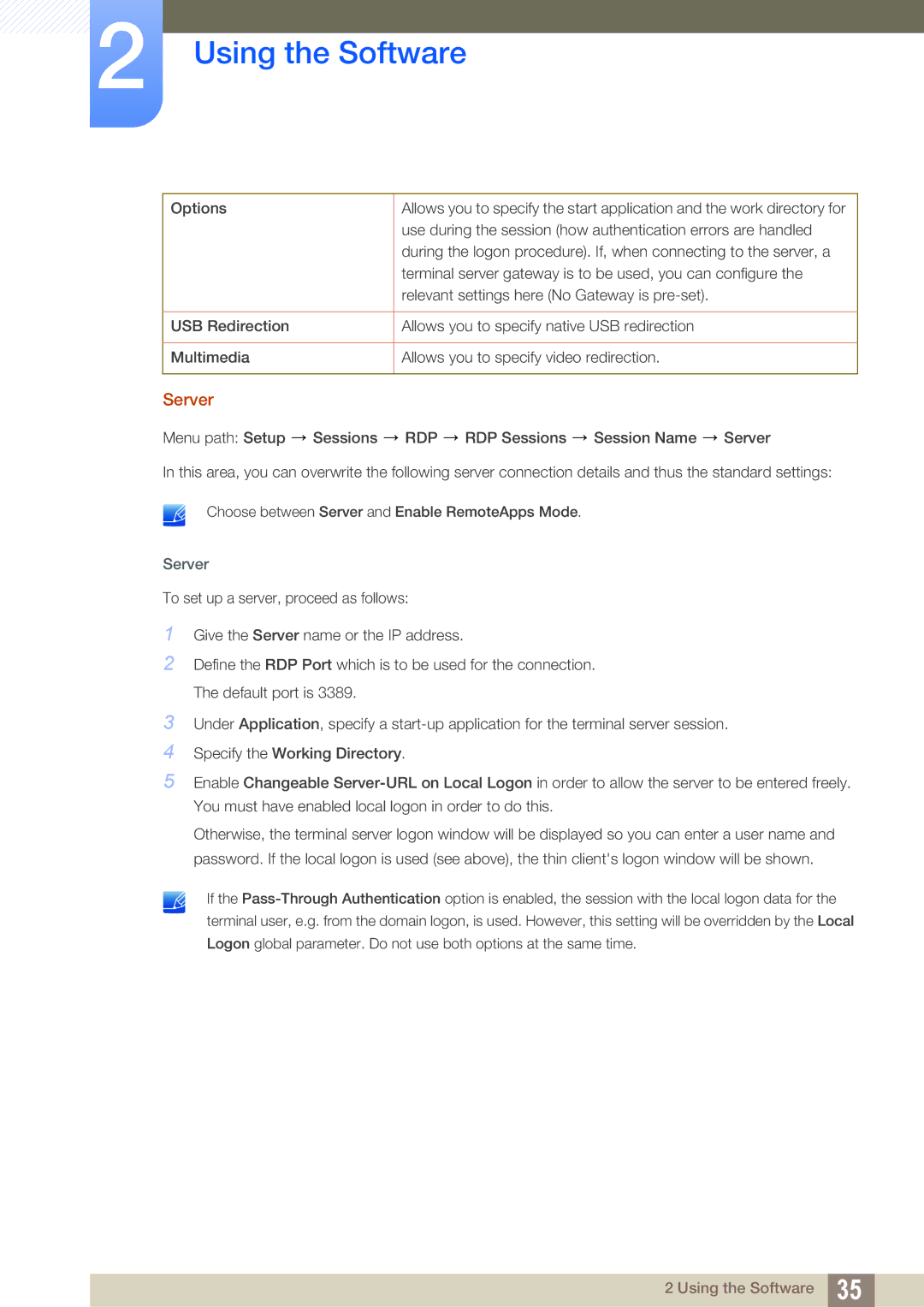2Using the Software
Options | Allows you to specify the start application and the work directory for |
| use during the session (how authentication errors are handled |
| during the logon procedure). If, when connecting to the server, a |
| terminal server gateway is to be used, you can configure the |
| relevant settings here (No Gateway is |
|
|
USB Redirection | Allows you to specify native USB redirection |
|
|
Multimedia | Allows you to specify video redirection. |
|
|
Server
Menu path: Setup ![]() Sessions
Sessions ![]() RDP
RDP ![]() RDP Sessions
RDP Sessions ![]() Session Name
Session Name ![]() Server
Server
In this area, you can overwrite the following server connection details and thus the standard settings:
Choose between Server and Enable RemoteApps Mode.
Server
To set up a server, proceed as follows:
1Give the Server name or the IP address.
2Define the RDP Port which is to be used for the connection. The default port is 3389.
3Under Application, specify a
4Specify the Working Directory.
5Enable Changeable
Otherwise, the terminal server logon window will be displayed so you can enter a user name and password. If the local logon is used (see above), the thin client's logon window will be shown.
If the
2 Using the Software 35