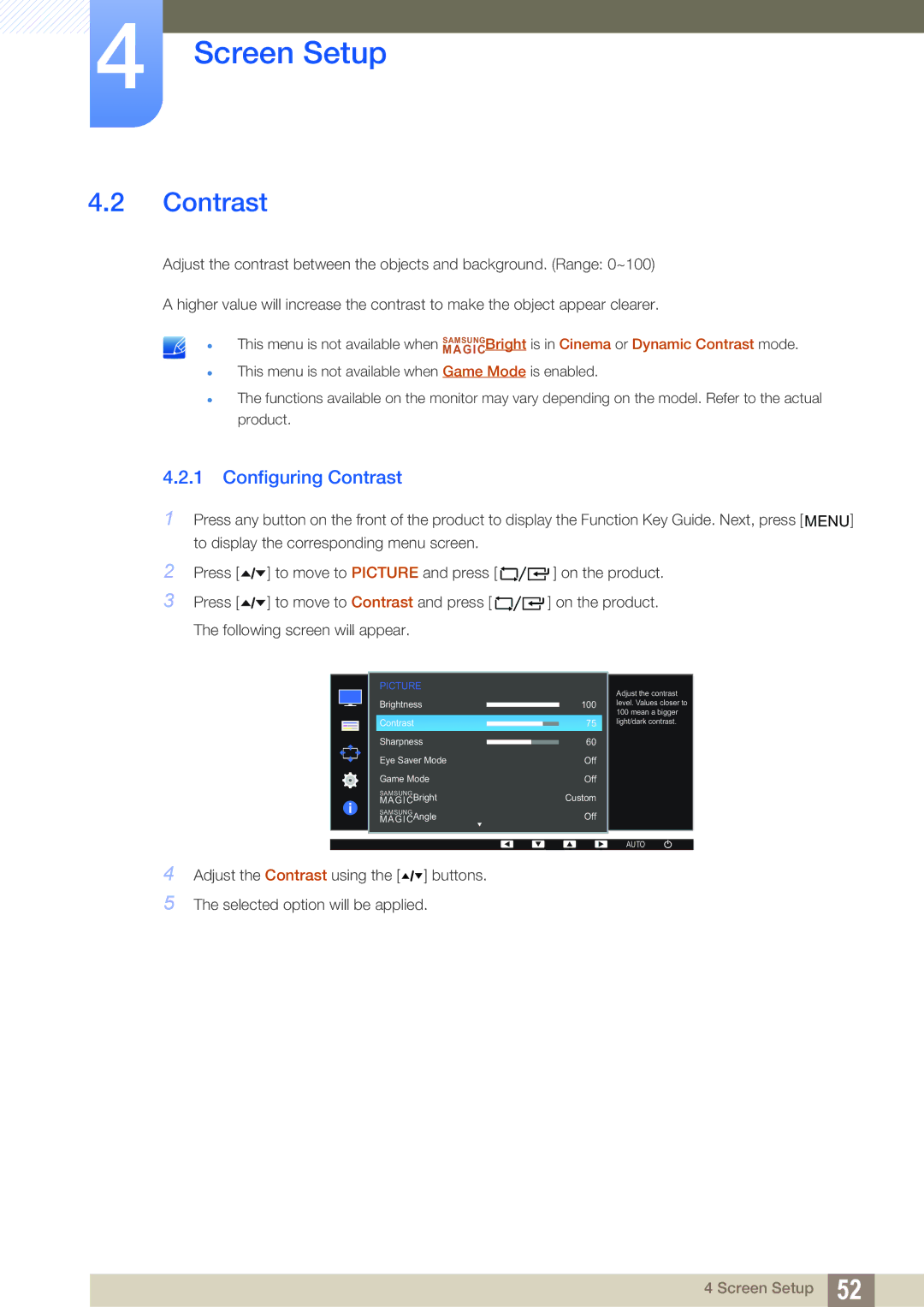4Screen Setup
4.2Contrast
Adjust the contrast between the objects and background. (Range: 0~100)
A higher value will increase the contrast to make the object appear clearer.
This menu is not available when MAGICSAMSUNGBright is in Cinema or Dynamic Contrast mode.
This menu is not available when Game Mode is enabled.
The functions available on the monitor may vary depending on the model. Refer to the actual product.
4.2.1Configuring Contrast
1Press any button on the front of the product to display the Function Key Guide. Next, press [ MENU] to display the corresponding menu screen.
2 | Press [ | ] to move to PICTURE and press [ | ] on the product. |
3 | Press [ | ] to move to Contrast and press [ | ] on the product. |
| The following screen will appear. |
| |
PICTURE
Brightness
Contrast
Sharpness
Eye Saver Mode
Game Mode
SAMSUNG
MAGICBright
SAMSUNG
MAGICAngle
100
75
60
Off
Off
Custom
Off
Adjust the contrast level. Values closer to 100 mean a bigger light/dark contrast.
AUTO
4Adjust the Contrast using the [ ![]()
![]() ] buttons.
] buttons.
5The selected option will be applied.
4 Screen Setup 52