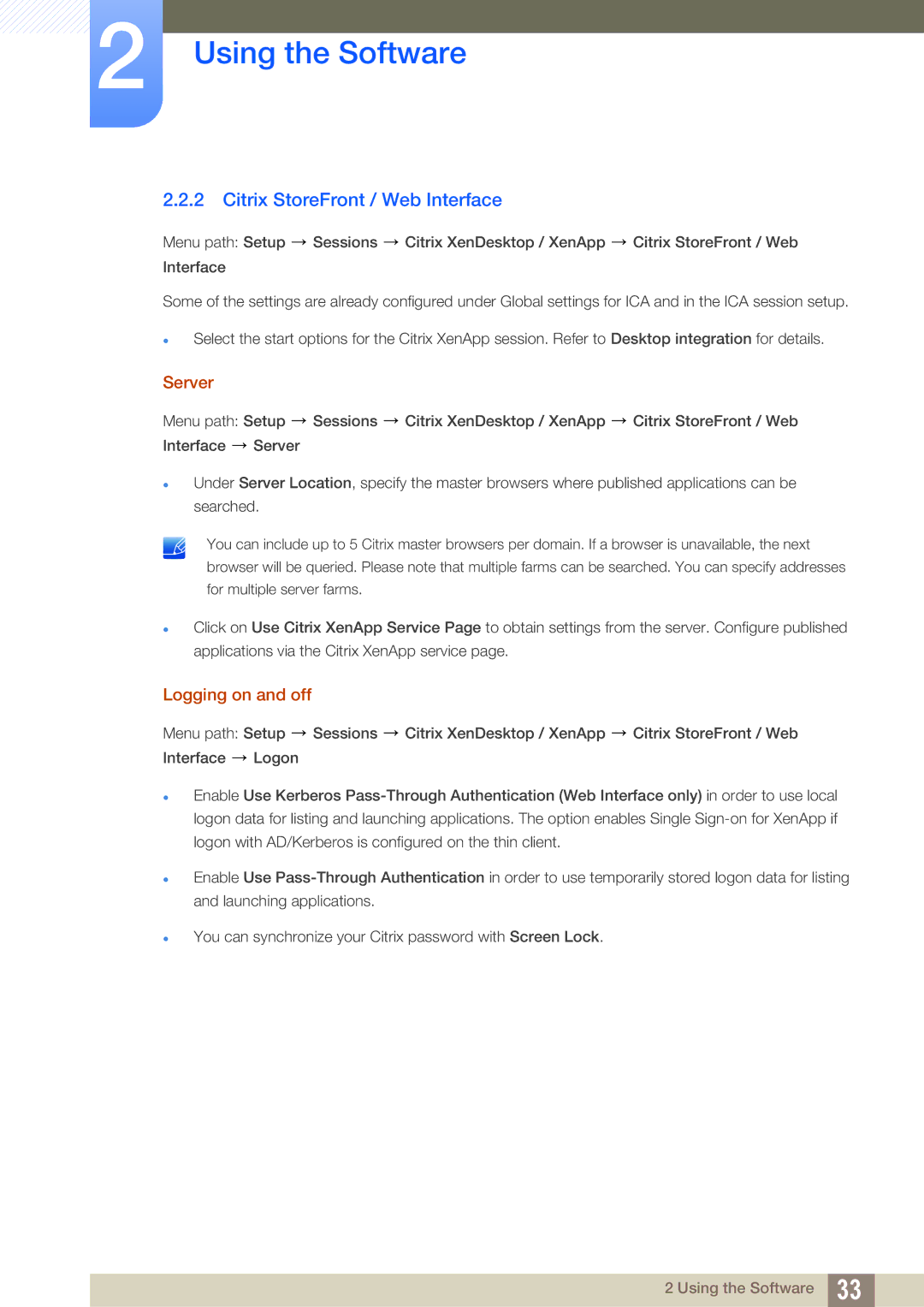2Using the Software
2.2.2Citrix StoreFront / Web Interface
Menu path: Setup ![]() Sessions
Sessions ![]() Citrix XenDesktop / XenApp
Citrix XenDesktop / XenApp ![]() Citrix StoreFront / Web Interface
Citrix StoreFront / Web Interface
Some of the settings are already configured under Global settings for ICA and in the ICA session setup.
Select the start options for the Citrix XenApp session. Refer to Desktop integration for details.
Server
Menu path: Setup ![]() Sessions
Sessions ![]() Citrix XenDesktop / XenApp
Citrix XenDesktop / XenApp ![]() Citrix StoreFront / Web Interface
Citrix StoreFront / Web Interface ![]() Server
Server
Under Server Location, specify the master browsers where published applications can be searched.
You can include up to 5 Citrix master browsers per domain. If a browser is unavailable, the next browser will be queried. Please note that multiple farms can be searched. You can specify addresses for multiple server farms.
Click on Use Citrix XenApp Service Page to obtain settings from the server. Configure published applications via the Citrix XenApp service page.
Logging on and off
Menu path: Setup ![]() Sessions
Sessions ![]() Citrix XenDesktop / XenApp
Citrix XenDesktop / XenApp ![]() Citrix StoreFront / Web Interface
Citrix StoreFront / Web Interface ![]() Logon
Logon
Enable Use Kerberos
Enable Use
You can synchronize your Citrix password with Screen Lock.
2 Using the Software 33