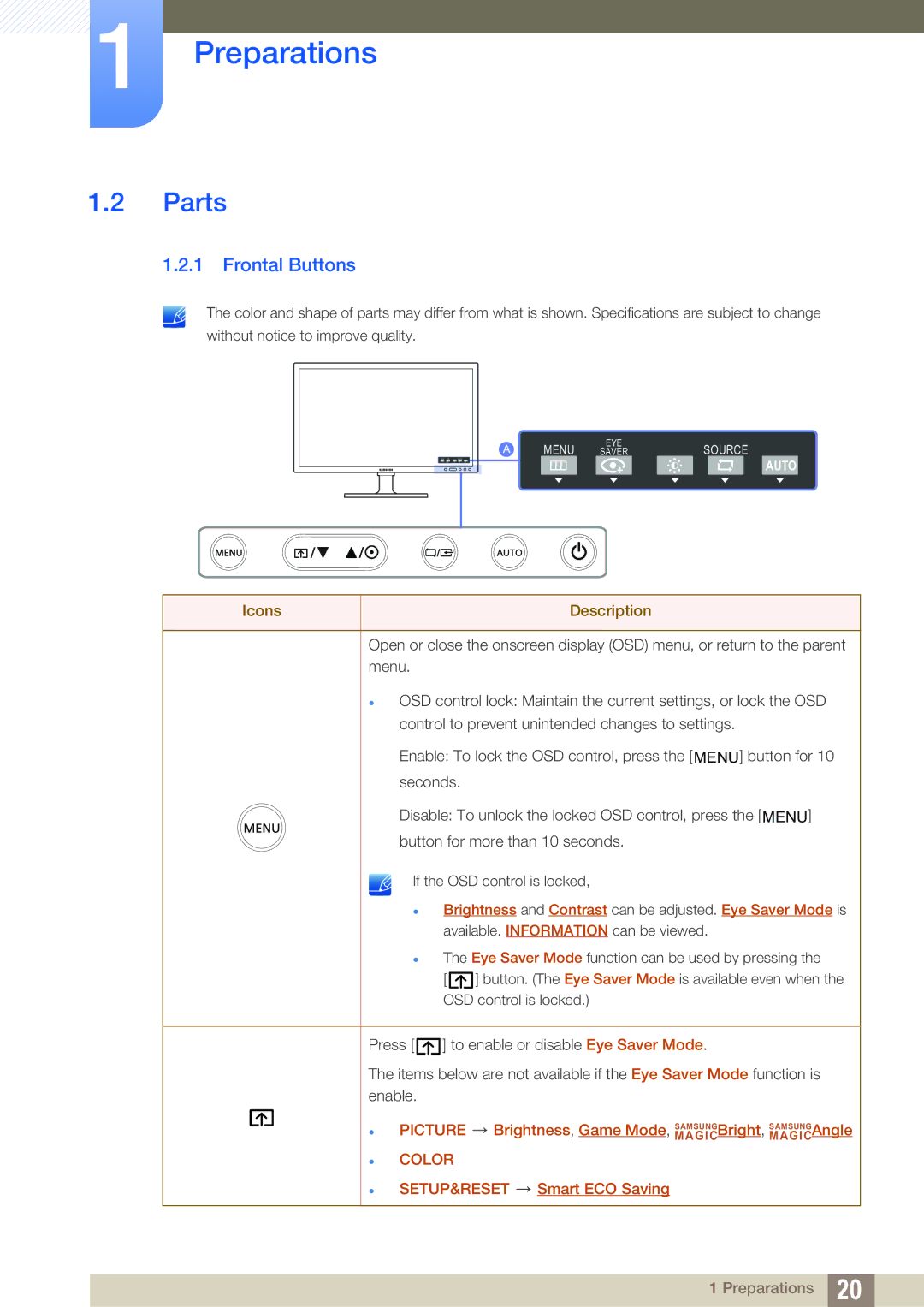1Preparations
1.2Parts
1.2.1 Frontal Buttons
The color and shape of parts may differ from what is shown. Specifications are subject to change
without notice to improve quality.
MENU | EYE | SOURCE |
SAVER |
AUTO
Icons | Description |
|
|
Open or close the onscreen display (OSD) menu, or return to the parent menu.
OSD control lock: Maintain the current settings, or lock the OSD control to prevent unintended changes to settings.
Enable: To lock the OSD control, press the [MENU] button for 10 seconds.
Disable: To unlock the locked OSD control, press the [MENU] button for more than 10 seconds.
If the OSD control is locked,
Brightness and Contrast can be adjusted. Eye Saver Mode is available. INFORMATION can be viewed.
The Eye Saver Mode function can be used by pressing the
[ ![]() ] button. (The Eye Saver Mode is available even when the OSD control is locked.)
] button. (The Eye Saver Mode is available even when the OSD control is locked.)
Press [ ![]() ] to enable or disable Eye Saver Mode.
] to enable or disable Eye Saver Mode.
The items below are not available if the Eye Saver Mode function is enable.
PICTURE ![]() Brightness, Game Mode, MAGICSAMSUNGBright, MAGICSAMSUNGAngle
Brightness, Game Mode, MAGICSAMSUNGBright, MAGICSAMSUNGAngle
COLOR
SETUP&RESET ![]() Smart ECO Saving
Smart ECO Saving
1 Preparations 20