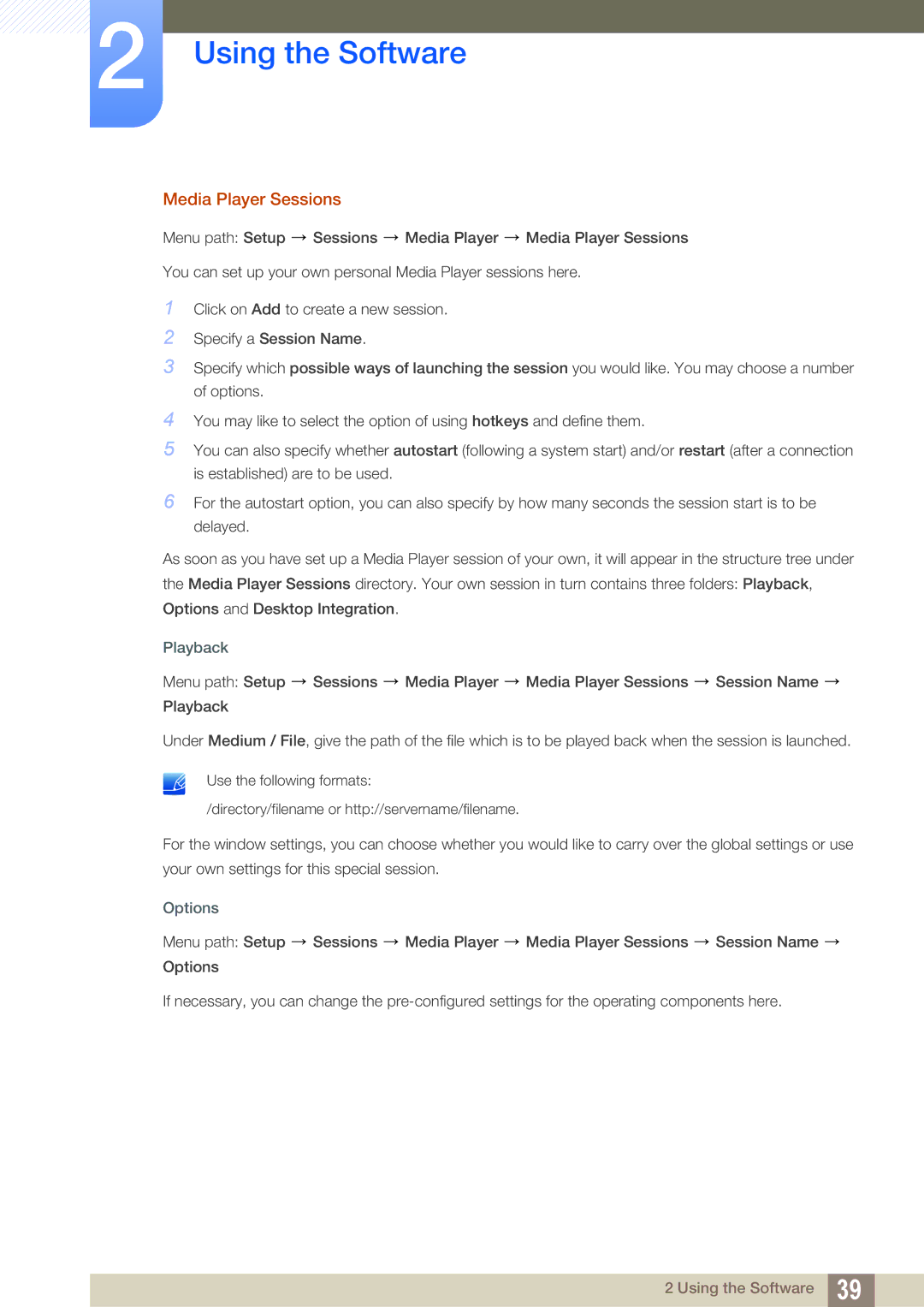2Using the Software
Media Player Sessions
Menu path: Setup ![]() Sessions
Sessions ![]() Media Player
Media Player ![]() Media Player Sessions
Media Player Sessions
You can set up your own personal Media Player sessions here.
1Click on Add to create a new session.
2Specify a Session Name.
3Specify which possible ways of launching the session you would like. You may choose a number of options.
4You may like to select the option of using hotkeys and define them.
5You can also specify whether autostart (following a system start) and/or restart (after a connection is established) are to be used.
6For the autostart option, you can also specify by how many seconds the session start is to be delayed.
As soon as you have set up a Media Player session of your own, it will appear in the structure tree under the Media Player Sessions directory. Your own session in turn contains three folders: Playback, Options and Desktop Integration.
Playback
Menu path: Setup ![]() Sessions
Sessions ![]() Media Player
Media Player ![]() Media Player Sessions
Media Player Sessions ![]() Session Name
Session Name ![]() Playback
Playback
Under Medium / File, give the path of the file which is to be played back when the session is launched.
Use the following formats:
/directory/filename or http://servername/filename.
For the window settings, you can choose whether you would like to carry over the global settings or use your own settings for this special session.
Options
Menu path: Setup ![]() Sessions
Sessions ![]() Media Player
Media Player ![]() Media Player Sessions
Media Player Sessions ![]() Session Name
Session Name ![]() Options
Options
If necessary, you can change the
2 Using the Software 39