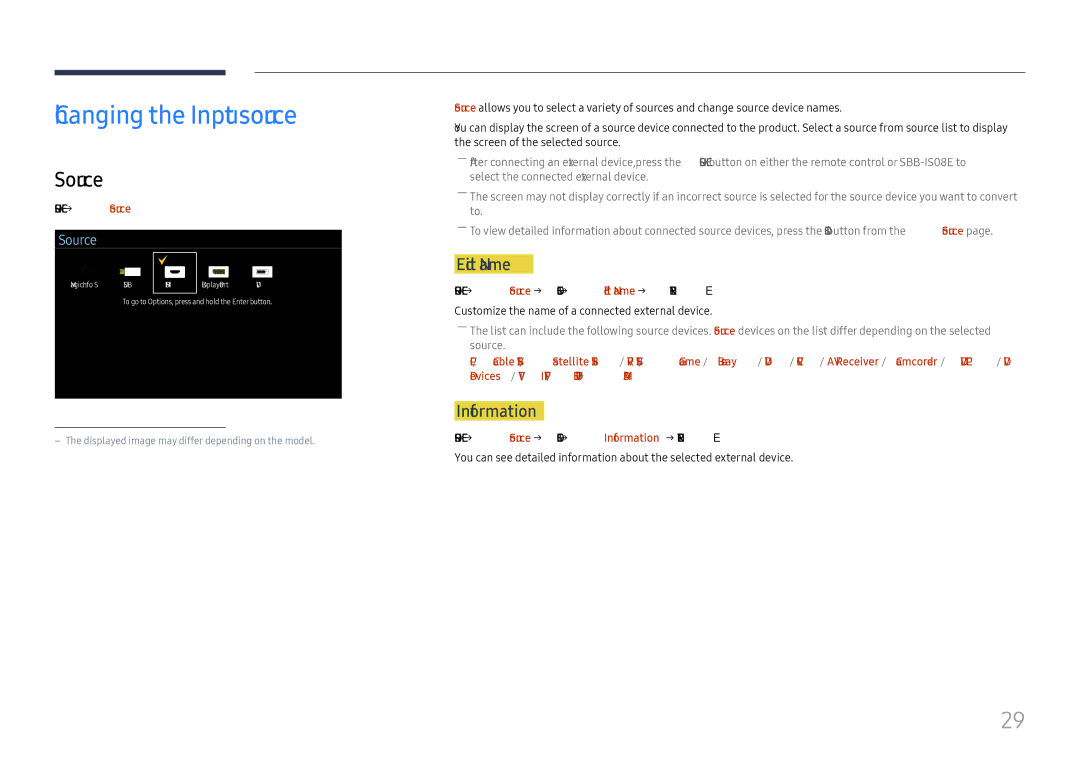Changing the Input source
Source
SOURCE → Source
Source
MagicInfo S | USB | HDMI | DisplayPort | DVI |
To go to Options, press and hold the Enter button.
Source allows you to select a variety of sources and change source device names.
You can display the screen of a source device connected to the product. Select a source from source list to display the screen of the selected source.
――After connecting an external device, press the SOURCE button on either the remote control or
――The screen may not display correctly if an incorrect source is selected for the source device you want to convert to.
――To view detailed information about connected source devices, press the TOOLS button from the Source page.
Edit Name
SOURCE → Source → TOOLS → Edit Name → ENTER E
Customize the name of a connected external device.
――The list can include the following source devices. Source devices on the list differ depending on the selected source.
PC / Cable STB / Satellite STB / PVR STB / Game /
Information
SOURCE → Source → TOOLS → Information → ENTER E
You can see detailed information about the selected external device.
29