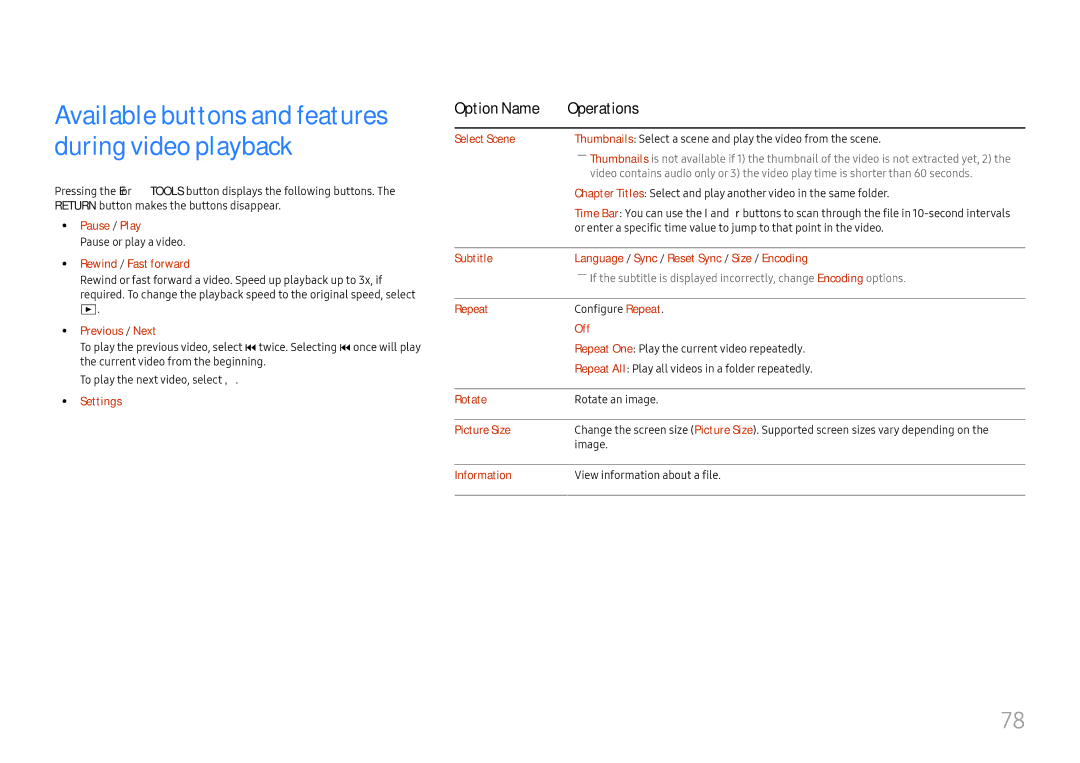Available buttons and features during video playback
Pressing the E or TOOLS button displays the following buttons. The RETURN button makes the buttons disappear.
•• Pause / Play
Pause or play a video.
•• Rewind / Fast forward
Rewind or fast forward a video. Speed up playback up to 3x, if required. To change the playback speed to the original speed, select ∂.
•• Previous / Next
To play the previous video, select twice. Selecting once will play the current video from the beginning.
To play the next video, select ‚.
•• Settings
Option Name | Operations |
|
|
Select Scene | Thumbnails: Select a scene and play the video from the scene. |
| ――Thumbnails is not available if 1) the thumbnail of the video is not extracted yet, 2) the |
| video contains audio only or 3) the video play time is shorter than 60 seconds. |
| Chapter Titles: Select and play another video in the same folder. |
| Time Bar: You can use the l and r buttons to scan through the file in |
| or enter a specific time value to jump to that point in the video. |
|
|
Subtitle | Language / Sync / Reset Sync / Size / Encoding |
| ――If the subtitle is displayed incorrectly, change Encoding options. |
Repeat | Configure Repeat. |
| Off |
| Repeat One: Play the current video repeatedly. |
| Repeat All: Play all videos in a folder repeatedly. |
|
|
Rotate | Rotate an image. |
|
|
Picture Size | Change the screen size (Picture Size). Supported screen sizes vary depending on the |
| image. |
|
|
Information | View information about a file. |
|
|
78