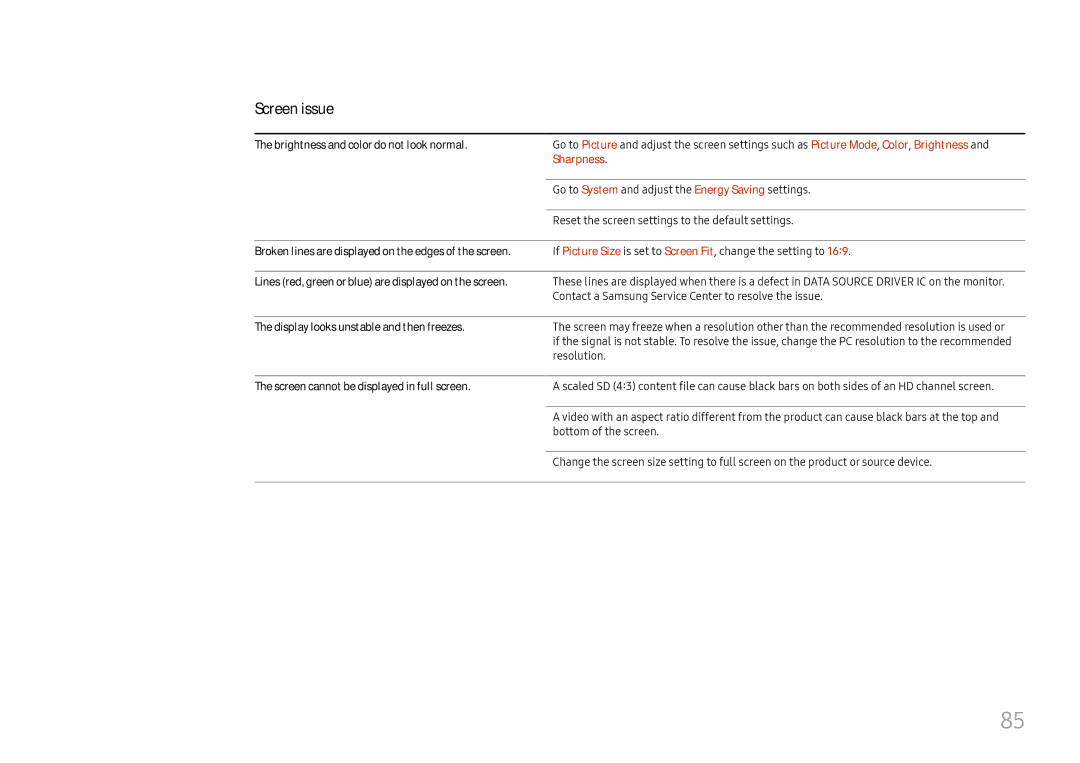Screen issue
The brightness and color do not look normal. | Go to Picture and adjust the screen settings such as Picture Mode, Color, Brightness and |
| Sharpness. |
|
|
| Go to System and adjust the Energy Saving settings. |
|
|
| Reset the screen settings to the default settings. |
|
|
Broken lines are displayed on the edges of the screen. | If Picture Size is set to Screen Fit, change the setting to 16:9. |
|
|
Lines (red, green or blue) are displayed on the screen. | These lines are displayed when there is a defect in DATA SOURCE DRIVER IC on the monitor. |
| Contact a Samsung Service Center to resolve the issue. |
The display looks unstable and then freezes.
The screen may freeze when a resolution other than the recommended resolution is used or if the signal is not stable. To resolve the issue, change the PC resolution to the recommended resolution.
The screen cannot be displayed in full screen.
A scaled SD (4:3) content file can cause black bars on both sides of an HD channel screen.
A video with an aspect ratio different from the product can cause black bars at the top and bottom of the screen.
Change the screen size setting to full screen on the product or source device.
85