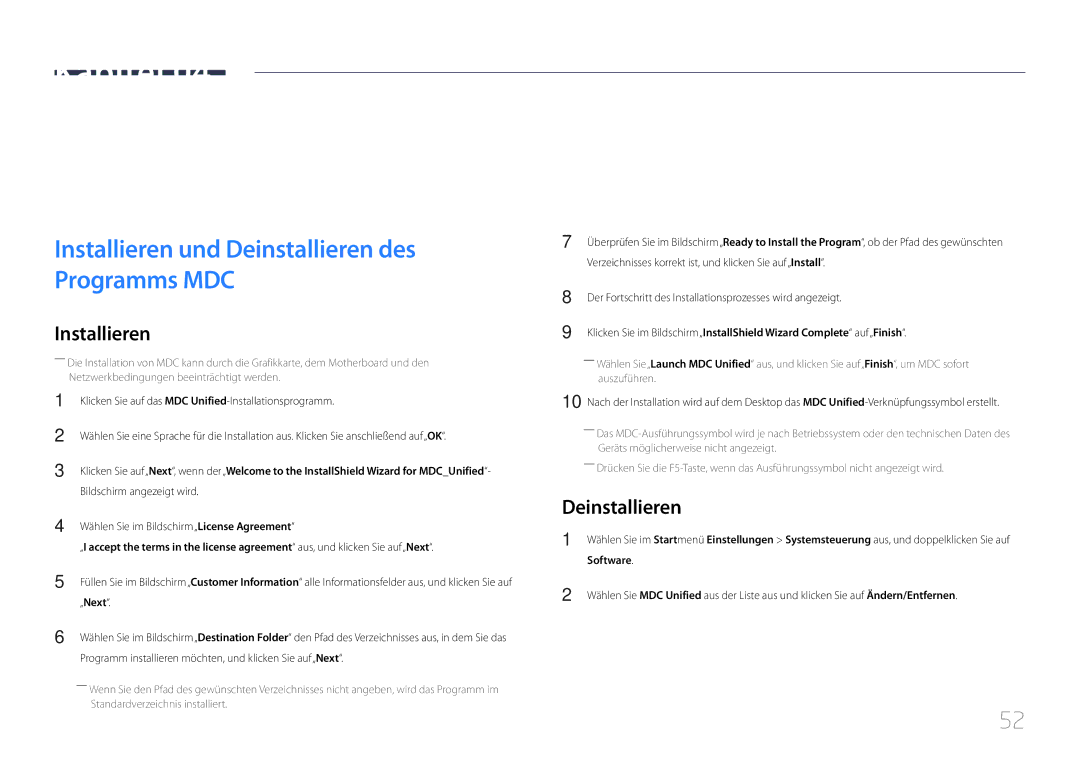Benutzerhandbuch
Inhaltsverzeichnis
Anpassen des Tons
Netzwerk
Technische Daten
Vor Inbetriebnahme des Geräts
Copyright
Symbole
Sicherheitshinweise
Reinigung
Vorsicht
Aufbewahrung
Strom und Sicherheit
Installieren
Samsung
Betrieb
Stecken Sie keine metallischen Gegenstände Schrauben, Münzen
Verursachen
Stellen Sie keine schweren Gegenstände auf das Gerät
Überprüfen des Lieferumfangs
Vorbereitung
Komponenten
Bauteile
Systemsteuerung
Steuerungstaste
Tasten Beschreibung
Zurück
TastenBeschreibung
Ausschalten
Zurück
Rückseite
Anschluss Beschreibung
Erhältlich das spezielle DP-DVI-Kabel
RJ45
RS232C OUT IR / Ambient Sensor
Rückseite
Plug In Module separat erhältlich
Schloss für den Diebstahlschutz
Einem Schreibtisch
Rückseite des Geräts ein
Abstandslogo
Fernbedienung
Zu Startseite-Starttaste
So legen Sie die Batterien in die Fernbedienung ein
Schnellzugriff auf häufig verwendete Funktionen
Aktiviert die Tastensperre-Funktion
Zeigen Sie Informationen zur aktuellen Eingangsquelle an
Anschließen mit einem IR-Stereokabel Separat erhältlich
Ausgeschaltet ist. Schalten Sie das Gerät nun ein
Kippwinkel und Drehung
Lüftung
Montage an einer senkrechten Wand
Abbildung 1.1 Ansicht von der Seite
Draufsicht
Montage an einer unregelmäßigen Wandfläche
Abbildung 1.3 Ansicht von der Seite
Buchsenabdeckung verwenden
――Die DM65E- und DM75E-Modelle werden nicht unterstützt
Vorbereitende Arbeiten
Montieren der Wandhalterung
Montieren der Wandhalterung
Spezifikationen des Wandhalterungskits Vesa
Modellname
Menge
Standardschraube
Stift Signal
Fernbedienung RS232C
Kabelanschluss
RS232C-Kabel
Pin-Nr Standardfarbe Signal
LAN-Kabel
RS232C-Kabel Anschluss D-Sub 9-polig-auf-Stereo-Kabel
Gnd
Signal
Direktes LAN-Kabel PC zu HUB
Gekreuztes LAN-Kabel PC zu PC
Anschluss RJ45
Anschluss
Anschluss
Steuercodes
Anzeigen des Steuerstatus Befehl Get control
Steuerung Befehl Set control
Befehl
Ein-/Ausschalten der Stromversorgung Set Power on / OFF
Einstellen der Lautstärke Set Volume
Steuerung Stromversorgung
Steuerung Lautstärke
Einstellen der Signalquelle Set Input Source
Steuerung Eingangsquelle
Anzeigen des Bildschirmstatus Get Screen Mode Status
Steuerung Bildschirmmodus
Steuerung der Bildschirmgröße
Einsellen des Bildformats Set Picture Size
Auto Adjustment 0x00 immer Bestätigung
Steuerung PIP Ein/Aus
Steuerung Automatische Einstellung nur PC und BNC
Aktivieren/Deaktiviern des PIP-Modus Set PIP on / OFF
Sicherheitsverriegelung
Steuerung des Videowandmodus
Vollbild Natürlich
Videowand EIN
Videowand-Benutzersteuerung
10x10-Videowandmodell
Aus
10x10-Videowandmodell 1 ~
WallSNo Am Gerät einzustellender Produktnummer-Code
Nummer einstellen Daten
0x01 0x02 0x63
Anschließen und Verwenden eines externen Geräts
Vor dem Anschließen
Anschließen an einen PC
Vorbereitungen vor dem Anschließen
Anschließen mit einem DVI-Kabel digital
Anschließen mit einem HDMI-DVI-Kabel
Ton → Hdmi Ton auf Pcdvi einstellen
System → Allgemein → HDMI-Hotplug auf Aus einstellen
Anschließen mit einem DP-Kabel
Anschließen mit einem HDMI-Kabel
Vorsichtsmaßnahmen bei Verwendung von DP
Anschließen eines externen Monitors
Anschließen an ein Videogerät
Anschließen mit einem AV-Kabel
Anschließen mit dem Component-Kabel
Sie können das Videogerät über ein Kabel anschließen
Hdmi DVI Magicinfo
Mit einem HDMI-Kabel oder HDMI-DVI-Kabel bis zu 1080p
Anschließen des LAN-Kabels
Ändern der Eingangsquelle
Quelle
Name bearb
Information
Verwenden von MDC
Deinstallieren
Software
Verbinden mit MDC
Monitor Computer
Verwenden von MDC über Ethernet
Verbinden über ein direktes LAN-Kabel
Verbinden über ein gekreuztes LAN-Kabel
Home-Funktion
Wdg.-Ger
Wdg.-Ger
Zeitplan Vorlage
Genehmigen eines angeschlossenes Geräts auf dem Server
Genehmigen des Lite Servers
Einstellen der aktuellen Uhrzeit
Location Geben Sie den aktuellen Standort des Geräts ein
Genehmigen des Premium Servers
Einstellen der aktuellen Uhrzeit
Netzwerkkanal
Lokaler Sender
Veröffentlichte Inhalte
Eigene Vorlagen
Menüpunkte auf der Wdg.-Ger.-Seite
Auf der Wdg.-Ger.-Seite verfügbare Funktionen
Optionsname Wirkung
Wdg.-Ger.-Seite Menü Einstell
Einstell
Standardinhalt
Sicher entfernen
Zurücksetzen
Kein Effekt
Wenn Inhalt ausgeführt wird
Anzeigen der Details des Inhalts, der ausgeführt wird
Drücken Sie die Taste Info auf der Fernbedienung
Uhrzeit
Ändern der Einstellungen des Inhalts, der ausgeführt wird
Liste
Musik
Bildmodus
Netzwerkprogramm in mehreren Frames
Mit Wdg.-Ger. kompatible Dateiformate
Vorlagendateien und LFD .lfd-Dateien
Fps Mbps
Inhalt
ALaw, μ-Law
Video Audio
QCELP, AMR NB/WB werden nicht unterstützt
Flash Power Point
Version Office 97 ~ Office
Vorlagendateien
2007
Und Lokaler Sender
Es werden nur Videoinhalte unterstützt
Mit Videowall kompatible Dateiformate
Video
Einschränkungen
Verfügbar
Auf der Zeitplan-Seite verfügbare Funktionen
Zeitplan
Typ
Konfigurieren von Kanalprogrammplänen
Bearbeiten eines Kanalprogramms
Vorlage
Auf der Vorlage-Seite verfügbare Funktionen
Home → Vorlage → Enter E
Markt
Eingabe von Text
Konfigurieren des Hintergrundbildes/der Hintergrundmusik
Text bearbeiten
Schriftartoption
Speichern
Vorschau
Konfigurieren Sie Vorlagenname und Speicherung
Produkt klonen
Produkt klonen
Ohne Duplikatdatei auf USB
Mit Duplikatdatei auf USB
ID-Einstellungen
Geräte-ID
PC-Verbindungskabel
Automatische Festlegung der Geräte-ID
Videowand
Übernehmen für
Videowand
Home → Videowand → Enter E
Videowand
Horizontal x Vertical
Bildschirmposition
Format
Netzwerkstatus
Netzwerkstatus
Prüfung der aktuellen Netzwerk- und Internetverbindung
Home → Netzwerkstatus → Enter E
Bildmodus
Bildmodus
Automatisch Ein/Aus
Autom. Ein
Automatisch Ein/Aus
Home → Automatisch Ein/Aus → Enter E
Feiertagsverwaltung
Autom. Aus
Ende Legt das Enddatum der freien Tage fest
Ticker
Weitere Einstellungen
Ticker
Weitere Einstellungen
URL Startprogramm
URL Startprogramm
Home → URL Startprogramm → Enter E
Bild
Bildschirmanpassung
Menu m → Bild → Bildmodus → Enter E
Bildmodus
Anpassbare Optionen
Bildmodus Einstellungen
Menu m → Bild → Enter E
Farbtemperatur
Menu m → Bild → Farbtemperatur → Enter E
Weißabgleich
Punkte
Menu m → Bild → Weißabgleich → Enter E
Punkte Aus / Ein
Gamma
Kalibrierungswert
Menu m → Bild → Gamma → Enter E
Menu m → Bild → Kalibrierungswert → Enter E
Erweiterte Einstellungen
Erweiterte Einstellungen
Bildmodus Anpassbare Optionen Einstellungen
Optimalkontrast
Schwarzton
Hautton
Nur RGB-Modus
Digital Clean View Aus MPEG-Rauschfilter HDMI-Schwarzp
Bildoptionen
Bildoptionen
Filmmodus Aus Motion Plus Dynam. Hintergrundbel
Farbton
Digital Clean View
MPEG-Rauschfilter
Farbton Aus Digital Clean View MPEG-Rauschfilter
HDMI-Schwarzp
Filmmodus
Auto / Gering / Normal
Motion Plus
Dynam. Hintergrundbel
Filmmodus Aus
Dynam. Hintergrundbel Aus
Bildformat
100
Bildformat
Bildformat
101
Position
Zoom/Position
BildformatBenutzerdef
Auflösung
102
Verfügbare Auflösungen Aus / 1024x768 / 1280x768 / 1360x768
PC-Bildschirmanpassung
Autom. Einstellung
103
Bild aus
Bild zurücksetzen
104
Menu m → Bild → Bild aus → Enter E
Bildschirmanzeige
105
PIP Einstellungen
Bildschirmanzeige
106
PIP
Anzeigeausrichtung
107
Ausrichtung des Bildschirmmenüs
Ausrichtung der Quellinhalte
Bildschirmschoner
108
Autom. Schutzzeit
Einbrennschutz
Timer
Timer
109
Einbrennschutz
Pixel-Shift Timer
110
Sofort darstellen
Seite grau
Meldungsanzeige
111
Menüsprache
112
Menu m → Bildschirmanzeige → Menüsprache → Enter E
Hiermit können Sie die Menüsprache festlegen
Anpassen des Tons
Tonmodus
113
Ton
Soundeffekt
114
Virtual Surround
Dialog Clarity
Hdmi Ton
Ton bei Videoanruf
115
Menu m → Ton → Hdmi Ton → Enter E
Dolby Digital-Komp
Lautsprechereinstellungen
116
Tonausgabe
Ton zurücks
Autom. Lautst
117
Netzwerk
Netzwerkeinstellungen
118
Netzwerktyp
119
Netzwerkeinstellungen kabelgebunden
Verbinden mit einem kabelgebundenen Netzwerk LAN
Siehe Abbildung unten
Automatisch Netzwerkeinstellungen kabelgebunden
120
Manuell Netzwerkeinstellungen kabelgebunden
121
Netzwerkeinstellungen drahtlos
Verbinden mit einem kabellosen Netzwerk Wlan
Automatische Netzwerkeinrichtung drahtlos
122
Manuelle Netzwerkeinrichtung drahtlos
Bildschirms
Der Verbindungsversuch wird beendet
123
So konfigurieren Sie das Gerät mit Wpspbc
Wi-Fi-Direkt
Menu m → Netzwerk → Wi-Fi-Direkt → Enter E
Multimedia-Geräteeinstellungen
124
Servernetzwerkeinstellungen
Screen Mirroring
125
Gerätename
126
Menu m → Netzwerk → Gerätename → Enter E
Ben.-Eingabe /SignageAnzeige 1 ~
Barrierefreiheit
System
127
Einstell
128
Ersteinrichtung System
System
Abspielen mit MagicInfo / URL Startprogramm
129
Gerätename
Administrator-Menü sperren
Touch-Steuer
130
Touch-Steuer.Sperre
Zeit
131
132
Wechsel der automatischen Quelle
Wiederher. Primärquelle
Primärquelle
Netzsteuerung
133
Auto. Einschalten
PC-Modulleistung
134
Standby-Steuerung
Ein-/Aus-Schalter
Netzwerk-Standby
Öko-Lösung
135
Energiesparmod
Öko-Sensor
Temperatursteuerung
136
Kein Sig. Standby
Autom. Aussch
Gerätemanager
137
Tastatureinstell
Gerätemanager
138
Mauseinstellungen
Maus auswählen
Mausoptionen
139
Zeigereinstellungen
Zeigergröße
Zeiger-Geschw
Abspielen mit
PIN ändern
140
Menu m → System → Abspielen mit → Enter E
Sicherheit
141
Sicherheitssperre
Tastensperre
142
Automatische Wiedergabe von USB sperren
Mobilgeräte-Anschlusssperre
Sicherheitssperre Aus · Ein/Aus-Schalter Tastensperre
Allgemein
143
Smart-Sicherheit
Allgemein
BD Wise
144
Smart-Sicherheit Ein
145
Anynet+ HDMI-CEC
Anynet+ HDMI-CEC
Anynet+-Menü Beschreibung
146
Anynet+ HDMI-CEC
Autom. Ausschalten
Gerätesuche
147
Problem Mögliche Lösung
Fehlerbehebung für Anynet+
Problem
148
149
HDMI-Hotplug
DivX Video On Demand
Spielemodus
150
System zurücksetzen
Menu m → System → System zurücksetzen → Enter E
Software-Update
Automatisches Update
Unterstützung
151
152
Samsung kontaktieren
Menu m → Unterstützung → Samsung kontaktieren → Enter E
Zu Startseite
153
154
Alle zurücksetzen
155
Unterstützung
Menu m → Unterstützung → Alle zurücksetzen → Enter E
156
Mit der Medienwiedergabe kompatible Medien
157
Dateisystem und Dateiformate
158
Verwenden eines USB-Geräts
Anschließen eines USB-Geräts
Entfernen eines USB-Geräts
Wiedergabe von Medieninhalten von einem PC/Mobilgerät
159
Zulassen einer PC/Mobilgerät-Verbindung
Funktionen der Seite mit der Medieninhaltliste
160
Bei Verbindung mit einem Heimnetzwerk Dlna
Source → Quelle → USB
Menüpunkte auf der Seite mit der Medieninhaltliste
161
Optionsname Wirkung Fotos Videos Musik
162
163
Rücklauf / Schnellvorlauf
Szene auswählen
Bildformat
Zuf.-Wdg
164
Lautsprecher auswählen
165
Untertitel
Unterstützte Bildauflösungen
Extern
166
Unterstützte Musikdateiformate
Unterstützte Videoformate
Dateierweiterung Typ Codec Kommentare
DTS Core
167
Vorbis
Handbuch zur Fehlerbehebung
168
Testen des Geräts
Überprüfen von Auflösung und Frequenz
Installationsproblem PC-Modus
Bildschirmproblem
169
Überprüfen Sie folgenden Punkte
170
Passen Sie Helligkeit und Kontrast an
171
Tonproblem
172
Kein Ton
Die Lautstärke ist zu niedrig
Probleme mit dem Anzeigegerät
Probleme mit der Fernbedienung
173
Andere Probleme
174
175
Der IR-Sensor funktioniert nicht
Werden
Das Gerät eingeschaltet ist
176
FAQs
Frage Antwort
177
Frage
Antwort
Wie stelle ich den Energiesparmodus ein?
Technische Daten
178
Display Größe
Anzeigebereich
1428,48 mm B x 803,52 mm H 1650,24 mm B x 928,26 mm H
179
885,6 mm B x 498,15 mm H 1054,08 mm B x 592,92 mm H
180
Stromversorgung
AC 100 bis 240 VAC +/- 10%, 60 / 50 Hz ± 3 Hz
Unterschiedlich sein kann
Voreingestellter Timing-Modi
181
DH40E / DH48E / DH55E
Vertikalfrequenz Pixeltakt
182
Anhang
183
Kein Produktdefekt
Andere
184
Korrekte Entsorgung von Altgeräten Elektroschrott
Korrekte Entsorgung der Batterien dieses Produkts
Gilt für Länder mit Abfalltrennsystemen
185
Optimale Bildqualität
Vermeidung des Einbrennens von Nachbildern
Was geschieht beim Einbrennen von Nachbildern?
Einbrennen von Nachbildern verhindern
186
Regelmäßiger Farbwechsel
Lizenz
187
Terminologie
188