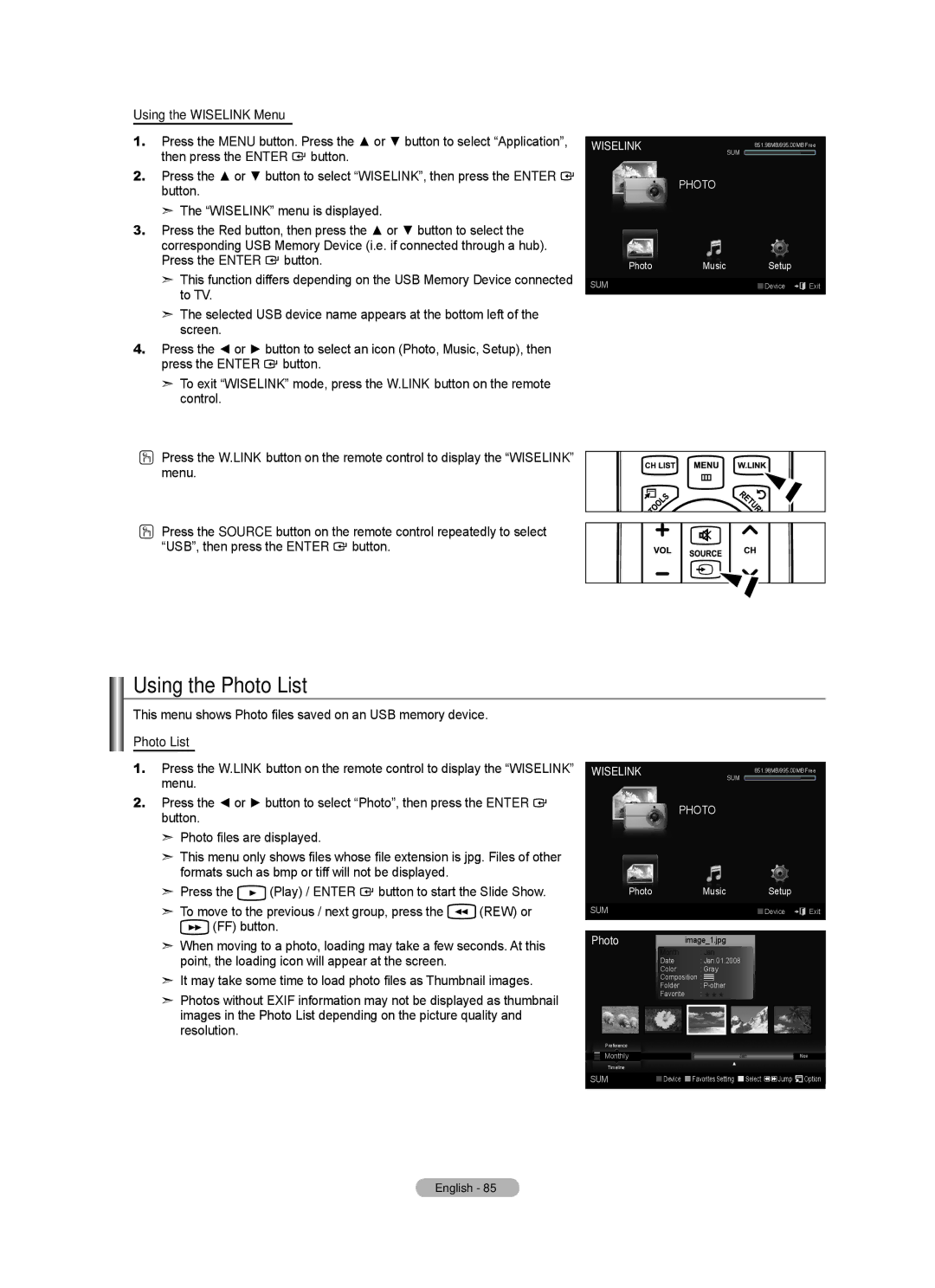BN68-01800A-01
Contact Samsung Worldwide
Comment contacter Samsung dans le monde
Contacte con Samsung Worldwide
Precautions When Displaying a Still Image
A Only
Other countries
Contents
Press
Symbol
Items color and shape may vary depending on the model
General Information List of Features
Accessories
HDMI/DVI connection of your PC to this TV
Operate
Power
Viewing the Control Panel
Buttons on the Lower-Right Part of the Panel
PC in PC / Audio
Viewing the Connection Panel
TV Rear Panel TV Side Panel
NET IEEE1394 S400MPEG
RJP
CableCARD
Remote Control
Using the Remote Control Backlight Buttons
Installing Batteries in the Remote Control
Separate VHF and UHF Antennas
Connections Connecting VHF and UHF Antennas
Antennas with 300 Ω Flat Twin Leads
Antennas with 75 Ω Round Leads
Cable without a Cable Box
Connecting Cable TV
Connecting to a Cable Box that Descrambles All Channels
Connecting to a Cable Box that Descrambles Some Channels
DVD/Blu-Ray player TV Side Panel
Connecting a Camcorder
Video Connection
Connecting a VCR
Connecting a Digital Audio System
Connecting an Amplifier/DVD Home Theater
Home Theater
Using the Hdmi Cable
Connecting a PC
Using the D-Sub Cable
Using the HDMI/DVI Cable
Operation Turning the TV On and Off
Plug & Play Feature
Plug & Play
Press the Menu button to display the menu
Changing Channels
Adjusting the Volume
Press the or button to select one of the icons
Then press the Enter Button to access the icon’s sub-menu
Viewing the Display
Viewing the Menus
Memorizing the Channels
Using the Tools Button
Selecting the Video Signal-source
Easy Setting
Storing Channels in Memory Automatic Method
TV begins memorizing all available stations
Auto Program
Button
Using the Color buttons on the remote with the Source list
To Select the Source
To Edit the Input Source Name
Backlight
Customizing the Picture Settings
Picture Control Changing the Picture Standard
Mode
Setting the Dynamic Contrast
Adjusting the Detailed Settings
Activating Detailed Settings
Setting the Black adjust
Customizing the Color Space
Adjusting the Gamma
Setting the Color Space
Color is available when Color Space is set to Custom
Adjusting the White Balance
Adjusting the Flesh Tone
Setting the Edge Enhancement
Picture Reset
Resetting the Picture Settings to the Factory Defaults
Activating Picture Options
Configuring Picture Options
Setting the Color Tone
Setting the Screen Size
Zoom2
Input Source Picture Size
169
Zoom1
Setting the Digital Noise Reduction
Setting the DNIe Digital Natural Image engine
Setting the Hdmi Black Level
Setting the Blue Only Mode
Setting the Film Mode
Changing the Size of the PIP Window
PIP Settings Main picture Sub picture
Viewing Picture-in-Picture
Activating Picture-in-Picture
Changing the PIP Channel
Customizing the Sound
Press the Enter button to select Mode
Custom sound setting, then press the Enter button
Sound Control Changing the Sound Standard
Off
Setting the TruSurround XT
Multi-Track Sound Stereo
Choosing Preferred Language
Choosing a Multi-Channel Sound MTS track
Preferred Language English
Enter button Press the Exit button to exit
Automatic Volume Control
Auto Volume Off
Selecting the Speakers
Sound Select Main
Listening to the Sound of the Sub PIP Picture
Resetting the Sound Settings to the Factory Defaults
Connecting Headphones Sold separately
Sound Reset
Press the button to select Added Channels
Using the Color buttons on the Remote with the Channel List
Channel Control Managing Channels
Viewing All Channels
13-1
Erasing and Adding Channels
Adding multiple channels to Favorites
Setting Your Favorite Channels
Digital Program Guide and Viewing Reservation
Reserving a Program Timer Viewing
Programmed Option
Canceling a reservation
Confirming a Viewing Reservation
Modifying a viewing reservation
Labeling Channels Analog
Storing Channels in Memory Auto Program
Selecting and Deselecting All Channels
Fine Tune
Fine Tuning Analog Channels
Clearing Scrambled Channels Digital
Clear Scrambled Channel
Signal Strength
Checking the Digital-Signal Strength
+ / +
PC Display Using Your TV as a Computer PC Display
Setting Up Your PC Software Based on Windows XP
Display Modes
Screen
Setting up the TV with your PC
How to Auto Adjust
Adjusting the Screen Quality
Initializing the Screen Position, Coarse and Fine
Changing the Screen Position
Time Setting Setting the Clock
Option 1 Setting the Clock Manually
Time
Option 2 Setting the Clock Automatically
To cancel the set sleep timer
Setting the Sleep Timer
Contents
Setting the On/Off Timer
Volume Set the desired volume level
Auto Power Off
Press the or button to select English, Español or Français
Using the V-Chip
Setting Up Your Personal ID Number PIN
Function Description Selecting a Menu Language
V-Chip screen will appear
How to Enable/Disable the V-Chip
Change PIN
How to Set up Restrictions Using the TV Parental Guidelines
How to set the FV, D, L, S and V sub-ratings
Chip Lock
Chip Lock TV Parental Guidelines Mpaa Rating
Canadian English Canadian French
How to Set up Restrictions Using Canadian English
Enter PIN
Chip Lock TV Parental Guidelines
How to Set up Restrictions Using Canadian French
Mpaa R/A/K/T
Using the V-Chip for Digital channels
Caption
Viewing Closed Captions On-Screen Text Messages Analog
Viewing Closed Captions On-Screen Text Messages Digital
Melody does not play
Adjusting the TV On/Off Melody Sound
Setting the Entertainment mode
External Settings
Energy Saving
Using the Energy Saving Feature
Upgrading the Software
Software Upgrade
Self diagnosis
Picture Test
Sound Test
ANT 1 in Cable
Displaying CableCARD related information
Using the CableCARD
Using the CableCARD Setup Function
CableCARD Reset
Channel List Reorganization
Using the Data Service
How to connect compatible IEEE1394 Devices
Using D-Net What’s D-Net?
When Connecting D-Net IEEE1394 Compatible devices
Connection Options
Direct Device-To-Device Option
Hub Connection Option
Pin and 6-Pin Connectors
While the TV is on
Selecting a D-Net device
Press the or button to select D-NET, then press the Enter
Control panel on the screen
D-Net control panel
Control Panel Button Name To do this
Control Panel Images for Each Device
When connected to a camcorder
When the screen is switched to the TV program
When connected to a AV-HDD
When connected to D-VHS
Net File List
Problem Possible Solution
Troubleshooting D-Net
Devices
Problems.’ message appears
Device cannot follow the command
Content on the AV-HDD
Using the Wiselink Function
Connecting a USB Device
Using the Remote Control Button in Wiselink Menu Operations
Photo List
Using the Photo List
Using the Wiselink Menu
This menu shows Photo files saved on an USB memory device
Current Sort Standard
Screen Display
Currently selected photo
Photo Information Window
Sorting Photo List
Monthly
Timeline
Composition
Color
Changing the color information
Changing the information of multiple files
Changing the Favorites setting
Folder
Preference
Deleting the Photo file
Deleting Multiple Photos
Viewing the Photo Information
Playing current group
Viewing a Photo or Slide Show
Viewing a Slide Show
To perform a SlideShow with only the selected files
Icon Current OSD Function
Viewing a photo
Start Slide Show or Stop Slide Show
Rotate
Background Music
Zoom
Photo
Slide Show Speed
Sound Mode
Background Music Setting
Background Music setting menu is displayed
Picture Mode
Using the Music List
Currently selected music
Shows the currently selected music
Sorting Music List
Title
Music
Changing the information of multiple music files
Artist
Mood
Changing the Mood information
Genre
Viewing the Information
Deleting the Music file
Deleting Multiple Music files
Enter button Delete the selected files? message appear
Playing a Music File
Playing a music file
Playing the music group
Repeating Music Play
Picture Setting
Sound Setting
Playing the selected music files
Picture/Music Settings Using Wiselink
Screen Saver Run Time
Using the Setup Menu
Music Repeat Mode
Select to control the slide show speed
Connecting Anynet+ Devices
About Anynet+ What is Anynet+?
Setting Up Anynet+
Following settings help set the Anynet+ functions
Anynet+ HDMI-CEC
Anynet+ Device
Scanning and Switching between Anynet+ Devices
Anynet+ Menu
Anynet+ Menu Description
Listening through a Receiver Home theater
When there is more than one recording device
When the recording device is not displayed
Recording
Troubleshooting for Anynet+
Appendix Troubleshooting
Volume accordingly
Box, not your TV
Digital signal Picture appears distorted
Devices, not TV ‘Resets all settings to the default
Corner of the screen
Disconnecting the Stand
Installing the Stand
Remembering the Position
Auto Wall-Mount Adjustment Sold separately
This function is optional and may not be supported
Entering the menu
LCD-TV
Wall Mount Kit Specifications Vesa
Optional
Using the Anti-Theft Kensington Lock
Securing the TV to the Wall
To avoid the TV from falling
Wall
Specifications
Rear View
Dimensions
TOP View
Hotel function Viewing the Clone Remote Control
Setting Mode
Buttons, Indicators and Connections
Copying the Clone remote Data to the TV
Connecting the Data Cable
Features Copying the TV Data to the Clone remote
Set up the TV Install Data
Installing Battery in the Clone Remote Control
Charging the Clone Remote Control
Connecting the Bathroom Speakers
Installing the Volume Control
Variable Output Port Specifications
RJP Remote Jack Pack
Connecting the RJPRemote Jack Pack
Hdmi
Scenario 1 When no inputs are connected Source To Connect
Preamble
Version 3, 29 June
Page
Page
Page
Page
Limitation of Liability
How to Apply These Terms to Your New Programs
Version 2.1, February
GNU Lesser General Public License Lgpl
Page
Page
How to Apply These Terms to Your New Libraries
No Warranty
Original SSLeay License
OpenSSL License
Sólo EE.UU
Otros países
Precauciones al mostrar en la pantalla una imagen fija
Contenido
Pulse Nota
Símbolo
3903-000144
Información General Listado de características
Accesorios
Conexión HDMI/DVI del PC con este televisor
Aspecto general del panel de control
Hdmi in 1, 2, 3 / DVI INHDMI2R-AUDIO-L
Aspecto general del panel de conexiones
Panel lateral del TV Panel posterior del TV
Se conecta al componente de audio digital
Permite conectar el cable de alimentación suministrado
Auricular
Mando a distancia
Botones de colores
Arriba / Abajo / Izquierda / Derecha
Uso de los botones de la luz de fondo del mando a distancia
Instalación de las pilas en el mando a distancia
Antenas de VHF y UHF independientes
Conexiones Conexión de antenas de VHF y UHF
Antenas de par de cables planos de 300 Ω
Antenas de cable coaxial de 75 Ω
Conexión de TV por cable
Panel posterior del TV
Conexión de una videocámara
Conexión de un reproductor de vídeo
Conexión de vídeo
Conexión de S-Vídeo
Conexión de un amplificador/DVD para cine en casa
Conexión de un sistema de audio digital
Uso del cable Hdmi
Conexión a un PC
Uso del cable D-Sub
Uso del cable HDMI/DVI
Función Plug & Play
Funcionamiento Encendido o apagado del TV
Si desea reiniciar esta función
Pulse el botón Enter
Cambio de canales
Ajuste del volumen
Modo
Visualización de la pantalla
Visualización de los menús
De ésta
Selección del origen de la señal de vídeo
Configuración sencilla
Uso del botón Tools
Memorización de los canales
Prog. Auto
Editar Nombre
Para seleccionar la fuente
Edición del Nombre de la Fuente de entrada
Pulse el botón Menu para ver el menú en pantalla
Luz de fondo
Control de la Imagen Cambio del formato de la imagen
Modo Normal
Modo Dinámico
Ajuste del contraste dinámico
Activación de la configuración detallada
Activación de la configuración detallada
Configuración del ajuste del negro
Configuración del espacio de color
Ajuste de la gama
Personalización del espacio de color
Configuración de la mejora de los bordes
Ajuste del balance de blancos
Ajuste del tono de piel
De Cambio del formato de la imagen. Consulte la página
Continuación, pulse el botón Enter
Reinicio de la imagen
Activación de las opciones de la imagen
Configuración del tono del color
Configuración del tamaño de la pantalla
Activación de las opciones de la imagen
169
Aumenta el tamaño de la imagen en la pantalla
Ajuste ancho
Configuración de la reducción digital de ruido
Configuración de DNIe Motor de imagen natural digital
Configuración del nivel de negro Hdmi
Configuración del modo sólo azul
Configuración del modo de película
Cambio del tamaño de la ventana PIP
Configuración de PIP Imagen principal Imagen Secundaria
Visualización Imagen en imagen
Activación de Imagen en imagen
Cambio del canal PIP
Ecualizador
Control de Sonido Cambio del estándar de sonido
Personalización del sonido
Modo Favorito
SRS TruSurround XT Apagado
Configuración del TruSurround XT SRS TS XT
Sonido Multi-track Estéreo
Elección del idioma preferido
Selección de una pista de sonido multicanal MTS
Idioma preferido Español
Seleccionar altavoz Altavoz TV
Control automático de volumen
Selección de los altavoces
Vol.Auto Apagado
Sel. Sonido Principal
Escuchar el sonido de la sub imagen del PIP
Conexión de los auriculares se vende por separado
Lista de canales
Control de los Canales Gestión de los canales
Visualización de todos los canales
Pulse el botón para seleccionar Canales agregados
Supresión y adición de canales
Agregación de varios canales a la lista de favoritos
Ajuste de los canales favoritos
Aire Once Fecha
Reserva de un programa visualización con temporizador
Guía de programas digitales y reserva de visualización
Antena
Opciones programadas
Cancelación de una reserva
Confirmación de una reserva de visualización
Modificación de una reserva de visualización
Botón amarillo Permite introducir un espacio vacío
Etiquetado de canales analógicos
Selección y deselección de todos los canales
Sintonia Fina
Supresión de los canales codificados digitales
Sintonización fina de los canales analógicos
Borrar canal encriptado
Intensidad señal
Comprobación de la potencia de la señal digital
Sub Entrada Frecuencia Frecuencia del Polaridad de
Pantalla de PC Uso del TV como pantalla de ordenador PC
Modos de visualización
Instalación del software en el equipo según Windows XP
Pantalla
Ajuste del televisor con el ordenador
Cómo realizar el Ajuste automático
Ajuste de la calidad de la pantalla
Inicialización de Posición de la pantalla, Grueso y Fino
Cambio de la posición de la pantalla
Ajuste de la Hora Configuración del Reloj
Opción 1 Ajuste manual del reloj
Tiempo
Pulse los botón o para seleccionar Tiempo Verano Horario de
Opción 2 Ajuste automático del reloj
Para cancelar el temporizador
Configuración del Temporizador de sueño
Canal
Activación y desactivación del temporizador
Apagado automático
Contenido
El código PIN predeterminado para un televisor nuevo es
Descripción de las Funciones Selección del idioma de menú
Uso de V-Chip
Ajuste del número de identificación personal código PIN
Cómo activar/desactivar V-Chip
Aparecerá la pantalla V-Chip
Pulse el botón Enter Pulse el botón Exit para salir
Bloqueo V-Chip Encendido Guías pater. TV
Inglés Canadiense Francés Canadiense
Cambiar Código
PG-13 NC-17
Clas. Mpaa Inglés Canadiense Francés Canadiense
Ingresar Código
Perm. todo Ans+ Bloq. todo 13 ans+ 16 ans+ 18 ans+
Uso de V-Chip con los canales digitales
Texto1~Texto4 pulse después el botón Enter
Pulse los botón o para seleccionar Modo de Subtítulo y, a
Continuación, pulse el botón Enter . Pulse los botón o
Para seleccionar el submenú que desee Programado, CC1~CC4 o
Visión de subtítulos mensajes de texto en pantalla Digital
La melodía no se reproduce
Configuración del modo Entretenimiento
Configuración externa
Ajuste de la melodía de encendido y apagado del televisor
Ahorro energía Apagado
Uso de la función de ahorro de energía
Actualización del software
Guía de actualización del software
Autodiagnóstico
Prueba de imagen
Prueba de sonido
El televisor cambia a un canal activo
Uso de la tarjeta CableCARD
Uso de la función de configuración de la tarjeta CableCARD
Configura las opciones relevantes para la tarjeta CableCARD
Config. CableCARD
Uso del servicio de datos
Reorganización de la lista de canales
Cómo conectar dispositivos compatibles con IEEE1394
Uso de D-Net ¿En qué consiste D-Net?
Al conectar dispositivos compatibles con D-Net IEEE1394
La opción directa dispositivo a dispositivo
Opciones de conexión
Conectores de 4 y de 6 patillas
Selección de un dispositivo D-Net
El panel de control de D-Net
Dispositivo digital seleccionado
Panel de control Botón Nombre Para
Imágenes del panel de control para cada dispositivo
Al conectarse al D-VHS
Consejos para el uso
Cuando la pantalla haya cambiado al programa de televisión
Al conectarse a AV-HDD
Lista de archivos D-Net
Problema Posible solución
Solución de problemas D-Net
Pertinente no puede obedecer
Aparece el mensaje ‘El dispositivo
Conectado no está disponible para
Realizar esta función debido a
Conexión de un dispositivo USB
Uso de la función Wiselink
Uso de la lista de fotos
Uso del menú Wiselink
Lista de fotos
Norma de clasificación actual
Pantalla de visualización
Foto actualmente seleccionada
Ventana de información de la foto
Clasificación de la lista de fotos
Mensual
Fecha
Cambio de la información de la composición
Cambio de la información del color
Cambio de la información de varios archivos
Composición
Cambio de la configuración de favorito
Carpeta
Preferencias
Visualización de la información de las fotos
Eliminación de archivos de fotos
No se puede restaurar un archivo de fotos suprimido
Supresión de varias fotos
Icono
Visualización de una foto o una presentación
Visualización de una presentación
Reproducción Repr. grupo actual
Icono Presentación Función En pantalla
Visualización de una foto
Inicio o detención de una presentación
Giro de imágenes
Ampliación de una imagen
Velocidad de presentación
Música de fondo
Configuración del sonido
Configuración de la música de fondo
Se muestra el menú Configuración de la música de fondo
Configuración de la imagen
Wiselink
Uso de la lista de música
Título
Clasificación de la lista de música
Cambio de la información de varios archivos de música
Artista
Ánimo
Cambio de la información del estado de ánimo
Orden de los archivos de música por carpeta
Género
Supresión de archivos de música
Eliminación de varios archivos de música
Visualización de la información
Reproducción de un archivo de música
Reproducción de un archivo de música
Reproducción de un grupo de música
Reproducción de archivos de música seleccionados
Música Repetir
Repetición de la reproducción de música
Configuración de imagen y música con Wiselink
Música Modo de repetición
Uso del menú de configuración
Setup
Puede seleccionar la velocidad de la presentación
Para conectar al sistema de cine en casa
Acerca de Anynet+ ¿Qué es Anynet+?
Conexión de dispositivos Anynet+
Para conectar al televisor
Configuración de Anynet+
Búsqueda y cambio de dispositivos Anynet+
Grabación
Escucha a través de un receptor
Cuando hay más de un dispositivo de grabación
Solución de problemas de Anynet+
Del PC
Apéndice Identificación de problemas
Efectúe la prueba de imagen con el autodiagnóstico
Vez
Ejemplo, STB con una señal digital
To the default values.’
Desconexión del soporte
Instalación del soporte
Desplazamiento a la posición memorizada
Ajuste de montaje mural automático se vende por separado
Acceso al menú
Memorización de la posición
Pulgadas Especificaciones Tornillo estándar Cantidad
Especificaciones del equipo de montaje en la pared Vesa
Figura
Uso del cierre antirrobo kensington
Fijación del televisor a la pared
Para impedir que el televisor se caiga
Producto deberá adquirirlos por separado
Especificaciones
Vista Posterior
Tamaño
Vista Superior
Modo de configuración
Función Hotel Vista del mando a distancia clonado
Botones, indicadores y conexiones
Copia de los datos del mando a distancia clonado en el TV
Conexión del cable de datos
Instalación de las pilas en el mando a distancia clonado
Carga del mando a distancia clonado
Instalación del control de volumen
Conexión con los altavoces del baño
Especificaciones del puerto de salida variable
RJP paquete de terminal remoto
Conexión de RJP paquete de terminal remoto
Segundos
Esta pagina se ha dejado en Blanco expresamente

![]() button.
button.![]() button.
button.![]() button.
button.![]() button.
button.![]() button.
button.![]() button.
button.![]() (Play) / ENTER
(Play) / ENTER ![]() button to start the Slide Show.
button to start the Slide Show.![]() (REW) or
(REW) or ![]() (FF) button.
(FF) button.