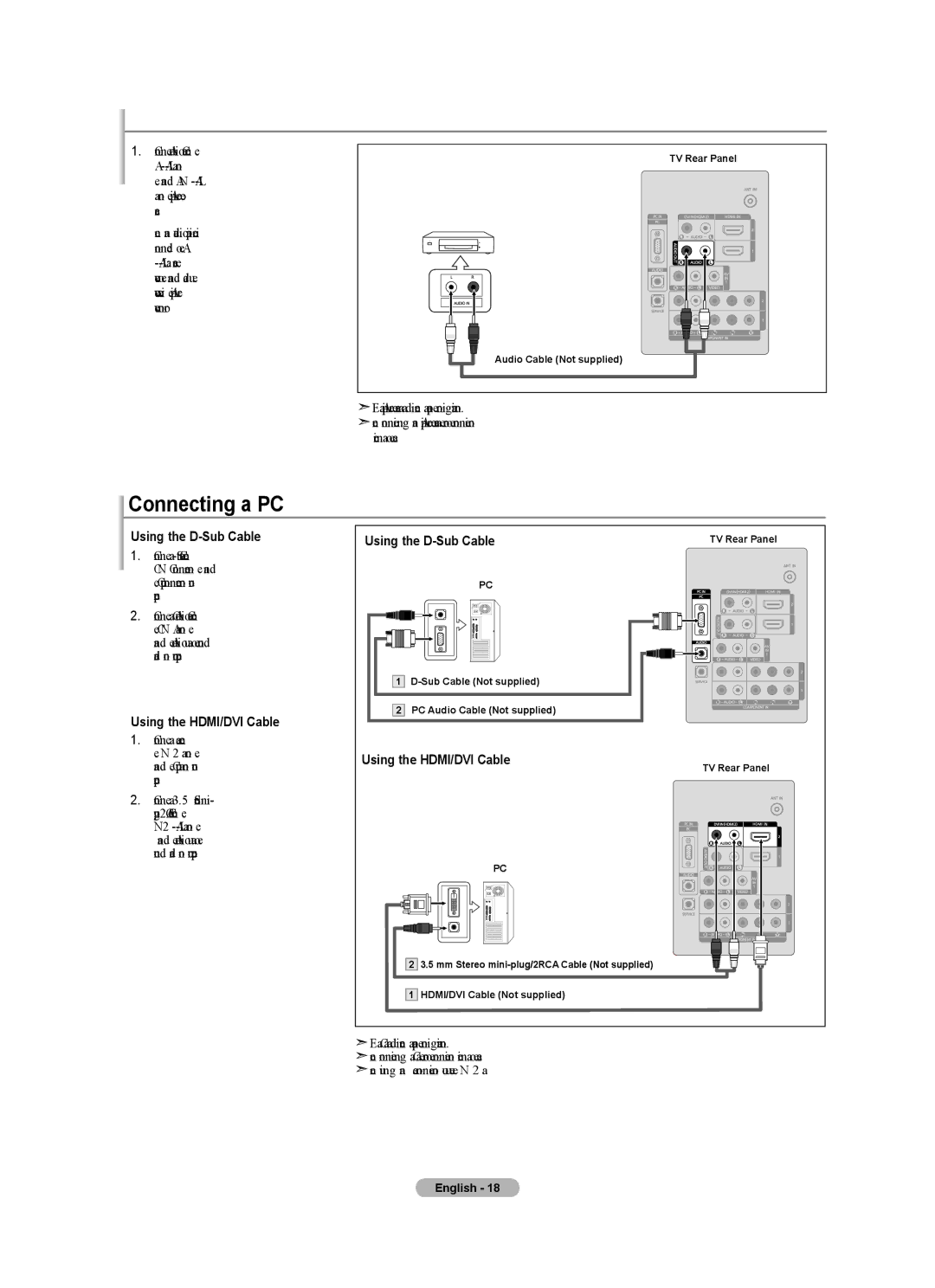Connecting an Amplifier/DVD Home Theater
1.Connect Audio Cables between the AUDIO OUT
When an audio amplifier is connected to the "AUDIO OUT
TV Rear Panel |
Amplifier/DVD Home Theater |
Audio Cable (Not supplied) |
![]() Each Amplifier/DVD Home Theater has a different back panel configuration.
Each Amplifier/DVD Home Theater has a different back panel configuration.
![]() When connecting an Amplifier/DVD Home Theater, match the color of the connection terminal to the cable.
When connecting an Amplifier/DVD Home Theater, match the color of the connection terminal to the cable.
Connecting a PC
Using the D-Sub Cable
1.Connect a
2.Connect a PC Audio Cable between the PC IN [AUDIO] jack on the TV and the Audio Out jack of the sound card on your computer.
Using the HDMI/DVI Cable
1.Connect a HDMI/DVI cable between the HDMI IN 2 jack on the TV
and the PC output jack on your computer.
2.Connect a 3.5 mm Stereo mini- plug/2RCA Cable between the DVI IN(HDMI2)
Using the D-Sub Cable
PC
1
2PC Audio Cable (Not supplied)
Using the HDMI/DVI Cable
PC
TV Rear Panel
TV Rear Panel
2 3.5 mm Stereo
1 HDMI/DVI Cable (Not supplied)
![]() Each PC has a different back panel configuration.
Each PC has a different back panel configuration.
![]() When connecting a PC, match the color of the connection terminal to the cable.
When connecting a PC, match the color of the connection terminal to the cable.
![]() When using an HDMI/DVI cable connection, you must use the HDMI IN 2 jack.
When using an HDMI/DVI cable connection, you must use the HDMI IN 2 jack.
English - 18