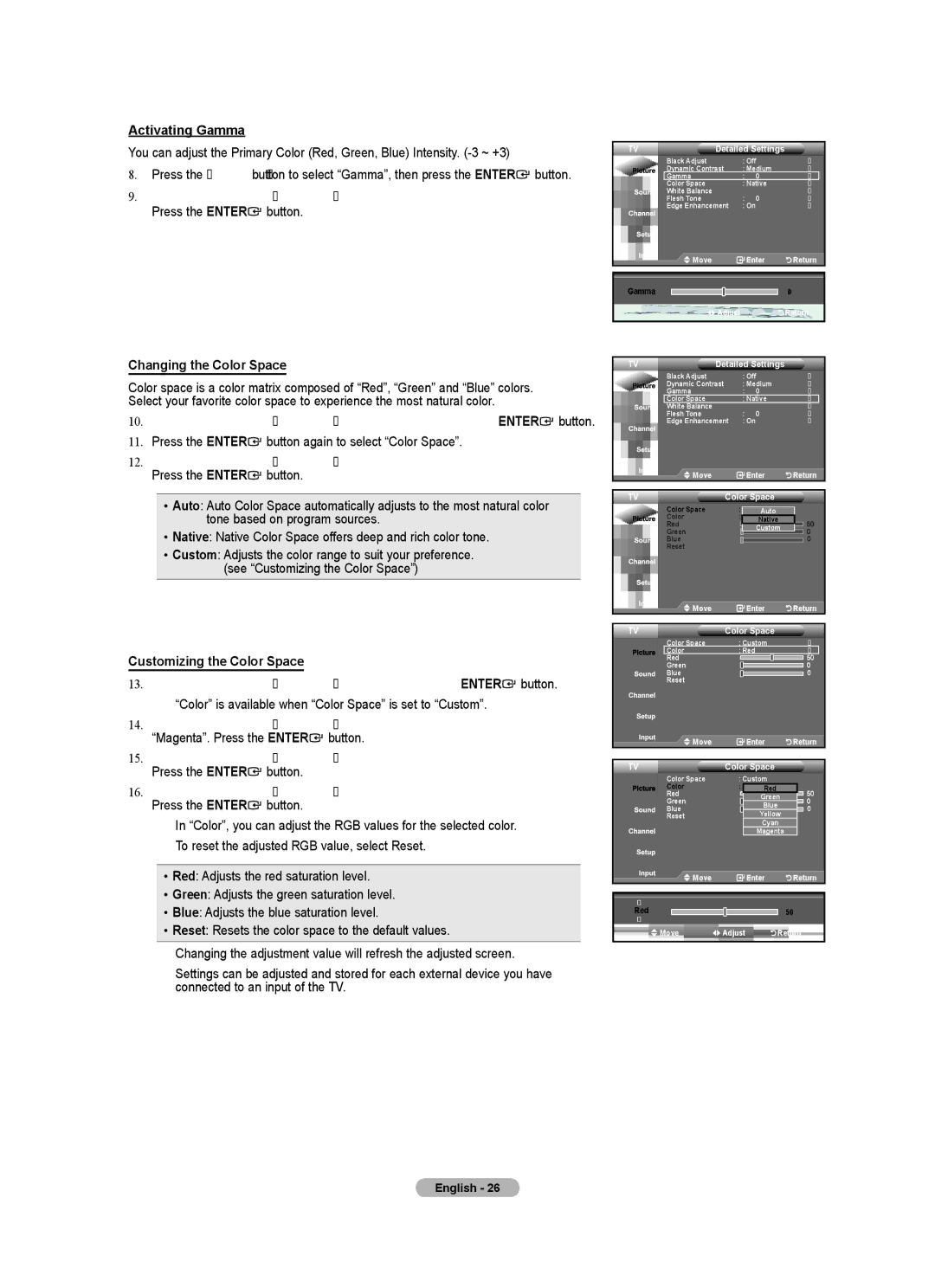Activating Gamma
You can adjust the Primary Color (Red, Green, Blue) Intensity.
8.Press the ▲ or ▼ button to select “Gamma”, then press the ENTER![]() button.
button.
9.Press the ◄ or ► button to decrease or increase the value.
Press the ENTER![]() button.
button.
Changing the Color Space
Color space is a color matrix composed of “Red”, “Green” and “Blue” colors. Select your favorite color space to experience the most natural color.
10.Press the ▲ or ▼ button to select “Color Space”, then press the ENTER![]() button.
button.
11.Press the ENTER![]() button again to select “Color Space”.
button again to select “Color Space”.
12.Press the ▲ or ▼ button to select “Auto”, “Native” or “Custom”.
Press the ENTER![]() button.
button.
• Auto: Auto Color Space automatically adjusts to the most natural color tone based on program sources.
• Native: Native Color Space offers deep and rich color tone.
• Custom: Adjusts the color range to suit your preference. (see “Customizing the Color Space”)
Customizing the Color Space
13.Press the ▲ or ▼ button to select “Color”, then press the ENTER![]() button.
button.
➣“Color” is available when “Color Space” is set to “Custom”.
14.Press the ▲ or ▼ button to select “Red”, “Green”, “Blue”, “Yellow”, “Cyan” or
“Magenta”. Press the ENTER![]() button.
button.
15.Press the ▲ or ▼ button to select “Red”, “Green” or “Blue” to change it.
Press the ENTER![]() button.
button.
16.Press the ◄ or ► button to decrease or increase the value of a particular item.
Press the ENTER![]() button.
button.
➣In “Color”, you can adjust the RGB values for the selected color.
➣To reset the adjusted RGB value, select Reset.
•Red: Adjusts the red saturation level.
•Green: Adjusts the green saturation level.
•Blue: Adjusts the blue saturation level.
•Reset: Resets the color space to the default values.
➣Changing the adjustment value will refresh the adjusted screen.
➣Settings can be adjusted and stored for each external device you have connected to an input of the TV.
TV | Detailed Settings |
|
|
| ||||||||
| Black Adjust |
|
| : Off |
|
|
| ► | ||||
| Dynamic Contrast | : Medium |
|
|
| ► | ||||||
| Gamma |
|
| : | 0 |
|
|
|
| ► | ||
| Color Space |
|
| : Native |
|
|
| ► | ||||
| White Balance |
|
| : | 0 |
|
|
|
| ► | ||
| Flesh Tone |
|
|
|
|
|
| ► | ||||
| Edge Enhancement | : On |
|
|
| ► | ||||||
|
|
| Move |
|
|
| Enter |
| Return | |||
|
|
|
|
|
|
|
|
|
|
|
|
|
Gamma |
|
|
|
|
|
|
| 0 |
|
| ||
|
|
|
|
|
|
| ||||||
|
|
|
| Adjust |
|
|
|
| Return | |||
TV | Detailed Settings |
|
|
| ||||||||
| Black Adjust |
|
| : Off |
|
|
| ► | ||||
| Dynamic Contrast | : Medium |
|
|
| ► | ||||||
| Gamma |
|
| : | 0 |
|
|
|
| ► | ||
| Color Space |
|
| : Native |
|
|
| ► | ||||
| White Balance |
|
| : | 0 |
|
|
|
| ► | ||
| Flesh Tone |
|
|
|
|
|
| ► | ||||
| Edge Enhancement | : On |
|
|
| ► | ||||||
|
|
| Move |
|
|
| Enter |
| Return | |||
TV |
| Color Space |
|
|
|
| ||||||
| Color Space | : |
| Auto |
|
|
|
| ||||
| Color | : |
| Native |
|
|
| |||||
| Red |
|
|
|
|
| 50 | |||||
| Green |
|
|
| Custom |
|
| 0 | ||||
| Blue |
|
|
|
|
|
|
|
| 0 | ||
| Reset |
|
|
|
|
|
|
|
|
| ||
|
|
| Move |
|
|
| Enter |
| Return | |||
TV |
| Color Space |
|
|
|
| ||||||
| Color Space |
| : Custom |
|
|
| ► | |||||
| Color |
| : Red |
|
|
| ► | |||||
| Red |
|
|
|
|
|
|
|
| 50 | ||
|
|
|
|
|
|
|
|
| ||||
| Green |
|
|
|
|
|
|
|
| 0 | ||
| Blue |
|
|
|
|
|
|
|
| 0 | ||
| Reset |
|
|
|
|
|
|
|
|
| ||
|
|
| Move |
|
|
| Enter |
| Return | |||
TV |
| Color Space |
|
|
|
| ||||||
| Color Space |
| : Custom |
|
|
|
| |||||
| Color | : |
| Red |
|
|
|
| ||||
| Red |
|
|
|
|
|
|
|
| 50 | ||
| Green |
|
|
| Green |
|
| 0 | ||||
| Blue |
|
|
| Blue |
|
|
| 0 | |||
| Reset |
|
|
| Yellow |
|
|
| ||||
|
|
|
|
|
|
| Cyan |
|
|
| ||
|
|
|
|
|
|
| Magenta |
|
|
| ||
|
|
| Move |
|
|
| Enter |
| Return | |||
|
|
|
|
|
|
|
|
|
|
|
| |
▲ |
|
|
|
|
|
|
|
|
| |||
Red |
|
|
|
|
|
|
| 50 |
|
| ||
|
|
|
|
|
|
| ||||||
▼ |
|
|
|
|
|
|
|
|
| |||
| Move |
| Adjust |
|
| Return | ||||||
|
|
|
|
|
|
|
|
|
|
|
|
|
English - 26