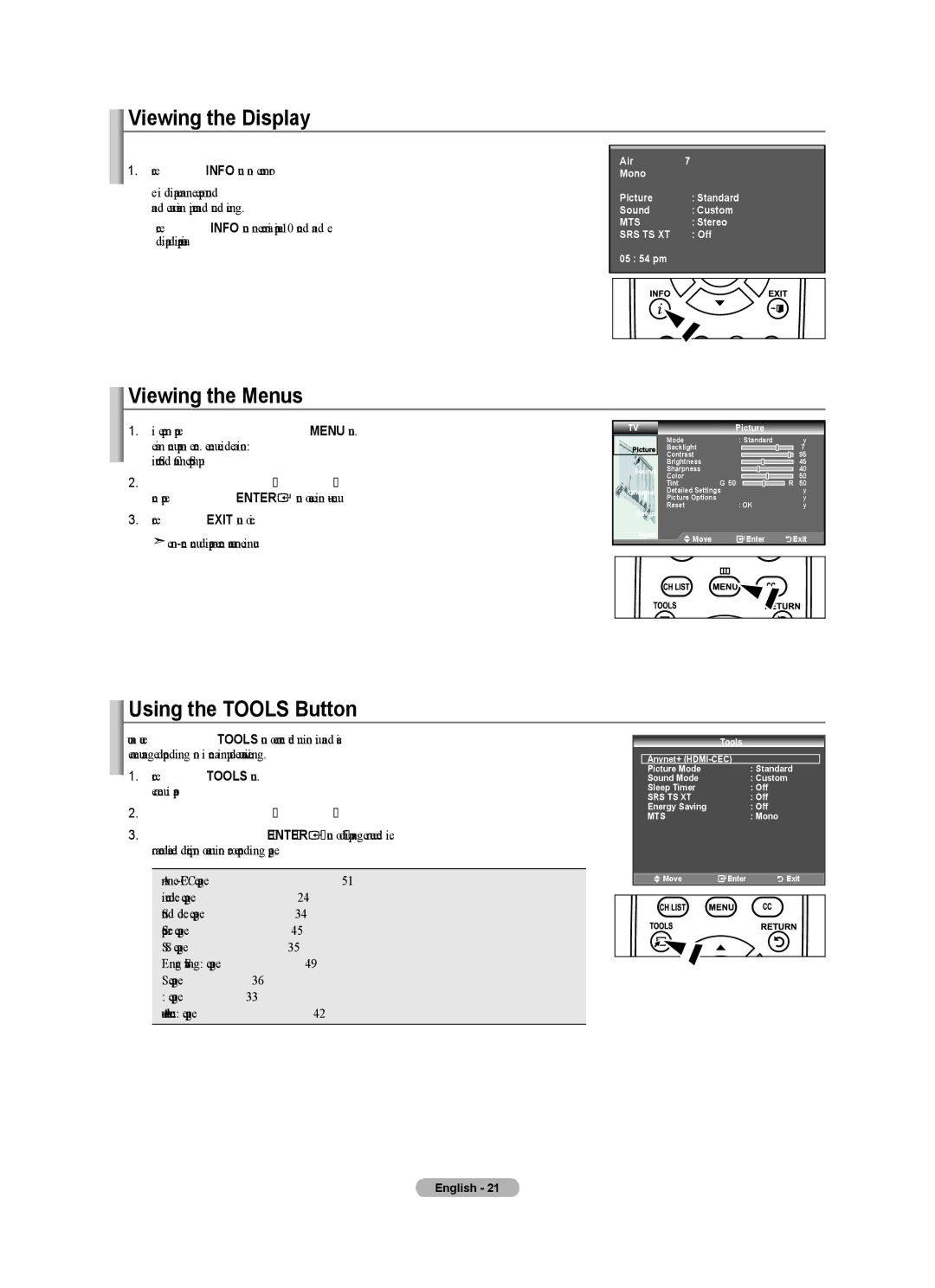Viewing the Display
The display identifies the current channel and the status of certain
1.Press the INFO button on the remote control.
The TV will display the channel, the type of sound, and the status of certain picture and sound settings.
➣Press the INFO button once more or wait approximately 10 seconds and the display disappears automatically.
Air | 7 |
Mono |
|
Picture | : Standard |
Sound | : Custom |
MTS | : Stereo |
SRS TS XT | : Off |
05 : 54 pm |
|
Viewing the Menus
1.With the power on, press the MENU button.
The main menu appears on the screen. The menu’s left side has icons: Picture, Sound, Channel, Setup, Input.
2.Press the ▲ or ▼ button to select one of the icons.
Then press the ENTER![]() button to access the icon’s
button to access the icon’s
3.Press the EXIT button to exit.
![]() The
The
TV | Picture |
|
|
Mode | : Standard |
| ► |
Backlight |
|
| 7 |
Contrast |
|
| 95 |
Brightness |
|
| 45 |
Sharpness |
|
| 40 |
Color | G 50 | R | 50 |
Tint | 50 | ||
Detailed Settings |
| ► | |
Picture Options | : OK |
| ► |
Reset |
| ► | |
![]() Move
Move ![]() Enter
Enter ![]()
![]()
![]()
![]()
![]() Exit
Exit
Using the TOOLS Button
You can use the TOOLS button to select your frequently used functions quickly and easily. The “Tools” menu changes depending on which external input mode you are viewing.
1.Press the TOOLS button. The “Tools” menu will appear.
2.Press the ▲ or ▼ button to select a menu.
3.Press the ▲/▼/◄/►/ENTER![]() buttons to display, change, or use the selected items. For a more detailed description of each function, refer to the corresponding page.
buttons to display, change, or use the selected items. For a more detailed description of each function, refer to the corresponding page.
•Anynet+
•Picture mode: see page 24
•Sound mode: see page 34
•Sleep Timer: see page 45
•SRS TS XT: see page 35
•Energy Saving: see page 49
•MTS: see page 36
•PIP: see page 33
•Auto Adjustment: see page 42
|
|
|
|
| Tools |
|
| Anynet+ | : Standard | ||||
| Picture Mode |
| ||||
| Sound Mode |
| : Custom | |||
| Sleep Timer |
| : Off | |||
| SRS TS XT |
| : Off | |||
| Energy Saving |
| : Off | |||
| MTS |
| : Mono | |||
|
| Move | Enter | Exit | ||
|
|
|
|
|
|
|
|
|
|
|
|
|
|
|
|
|
|
|
|
|
|
|
|
|
|
|
|
|
|
|
|
|
|
|
English - 21