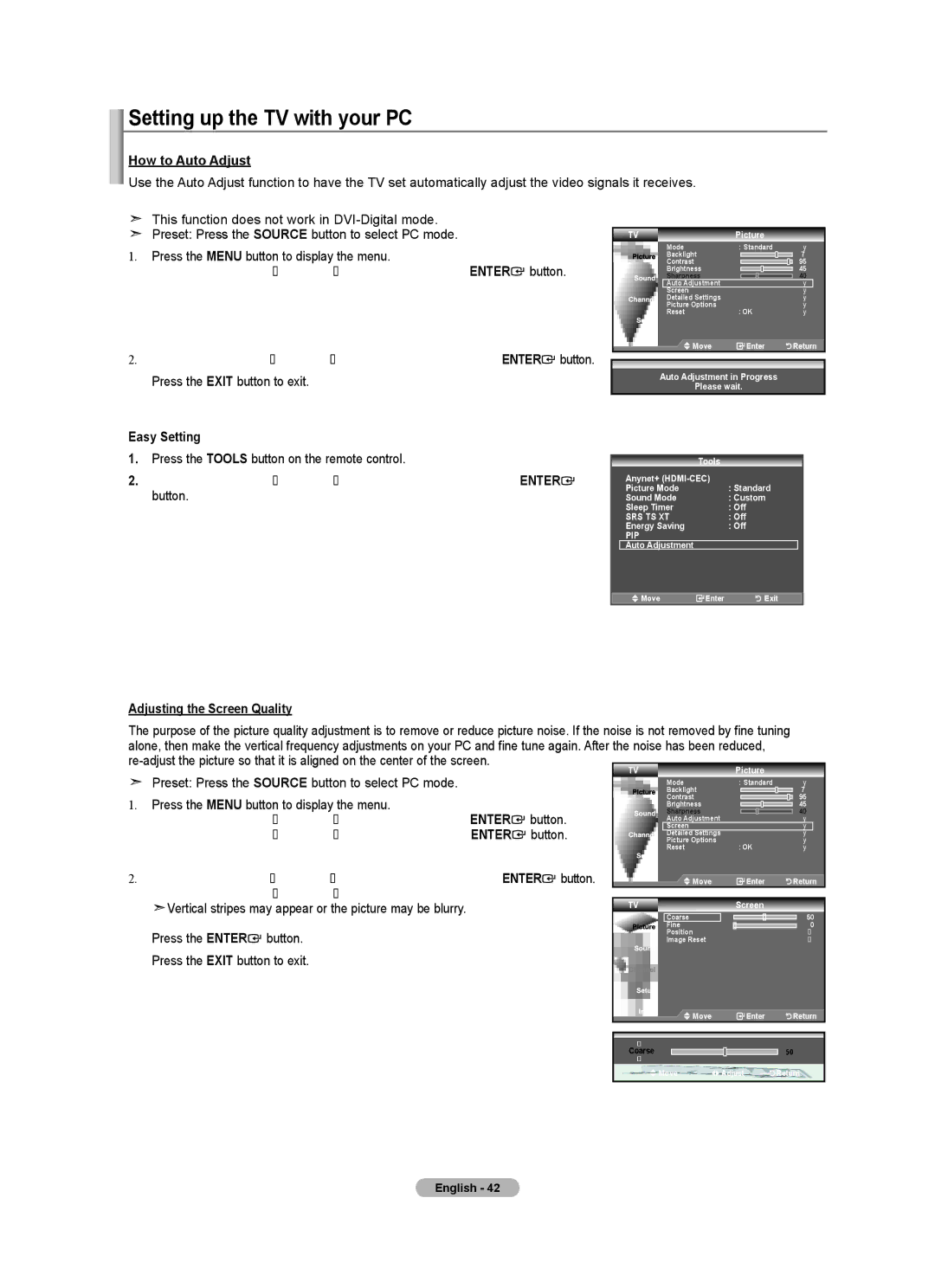Setting up the TV with your PC
How to Auto Adjust
Use the Auto Adjust function to have the TV set automatically adjust the video signals it receives.
The function also automatically
This function does not work in
Preset: Press the SOURCE button to select PC mode.
1.Press the MENU button to display the menu.
Press the ▲ or ▼ button to select “Picture”, then press the ENTER![]() button.
button.
2.Press the ▲ or ▼ button to select "Auto Adjustment", then press the ENTER![]() button. Press the EXIT button to exit.
button. Press the EXIT button to exit.
TV | Picture |
|
| ||||||||
Mode | : Standard |
| ► | ||||||||
Backlight |
|
|
|
|
|
|
|
|
| 7 | |
Contrast |
|
|
|
|
|
|
|
|
| 95 | |
Brightness |
|
|
|
|
|
|
|
|
| 45 | |
Sharpness |
|
|
|
|
|
|
|
|
|
| 40 |
Auto Adjustment |
|
|
|
|
|
|
|
|
|
| ► |
Screen |
|
|
|
|
|
|
|
|
|
| ► |
Detailed Settings |
|
|
|
|
|
|
|
|
|
| ► |
Picture Options | : OK |
| ► | ||||||||
Reset |
| ► | |||||||||
Move |
| Enter |
| Return | |||||||
Auto Adjustment in Progress
Please wait.
Easy Setting
1.Press the TOOLS button on the remote control.
2.Press the ▲ or ▼ button to select “Auto Adjustment”, then press the ENTER![]() button.
button.
Tools |
|
Anynet+ | : Standard |
Picture Mode | |
Sound Mode | : Custom |
Sleep Timer | : Off |
SRS TS XT | : Off |
Energy Saving | : Off |
PIP |
|
Auto Adjustment |
|
![]() Move
Move ![]() Enter
Enter ![]()
![]() Exit
Exit
Adjusting the Screen Quality |
|
|
|
|
|
|
|
|
|
|
|
|
The purpose of the picture quality adjustment is to remove or reduce picture noise. If the noise is not removed by fine tuning |
|
|
| |||||||||
alone, then make the vertical frequency adjustments on your PC and fine tune again. After the noise has been reduced, |
|
|
| |||||||||
| TV | Picture |
|
|
| |||||||
Preset: Press the SOURCE button to select PC mode. |
| 7 | ||||||||||
| Backlight | : Standard | ||||||||||
|
| Mode |
|
| ► | |||||||
1. Press the MENU button to display the menu. |
| Contrast |
|
|
|
|
|
|
|
| 95 | |
|
|
|
|
|
|
|
| |||||
| Sharpness |
|
|
|
|
|
|
| 40 | |||
Press the ▲ or ▼ button to select "Picture", then press the ENTER | button. | Brightness |
|
|
|
|
|
|
| 45 | ||
Screen |
|
|
|
|
|
|
|
|
| ► | ||
Press the ▲ or ▼ button to select "Screen", then press the ENTER | button. | Auto Adjustment |
|
|
|
|
|
|
|
|
| ► |
Picture Options |
|
|
|
|
|
|
|
|
| ► | ||
|
| Detailed Settings |
|
|
|
|
|
|
|
|
| ► |
|
| Reset | : OK |
|
| ► | ||||||
2.Press the ▲ or ▼ button to select "Coarse" or "Fine", then press the ENTER![]() button. Press the ◄ or ► button to adjust the screen quality.
button. Press the ◄ or ► button to adjust the screen quality.
![]() Vertical stripes may appear or the picture may be blurry.
Vertical stripes may appear or the picture may be blurry.
Press the ENTER![]() button. Press the EXIT button to exit.
button. Press the EXIT button to exit.
![]() Move
Move
TV
Coarse
Fine
Position
Image Reset
![]() Enter
Enter ![]()
![]()
![]()
![]()
![]() Return
Return
Screen
50
0
►
►
![]() Move
Move ![]() Enter
Enter ![]()
![]()
![]()
![]()
![]() Return
Return
▲
Coarse ![]()
![]() 50
50
▼
Move | Adjust | Return |
English - 42