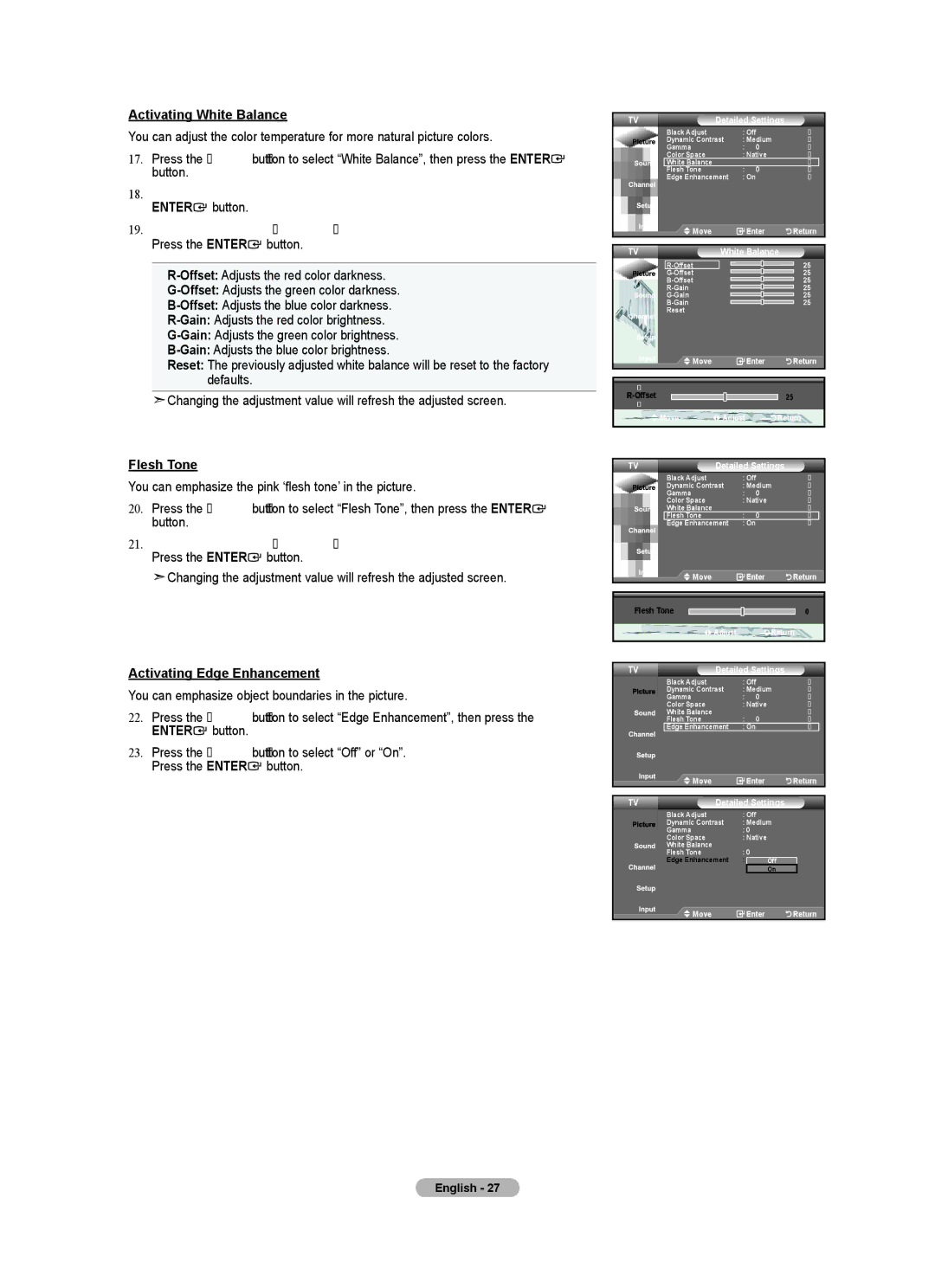Activating White Balance
You can adjust the color temperature for more natural picture colors.
17. | Press the ▲ or ▼ button to select “White Balance”, then press the ENTER | |
| button. |
|
18. | Select the required option by pressing the ▲ or ▼ button, then press the | |
| ENTER | button. |
19. | Press the ◄ or ► button to decrease or increase the value of a particular item. | |
| Press the ENTER button. | |
TV | Detailed Settings |
| ||
| Black Adjust | : Off | ► | |
| Dynamic Contrast | : Medium | ► | |
| Gamma | : | 0 | ► |
| Color Space | : Native | ► | |
| White Balance | : | 0 | ► |
| Flesh Tone | ► | ||
| Edge Enhancement | : On | ► | |
| Move |
| Enter | Return |
|
|
|
|
|
|
Reset: The previously adjusted white balance will be reset to the factory |
defaults. |
TV
Reset
![]() Move
Move
White Balance
25
25
25
25
25
25
![]() Enter
Enter ![]()
![]()
![]()
![]()
![]() Return
Return
![]() Changing the adjustment value will refresh the adjusted screen.
Changing the adjustment value will refresh the adjusted screen.
Flesh Tone
You can emphasize the pink ‘flesh tone’ in the picture.
20.Press the ▲ or ▼ button to select “Flesh Tone”, then press the ENTER![]() button.
button.
21.Press the ◄ or ► button to decrease or increase the value.
Press the ENTER![]() button.
button.
![]() Changing the adjustment value will refresh the adjusted screen.
Changing the adjustment value will refresh the adjusted screen.
Activating Edge Enhancement
You can emphasize object boundaries in the picture.
22.Press the ▲ or ▼ button to select “Edge Enhancement”, then press the ENTER![]() button.
button.
23.Press the ▲ or ▼ button to select “Off” or “On”. Press the ENTER![]() button.
button.
▲
![]()
![]() 25
25
▼ |
|
|
Move | Adjust | Return |
TV |
| Detailed Settings |
| |||
| Black Adjust | : Off | ► | |||
| Dynamic Contrast | : Medium | ► | |||
| Gamma | : |
| 0 | ► | |
| Color Space | : Native | ► | |||
| White Balance | : |
| 0 | ► | |
| Flesh Tone |
| ► | |||
| Edge Enhancement | : On |
| ► | ||
|
| Move |
| Enter | Return | |
|
|
|
|
|
|
|
Flesh Tone |
|
|
|
| 0 | |
|
|
|
| |||
|
| Adjust |
|
| Return | |
TV |
| Detailed Settings |
| |||
| Black Adjust | : Off | ► | |||
| Dynamic Contrast | : Medium | ► | |||
| Gamma | : |
| 0 | ► | |
| Color Space | : Native | ► | |||
| White Balance | : |
| 0 | ► | |
| Flesh Tone |
| ► | |||
| Edge Enhancement | : On |
| ► | ||
|
| Move |
| Enter | Return | |
TV |
| Detailed Settings |
| |||
| Black Adjust | : Off |
| |||
| Dynamic Contrast | : Medium |
| |||
| Gamma | : 0 |
|
| ||
| Color Space | : Native |
| |||
| White Balance | : 0 |
|
| ||
| Flesh Tone |
|
| |||
| Edge Enhancement | : |
| Off |
| |
|
|
|
|
| On |
|
|
| Move |
| Enter | Return | |
English - 27