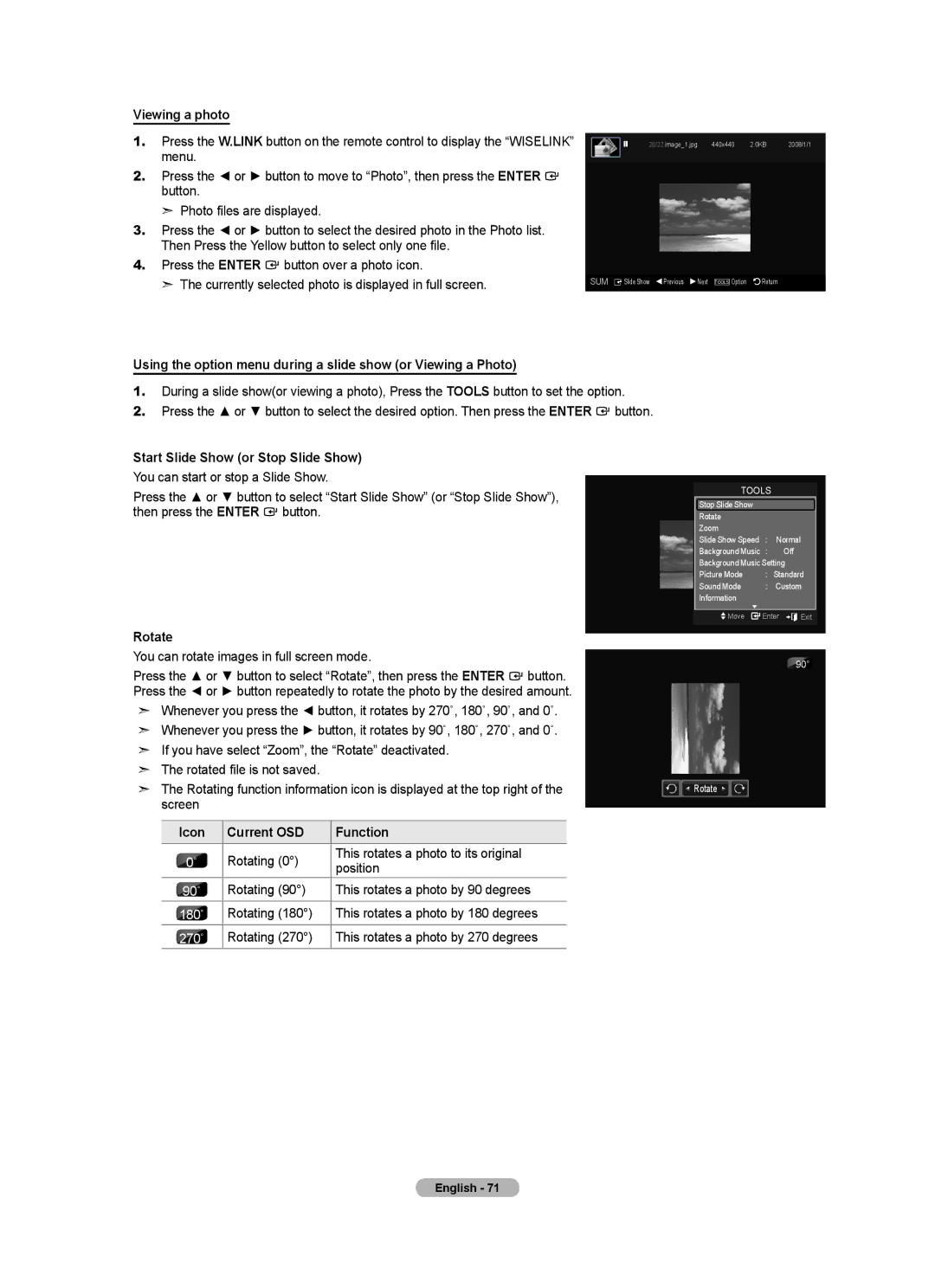Comment contacter Samsung dans le monde
Contact Samsung Worldwide
BN68-01599C-01
Other countries
A Only
Contents
Accessories
General Information List of Features
HDMI/DVI connection of your PC to this TV
Ferrite Core Side-HDMI Cable
Viewing the Control Panel
Power
Buttons on the Lower-Right Part of the Panel
Operate
PC in PC / Audio
Viewing the Connection Panel
Remote Control
Connections Connecting VHF and UHF Antennas
Installing Batteries in the Remote Control
Antennas with 300 Ω Flat Twin Leads
Antennas with 75 Ω Round Leads
Connecting to a Cable Box that Descrambles All Channels
Connecting Cable TV
Connecting to a Cable Box that Descrambles Some Channels
Cable without a Cable Box
DVD Player or Cable Box/Satellite receiver TV Side Panel
Connect Audio Cables
Connecting a Camcorder
Between the AV
AUDIO-L jacks on TV and the Audio OUT jacks on
Video Connection
Connecting a VCR
Connecting an Amplifier/DVD Home Theater
Connecting a Digital Audio System
Using the D-Sub Cable
Connecting a PC
Using the HDMI/DVI Cable
Operation Turning the TV On and Off
Plug & Play Feature
Plug & Play
Press the Menu button to display the menu
Changing Channels
Adjusting the Volume
Viewing the Display
Using the Remote Control Backlight Buttons
Viewing the Menus
Selecting the Video Signal-source
Using the Tools Button
Easy Setting
Memorizing the Channels
TV begins memorizing all available stations
Storing Channels in Memory Automatic Method
Auto Program
To Select the Source
Using the Color buttons on the remote with the Source list
To Edit the Input Source Name
Button
Picture Control Changing the Picture Standard
Customizing the Picture Settings
Connected to an input of the TV
Activating Detailed Settings
Adjusting the Detailed Settings
Setting the Black adjust
Setting the Dynamic Contrast
Setting the Color Space
Adjusting the Gamma
Color is available when Color Space is set to Custom
Customizing the Color Space
Adjusting the Flesh Tone
Adjusting the White Balance
Setting the Edge Enhancement
Setting the xvYCC
Resetting the Picture Settings to the Factory Defaults
Picture Reset
Picture Detailed Settings Picture Options
Setting the Color Tone
Configuring Picture Options
Setting the Screen Size
Activating Picture Options
To change the picture size
Input Source Picture Size
Wide Fit
Setting the DNIe Digital Natural Image engine
Setting the Digital Noise Reduction
Setting the Hdmi Black Level
Medium
Setting the Blue Only Mode
Setting the Film Mode
Demo
Viewing Picture-in-Picture
PIP Settings Main picture Sub picture
Activating Picture-in-Picture
Changing the Size of the PIP Window
Changing the PIP Channel
Custom sound setting, then press the Enter button
Press the Enter button to select Mode
Sound Control Changing the Sound Standard
Customizing the Sound
Resetting the Equalizer Settings to the Factory Defaults
Setting the TruSurround XT
Sound Mode Custom Equalizer
Off
Choosing a Multi-Channel Sound MTS track
Choosing Preferred Language
Preferred Language English
Multi-Track Sound Stereo
Setting the TV Speakers On/Off
Automatic Volume Control
Auto Volume Off
Enter button Press the Exit button to exit
Connecting Headphones Sold separately
Resetting the Sound Settings to the Factory Defaults
Sound Reset
Listening to the Sound of the Sub PIP Picture
Channel Control Managing Channels
Using the Color buttons on the Remote with the Channel List
Viewing All Channels
Button. You can watch the selected channel
Erasing and Adding Channels
Timer Viewing
Air 13 Air TV #3 Alice’s Adventures in Wonderland
Adding multiple channels to Favorites
Setting Your Favorite Channels
Delete
Digital Program Guide and Viewing Reservation
Reserving a Program Timer Viewing
Air Once
Start Time
Confirming a Viewing Reservation
Canceling a reservation
Modifying a viewing reservation
Programmed Option
Then press the Tools button
Labeling Channels Analog
Storing Channels in Memory Auto Program
Clearing Scrambled Channels Digital
Fine Tuning Analog Channels
Clear Scrambled Channel
Fine Tune
Signal Strength
Checking the Digital-Signal Strength
Channel Channel List
Setting Up Your PC Software Based on Windows XP
PC Display Using Your TV as a Computer PC Display
Display Modes
HDMI/DVI Input
How to Auto Adjust
Setting up the TV with your PC
Press the Tools button on the remote control
Adjusting the Screen Quality
Changing the Screen Position
Detailed Settings Picture Options Picture Reset
Initializing the Screen Position, Coarse and Fine
Option 1 Setting the Clock Manually
Time Setting Setting the Clock
Time
Setup Plug & Play Language English
Option 2 Setting the Clock Automatically
Central Mountain Pacific Move Enter Return
To cancel the set sleep timer
Setting the Sleep Timer
Volume Set the required volume level
Setting the On/Off Timer
Auto Power Off
Contents
Setting Up Your Personal ID Number PIN
Using the V-Chip
Function Description Selecting a Menu Language
Press the or button to select English, Español or Français
Enter PIN Return Cable Network Setup
How to Enable/Disable the V-Chip
Caption External Settings Entertainment Off Energy Saving
V-Chip screen will appear
How to set the FV, D, L, S and V sub-ratings
How to Set up Restrictions Using the TV Parental Guidelines
TV-MA See and press the button
Chip Lock TV Parental Guidelines Mpaa Rating
Setup Cable Network Setup
Canadian English Canadian French
How to Set up Restrictions Using the Canadian English
Enter PIN Return
How to Set up Restrictions Using the Canadian French
Canadian English
Canadian French Downloadable U.S. Rating
Using the V-Chip for Digital channels
Rating title
CH Change Enter
Default
External Settings Entertainment Off Energy Saving
Viewing Closed Captions On-Screen Text Messages Analog
Caption
Viewing Closed Captions On-Screen Text Messages Digital
Setting the Entertainment mode
Adjusting the TV On/Off Melody Sound
External Settings
Melody does not play
Low Sets the TV to low energy saving mode
Using the Energy Saving Feature
Pressing the or button
Off Turns off the energy saving function
Energy Saving Off Setup
SW Upgrade
Upgrading the Software
Connecting a USB Device
Using the Wiselink Function
Using the Remote Control Button in Wiselink Menu Operations
Using the Wiselink Menu
Using the Photo List
This menu shows Photo files saved on an USB memory device
Photo List
Currently selected photo
Screen Display
Photo Information Window
Current Sort Standard
Monthly
Sorting Photo List
Timeline
Changing the color information
Color
Changing the information of multiple files
Composition
Folder
Changing the Favorites setting
Preference
Deleting Multiple Photos
Deleting the Photo file
Enter button Delete the selected files? message appear
Viewing the Photo Information
Viewing a Slide Show
Viewing a Photo or Slide Show
To perform a SlideShow with only the selected files
Playing current group
Start Slide Show or Stop Slide Show
Viewing a photo
Rotate
Icon Current OSD Function
Slide Show Speed
Zoom
You can select the SlideShow speed only during a slide show
Background Music
Background Music setting menu is displayed
Background Music Setting
Picture Mode
Sound Mode
Currently selected music
Using the Music List
Shows the currently selected music
Album 2005 Blues Pop
Title
Sorting Music List
Safe Remove Catherine
Mood
Artist
Changing the Mood information
Genre
Deleting Multiple Music files
Deleting the Music file
Viewing the Information
Music
Playing a music file
Playing a Music File
Playing the music group
Safe Remove Pop
Playing the selected music files
Repeat Mode Picture Mode
Repeating Music Play
Information Safe Remove
Music Repeat Mode
Using the Setup Menu
Select to control the slide show speed
Screen Saver Run Time
Network Connection Cable
Network Settings and InfoLink
LAN Connection for a Dhcp Environment
Connect
LAN Connection for Static IP Environment
Network selection
Network Connection Wireless
Connect the Samsung
Network selection Cable
Auto Setup
Cable Network Setup
Manual Setup
Cable Network Setup
Network Test
When unable to connect to a wired network
Settings are automatically configured
Wireless Network Setup
Wireless Network Setup
Access Point Select
When unable to connect to a wireless network
Activating InfoLink
Using InfoLink
InfoLink
Application
Set up the Region
Using the Weather Service
Set up Weather Option
Using the News Service
Setting Favorite Stocks Items
Using the Stock Service
1844
InfoLink’s Position
InfoLink Setup
Connecting Anynet+ Devices
About Anynet+ What is Anynet+?
To connect to a TV
To connect to Home Theater
Scanning and Switching between Anynet+ Devices
Setting Up Anynet+
Following settings help set the Anynet+ functions
Anynet+ HDMI-CEC
Recording
Listening through a Receiver Home theater
Troubleshooting for Anynet+
Problem Possible Solution
Appendix Troubleshooting
Volume accordingly
Box, not your TV
Devices, not TV ‘Resets all settings to the default
Digital signal Picture appears distorted
Corner of the screen
Disconnecting the Stand
Installing the Stand
Entering the menu
Auto Wall-Mount Adjustment Sold separately
LCD-TV
Wall Mount Kit Specifications Vesa
Optional
Specifications
Rear View
Dimensions
TOP View
44.5 40.0 22.5 28.1 30.5 25.0 11.0
50.2 45.5 25.7 31.7 34.1 27.6 12.8
Version 2, June
GNU General Public License GPL
Preamble
English
How to Apply These Terms to Your New Programs
No Warranty
Version 2.1, February
GNU Lesser General Public License Lgpl
English
English
No Warranty
END of Terms and Conditions
How to Apply These Terms to Your New Libraries
This page is intentionally Left blank
De série
Téléviseur ACL
Autres pays
États-Unis seulement
Aux États-Unis 1-800-SAMSUNG
Précautions à prendre lors de l’affichage d’une image fixe
Utilisation du verrouillage Kensington antivol
Symboles Appuyer Remarque Bouton d’accès rapide
Informations générales Liste des fonctions
Accessoires
Connexion HDMI/DVI entre votre PC et ce téléviseur
Tore magnétique Side-HDMI Câble
Présentation du panneau de commande
LN32A650A1F, LN40A650A1F, LN46A650A1F
Présentation du panneau de branchement
Boutons numériques
Télécommande
HAUT/BAS/GAUCHE
Connexions Connexion d’antennes VHF et UHF
Insertion des piles dans la télécommande
Antennes avec Câble bipolaire plat de 300 Ω
Antennes avec Câble rond de 75 Ω
Câble sans boîte de jonction
Connexion du Câble TV
Branchez ce Câble à un séparateur bidirectionnel
Boîtier décodeur
Qu’est-ce que le mode Hdmi ?
Branchez les câbles
Audio entre la prise
Connexion d’un caméscope
Connexion vidéo
Branchement d’un magnétoscope
Connexion S-Vidéo
Connexion d’un amplificateur/home cinéma DVD
Branchement d’un système audio numérique
Utilisation d’un Câble secondaire D
Branchement d’un PC
Utilisation d’un Câble HDMI/DVI
Fonction Prêt à l’emploi
Fonctionnement Mise en marche et arrêt de la télévision
Prêt à l’emploi
Changement des canal
Réglage du volume
Visualisation de l’affichage
Utilisation des touches rétroéclairées de la télécommande
Visualisation des menus
Appuyer sur la touche ou pour sélectionner une des icônes
Utilisation de la touche Tools
Sélection de la source du signal vidéo
Mémorisation des canal
Réglage facile
Antenne Air
Prog. auto
Câble 50%
Câble DTV Câble
Pour éditer le nom de la source
Pour sélectionner la source
Entrer le nom
Personnalisation des réglages de l’image
Contrôle de L’image Changement du format normal de l’image
Mode
Contre-jour
Paramétrage de la fonction Réglages des détails
Mode Film
Activation de la fonction Réglages des détails
Réglage du noir
Réglage de l’espace couleur
Réglage du paramètre gamma
Personnalisation de l’espace couleur
Réglage du ton chair
Réglage de l’équilibrage du blanc
Réglage de l’amélioration des bords de l’image
Réglage du xvYCC
Rétablir les paramètres de réglage de l’image d’usine
Réinitialisation de l’image
Image Réglages des détails Options d’image
Chaude1 ou Chaude2 n’est activée qu’en mode d’image Film
Configuration des options d’image
Activation des options d’image
Sélection de la nuance de couleur
Source de l’entrée Format de l’image
169 Zoom1 Pour régler l’image en mode
Affichée à l’écran
Réglage de DNIe Digital Natural Image engine
Réglage de la réduction numérique des bruits
Réglage du niveau de noir Hdmi
Moyen
Réglage du Mode bleu seulement
Réglage du mode Film
Démo
Visionnement Image sur Image
Redimensionnement de la fenêtre ISI
Comment activer la fonction Image sur Image
Paramètres ISI Image principale Image secondaire
Changement du canal ISI
Personnalisation du son
Contrôle du Son Changement du format normal du son
Égaliseur
Paramétrage de la technologie TruSurround XT
Mode Personnel
Entièrement compatible avec tous les formats multicanaux
Bouton Enter
Sélection d’une piste sonore à canaux multiples MTS
Choix de la langue privilégiée
Langue privilégiée English
Son multi-piste Stéréo
Volume auto Off
Contrôle automatique du volume
Activation et désactivation des haut-parleurs
Haut-parleur TV
Rétablir les paramètres de son par défaut
Activation du son de l’image ISI secondaire
Connexion du casque Vendu séparément
Sélect. son Principale
Afficher tous les canaux
Contrôle des Chaînes Gestion des canaux
Liste des canaux
Air Supprimer
Ajout et suppression de canaux
Écoute par minuterie
Sélection des canaux favoris
Appuyer sur la touche Tools de la télécommande
Ajout de plusieurs canaux aux canaux favoris
Guide d’émissions numériques et réservation d’émission
Pour réserver une émission écoute par minuterie
Air Une fois
01 01 10 09 am
Modifier une réservation d’émission
Confirmer une réservation d’émission
Annuler une réservation
Option programmée
Mémorisation des canaux Prog. auto
Identification des canaux analogiques
Canaux ajoutés Air
Syntonisation fine des chaînes analogiques
Suppression des canaux brouillés canaux numériques
Effacer les canaux brouillés
Syn. Précise
Puissance signal
Contrôle de la puissance du signal numérique
Chaîne Liste des canaux
Entrée D-Sub Mode Résolution Fréquence
Configuration de votre logiciel PC basée surWindows XP
Entrée HDMI/DVI Mode Résolution Fréquence
Modes d’affichage
Comment utiliser le réglage automatiq
Configurer votre téléviseur avec votre PC
Réglage de la qualité de l’écran
Réglage Auto
Initialisation de la position de l’écran rapide et fin
Changement de la position de l’écran
Option 1 Réglage manuel de l’horloge
Paramètre D’heure Régler l’horloge
Heure
Chip Sous-titres Réglages externes Divertissement Off
Option 2 Réglage Automatiquement de l’horloge
Centre Rocheuses Pacifique Dépl. Intro. Retour
Pour annuler la mise en veille
Paramétrer le minuteur
Chip Sous-titres Réglages externes
120 min 150 min 180 min Dépl Intro Retour
Arrêt automatique
Réglage de la minuterie de mise en marche/arrêt
Antenne
Câble
Utilisation de la fonction puce V-Chip
Description de la Fonction Sélection d’une langue de menu
Réglage de votre numéro d’identification personnel NIP
Langue
~9 Entrez NIP Retour
Comment activer/désactiver la fonction puce
Entrez NIP
TV-Y Jeunes enfants
Blocage V-Chip Contrôle parental TV
Français canadien
Chip Blocage V-Chip Contrôle parental TV Classif. Mpaa
Divertissement Off Économiseur énergie Off
Blocage V-Chip
Titre de
Entrez NIP ~9 Entrez NIP Retour
Classification
CH Changer Intro
Sous-titres
Texte4, puis appuyez sur Enter
Intro Retour
Dépl Intro
Réglages externes Divertissement Off
Service Dépl Intro Retour
Mise à niveau du logiciel Sous-titres
Dépl Intro Retour Sous-titres
Réglage de la mélodie de marche/arrêt du téléviseur
Réglage du mode Divertissement
La mélodie est inaudible
Réglages externes
Fonction économiseur d’énergie
Configuration Réglages externes Divertissement Off
Économiseur énergie Off
Basse Moyen
Mise à niveau du logiciel
Configuration Économiseur énergie Off
Mise à niveau du logiciel
OK Effacer
Branchement d’un dispositif USB
Utilisation de la fonction Wiselink
Utilisation du menu Wiselink
Utilisation de la liste de photos
Liste de photos
Lecture / Enter pour lancer le
Visualiser les groupes
Affichage à l’écran
Appareil courant
Information sur la sélection d’éléments
Mois
Liste de photos triées
Sélectionner Lire groupe cour
Date
Modification de l’information relative à la couleur
Couleur
Modification de l’information de plusieurs fichiers
Modification de l’information sur la composition
Préf
Dossier
Suppression d’un fichier photo
Le symbole apparaît à gauche de la photo sélectionnée
Le message Effacer le fichier? s’affiche
Le message Suppr. fich. sél.? s’affiche
Visualiser un diaporama
Visualisation d’une photo ou d’un diaporama
Appuyer sur la touche Tools
Appuyer sur la touche ou pour passer à Photo, puis sur
Visionnement d’une photo
Rotation
Icône
Il est possible de zoomer les images en mode Plein écran
Vitesse du diaporama
Touche REW ou FF pendant la lecture Musique de fond
Image Mode
Le symbole apparaît à gauche du fichier musical sélectionné
Son Mode
Sélection musique de fond
Norme de tri actuelle
Utilisation de la liste musicale
2005 Blues Pop
Artis
Les fichiers musicaux sont affichés
Tri de la liste de fichiers musicaux
Titre
Appuyer sur la touche ou pour sélectionner Lire groupe cour
Ambiance
Artis
Supp. sécuritéCatherine
Modification des réglages favoris
Supp. sécurité Catherine
Le fichier musical est effacé
Suppression d’un fichier musical
Suppression de plusieurs fichiers musicaux
Visualisation de l’information
Lecture d’un fichier musical
Arrêt pour quitter le mode Lecture
Lecture d’un fichier musical
’icône musicale pour lire le fichier musical
Lecture des fichiers musicaux sélectionnés
Mode image Standard
Musique Répéter
Reprise de la lecture de la musique
Permet de commander la vitesse du diaporama
Utilisation du menu de configuration
Musique Mode de répétition
Musique Mode de répétition
Connexion au réseau câble
Paramètres du réseau et InfoLink
Connexion LAN pour un environnement Dhcp
Connecter le
Connexion LAN pour un environnement à adresse IP statique
Port LAN au
Panneau arrière
Sélection du réseau
Connexion au réseau sans fil
Sans fil pour Infolink
Sélection du réseau Câble
Configuration du réseau câblé
Configuration du réseau par câble
Il faut d’abord régler Sélection du réseau à Câble. Voir la
Réglage automatique
Impossible de se connecter à un réseau câblé
Test du réseau
Réglage autom
Configuration du réseau sans fil
Configuration du réseau sans fil
Opérations
Sélection du point d’accès
Impossible de se connecter à un réseau sans fil
Les paramètres de réseau en cours s’afficheront
Infolien
Utilisation d’Infolien
Anynet+ HDMI-CEC\⤀
Appuyer sur la touche INFO.L de la télécommande
Utilisation du service de météo
Entrer la région
Appuyer sur la touche Enter pour voir l’article en détail
Sommaire du marché Les indices Dow Jones, Nasdaq et S&P
Utilisation du service de la bourse
’action sélectionnée est classée comme Action favorite
La coche s’affiche à droite ou à gauche de l’action
Appuyer sur la touche ou Configuration, puis sur Enter
Configuration Infolien
Position InfoLink
Branchement d’appareils Anynet+
Propos d’Anynet+ Qu’est-ce qu’Anynet+?
Connexion à un téléviseur
Connexion à un système home cinéma
Balayage et permutation entre les appareils Anynet+
Configuration d’Anynet+
La fonction Anynet+ HDMI-CEC est activée
Enregistrement
Dépannage de la fonction Anynet+
Écoute par l’intermédiaire d’un récepteur
Annexe Identification des problèmes
Problème Solution possible
Connecté à l’entrée PC
Clavier Il est possible que l’image ne soit pas
Démonter la base
Installation du support
Pour entrer dans le menu
Support mural à réglage automatique vendu séparément
Mémorisation de la position
Réglez à la position souhaitée à l’aide des touches
Spécifications du jeu d’installation murale Vesa
Câble Optionnel
Spécifications
VUE DU Haut Details DU Panneau DES Prises 3.7H X 9.1W
39,3 34,8 19,6 25,1 27,5 23,9 11,8
44,5 40,0 22,5 28,1 30,5 25,0 11,0
50,2 45,5 25,7 31,7 34,1 27,6 12,8
Cette page est laissée Intentionnellement en blanc

![]() button.
button.![]() button over a photo icon.
button over a photo icon.![]() button.
button.![]() button.
button.![]() button. Press the ◄ or ► button repeatedly to rotate the photo by the desired amount.
button. Press the ◄ or ► button repeatedly to rotate the photo by the desired amount.