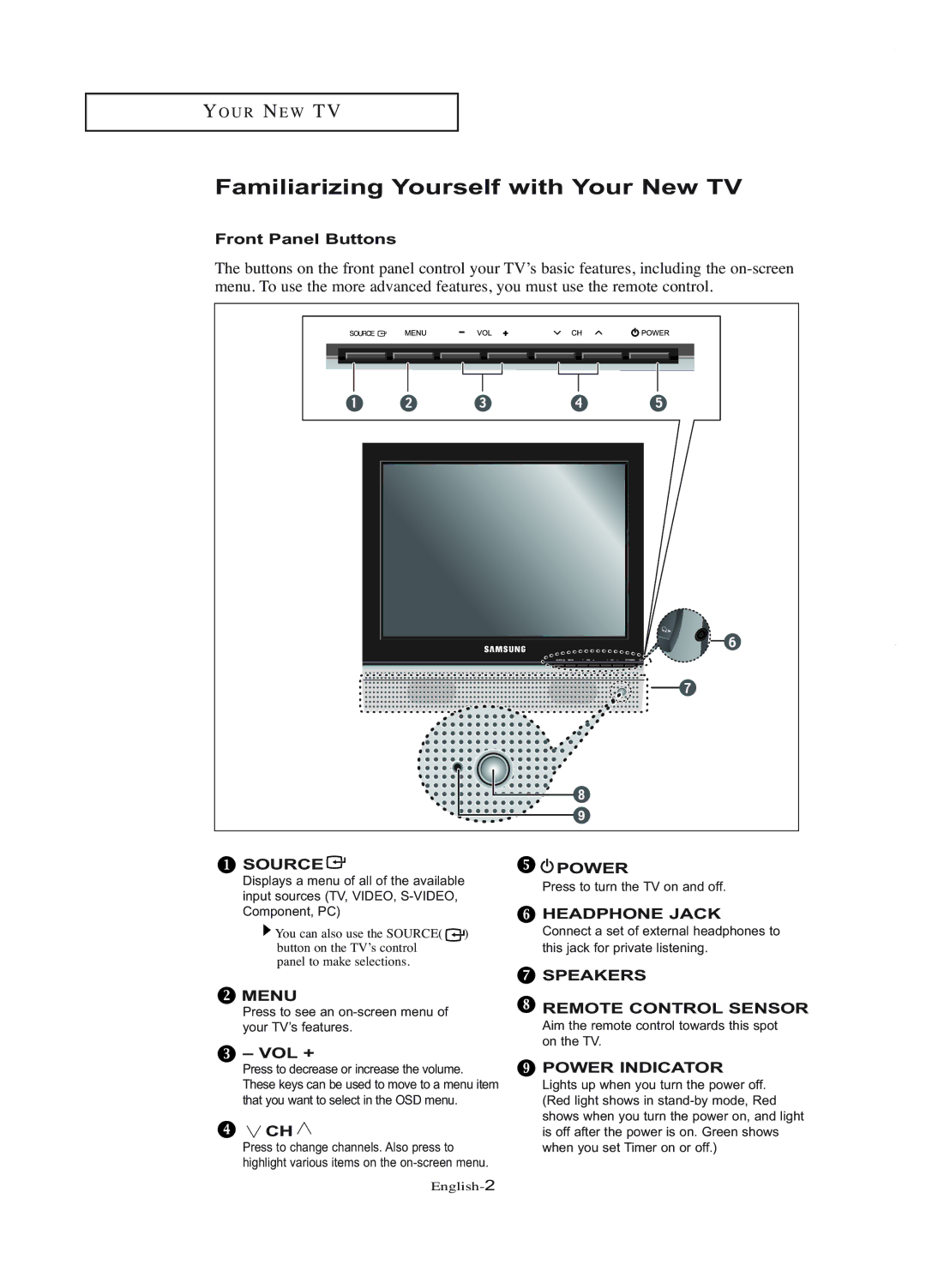YO U R NE W TV
Familiarizing Yourself with Your New TV
Front Panel Buttons
The buttons on the front panel control your TV’s basic features, including the
 SOURCE
SOURCE 
Displays a menu of all of the available input sources (TV, VIDEO,
![]() You can also use the SOURCE(
You can also use the SOURCE( ![]() ) button on the TV’s control
) button on the TV’s control
panel to make selections.
 MENU
MENU
Press to see an
 – VOL +
– VOL +
Press to decrease or increase the volume. These keys can be used to move to a menu item that you want to select in the OSD menu.
![]() CH
CH ![]()
Press to change channels. Also press to highlight various items on the
![]()
![]() POWER
POWER
Press to turn the TV on and off.
![]() HEADPHONE JACK
HEADPHONE JACK
Connect a set of external headphones to this jack for private listening.
![]() SPEAKERS
SPEAKERS
![]() REMOTE CONTROL SENSOR
REMOTE CONTROL SENSOR
Aim the remote control towards this spot on the TV.
 POWER INDICATOR
POWER INDICATOR
Lights up when you turn the power off. (Red light shows in