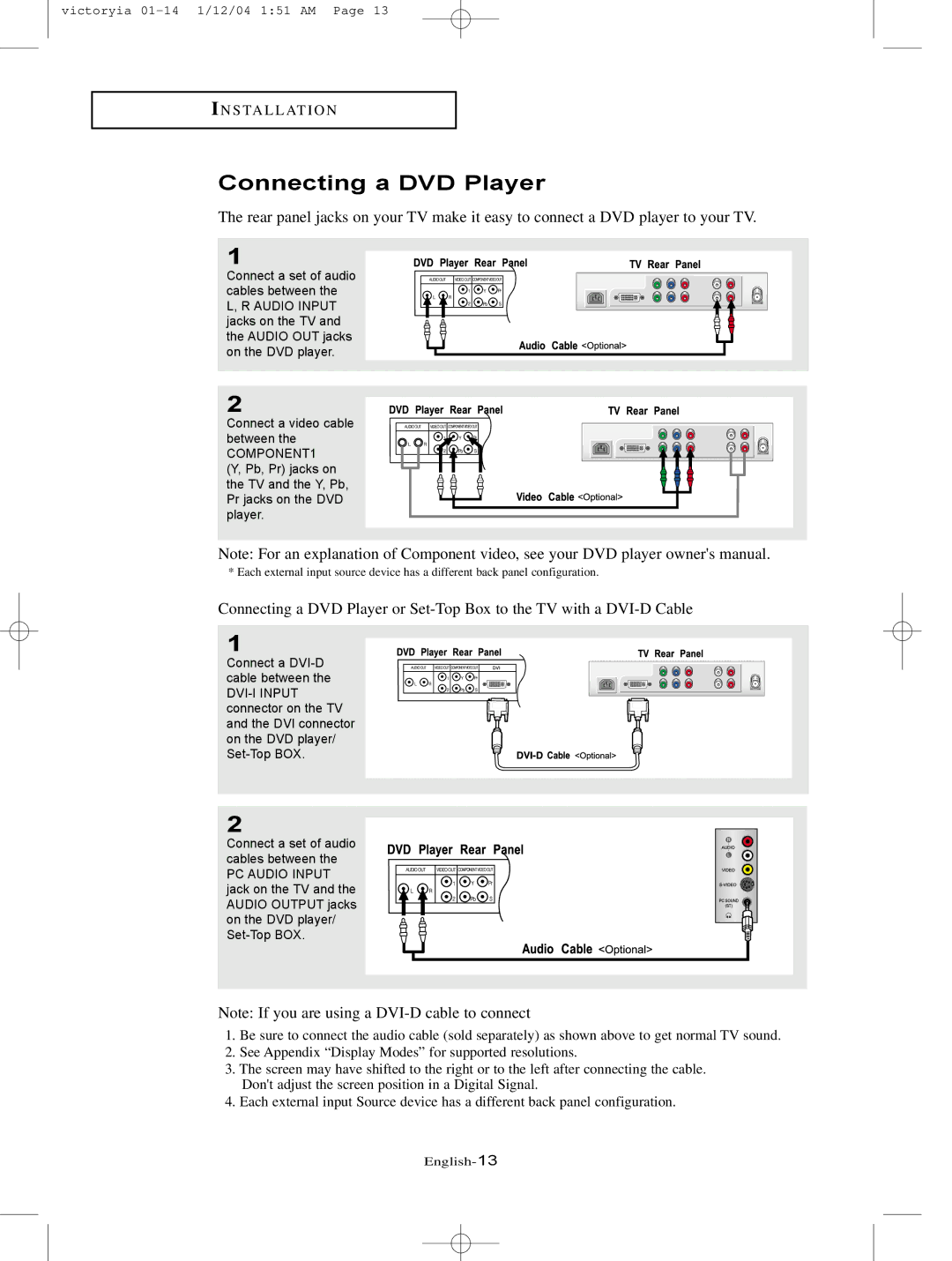victoryia
I N S TA L L AT I O N
Connecting a DVD Player
The rear panel jacks on your TV make it easy to connect a DVD player to your TV.
1
Connect a set of audio cables between the
L, R AUDIO INPUT jacks on the TV and the AUDIO OUT jacks on the DVD player.
2
Connect a video cable between the
COMPONENT1 (Y, Pb, Pr) jacks on the TV and the Y, Pb, Pr jacks on the DVD player.
Note: For an explanation of Component video, see your DVD player owner's manual.
* Each external input source device has a different back panel configuration.
Connecting a DVD Player or
1
Connect a
2
Connect a set of audio cables between the
PC AUDIO INPUT jack on the TV and the AUDIO OUTPUT jacks on the DVD player/
Note: If you are using a
1.Be sure to connect the audio cable (sold separately) as shown above to get normal TV sound.
2.See Appendix “Display Modes” for supported resolutions.
3.The screen may have shifted to the right or to the left after connecting the cable.
Don't adjust the screen position in a Digital Signal.
4. Each external input Source device has a different back panel configuration.