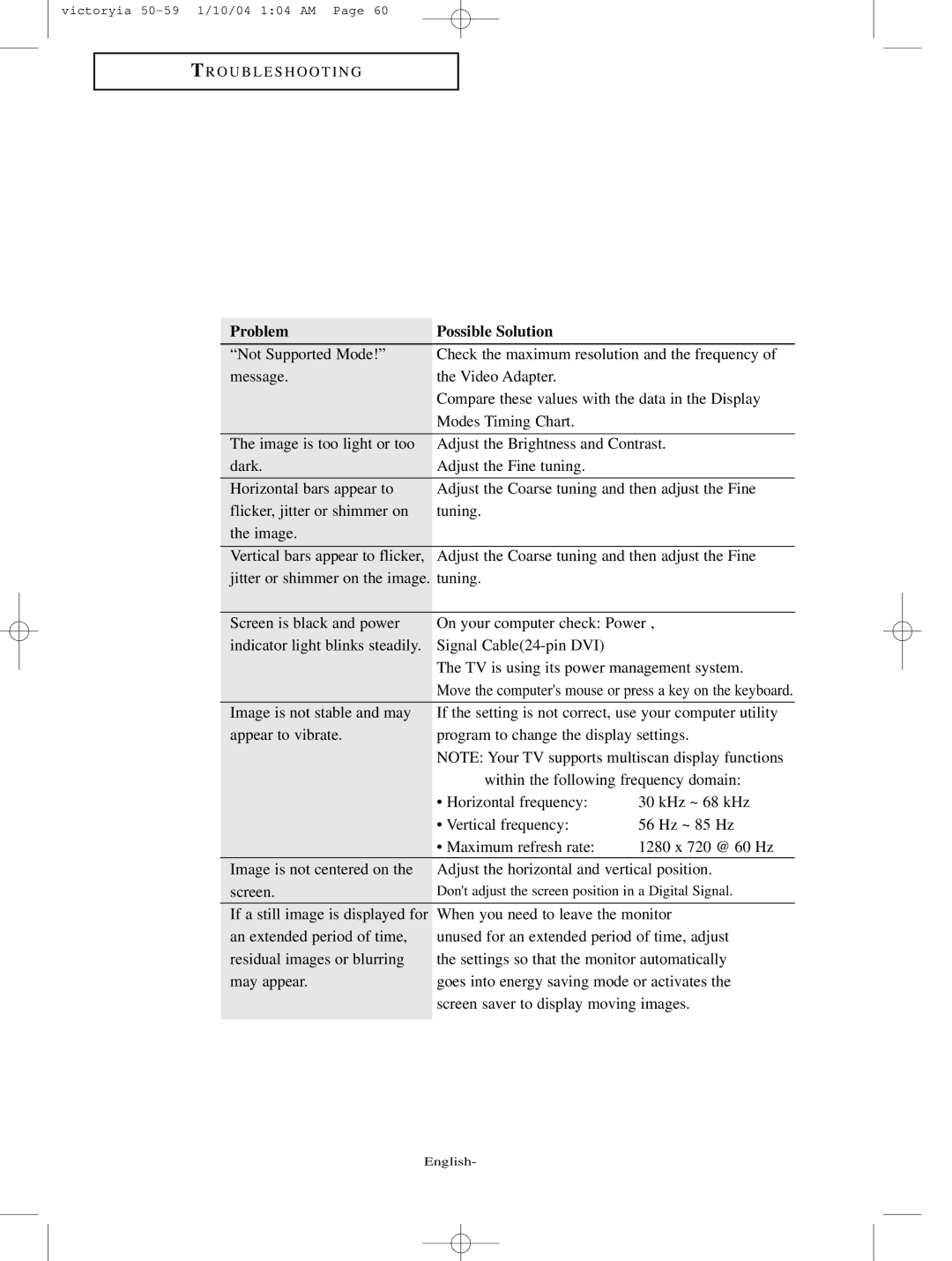victoryia
T R O U B L E S H O O T I N G
Problem | Possible Solution |
|
“Not Supported Mode!” | Check the maximum resolution and the frequency of | |
message. | the Video Adapter. |
|
| Compare these values with the data in the Display | |
| Modes Timing Chart. |
|
The image is too light or too | Adjust the Brightness and Contrast. | |
dark. | Adjust the Fine tuning. |
|
Horizontal bars appear to | Adjust the Coarse tuning and then adjust the Fine | |
flicker, jitter or shimmer on | tuning. |
|
the image. |
|
|
Vertical bars appear to flicker, | Adjust the Coarse tuning and then adjust the Fine | |
jitter or shimmer on the image. | tuning. |
|
|
| |
Screen is black and power | On your computer check: Power , | |
indicator light blinks steadily. | Signal |
|
| The TV is using its power management system. | |
| Move the computer's mouse or press a key on the keyboard. | |
Image is not stable and may | If the setting is not correct, use your computer utility | |
appear to vibrate. | program to change the display settings. | |
| NOTE: Your TV supports multiscan display functions | |
| within the following frequency domain: | |
| • Horizontal frequency: | 30 kHz ~ 68 kHz |
| • Vertical frequency: | 56 Hz ~ 85 Hz |
| • Maximum refresh rate: | 1280 x 720 @ 60 Hz |
Image is not centered on the | Adjust the horizontal and vertical position. | |
screen. | Don't adjust the screen position in a Digital Signal. | |
If a still image is displayed for | When you need to leave the monitor | |
an extended period of time, | unused for an extended period of time, adjust | |
residual images or blurring | the settings so that the monitor automatically | |
may appear. | goes into energy saving mode or activates the | |
| screen saver to display moving images. | |
|
|
|