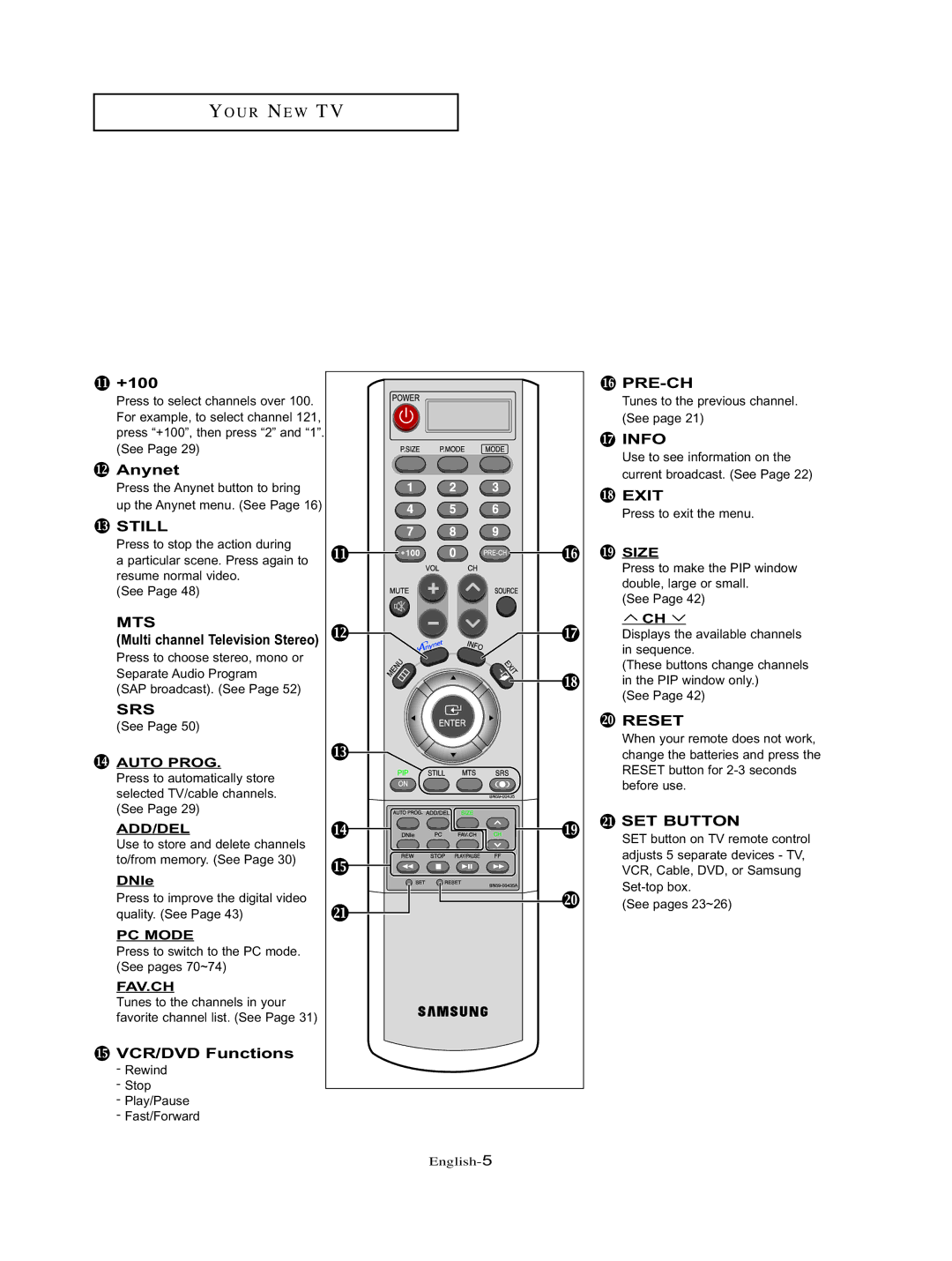YO U R NE W TV
 +100
+100
Press to select channels over 100. For example, to select channel 121, press “+100”, then press “2” and “1”. (See Page 29)
 Anynet
Anynet
Press the Anynet button to bring
up the Anynet menu. (See Page 16)
![]() STILL
STILL
Press to stop the action during
a particular scene. Press again to resume normal video.
(See Page 48)
MTS
(Multi channel Television Stereo)
Press to choose stereo, mono or Separate Audio Program
(SAP broadcast). (See Page 52)
SRS
(See Page 50)
![]() AUTO PROG.
AUTO PROG.
Press to automatically store selected TV/cable channels. (See Page 29)
ADD/DEL
Use to store and delete channels to/from memory. (See Page 30)
DNIe
Press to improve the digital video quality. (See Page 43)
PC MODE
Press to switch to the PC mode. (See pages 70~74)
FAV.CH
Tunes to the channels in your favorite channel list. (See Page 31)
 VCR/DVD Functions
VCR/DVD Functions
-Rewind
-Stop
-Play/Pause
-Fast/Forward
![]()
Tunes to the previous channel. (See page 21)
![]() INFO
INFO
Use to see information on the current broadcast. (See Page 22)
 EXIT
EXIT
Press to exit the menu.
 SIZE
SIZE
Press to make the PIP window double, large or small.
(See Page 42)
![]() CH
CH ![]()
Displays the available channels in sequence.
(These buttons change channels in the PIP window only.)
(See Page 42)
 RESET
RESET
When your remote does not work, change the batteries and press the RESET button for
 SET BUTTON
SET BUTTON
SET button on TV remote control adjusts 5 separate devices - TV, VCR, Cable, DVD, or Samsung
(See pages 23~26)