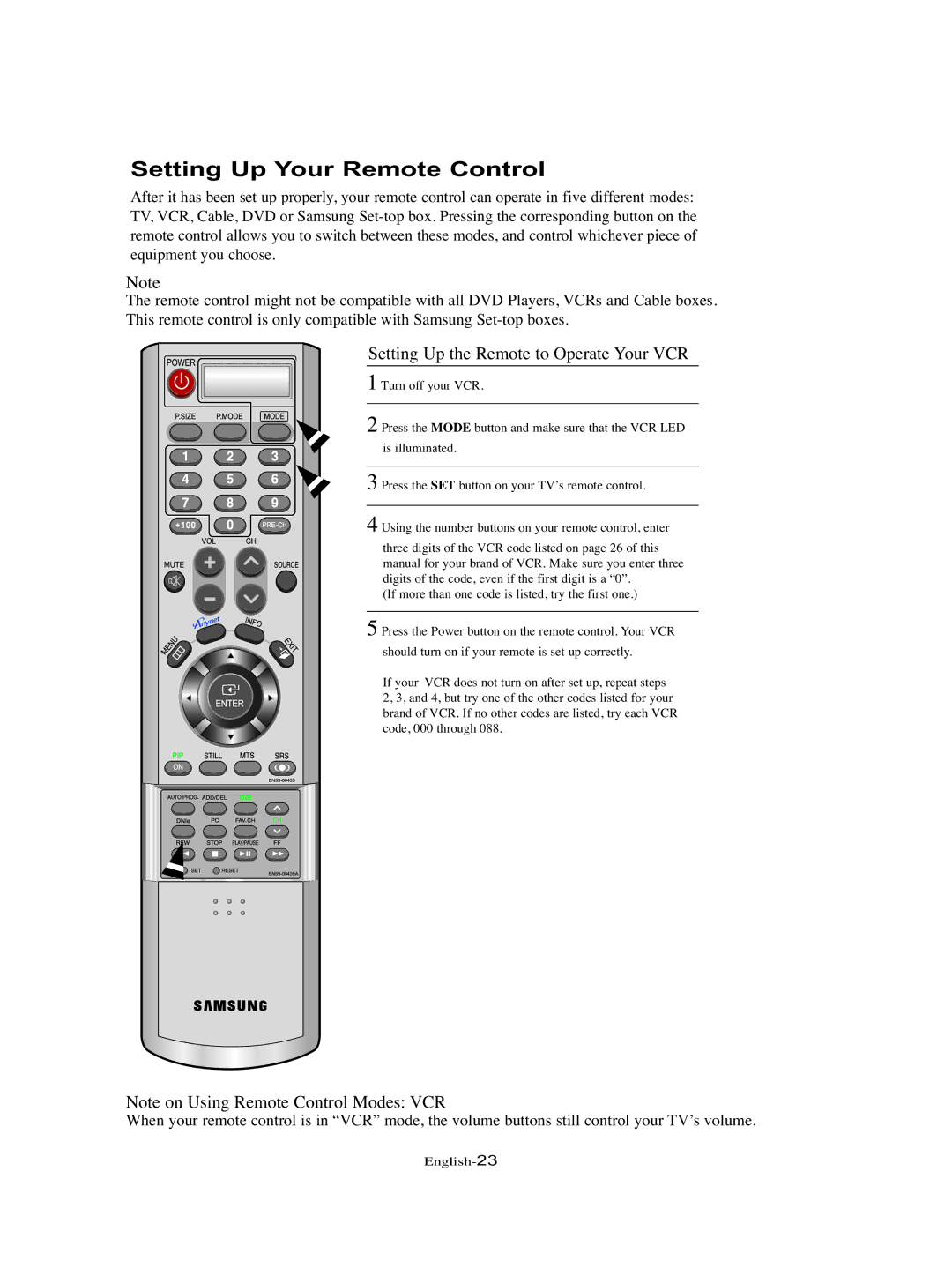Setting Up Your Remote Control
After it has been set up properly, your remote control can operate in five different modes: TV, VCR, Cable, DVD or Samsung
Note
The remote control might not be compatible with all DVD Players, VCRs and Cable boxes. This remote control is only compatible with Samsung
Setting Up the Remote to Operate Your VCR
1 Turn off your VCR.
2 Press the MODE button and make sure that the VCR LED
is illuminated.
3 Press the SET button on your TV’s remote control.
4 Using the number buttons on your remote control, enter
three digits of the VCR code listed on page 26 of this manual for your brand of VCR. Make sure you enter three digits of the code, even if the first digit is a “0”.
(If more than one code is listed, try the first one.)
5 Press the Power button on the remote control. Your VCR
should turn on if your remote is set up correctly.
If your VCR does not turn on after set up, repeat steps 2, 3, and 4, but try one of the other codes listed for your brand of VCR. If no other codes are listed, try each VCR code, 000 through 088.
Note on Using Remote Control Modes: VCR
When your remote control is in “VCR” mode, the volume buttons still control your TV’s volume.