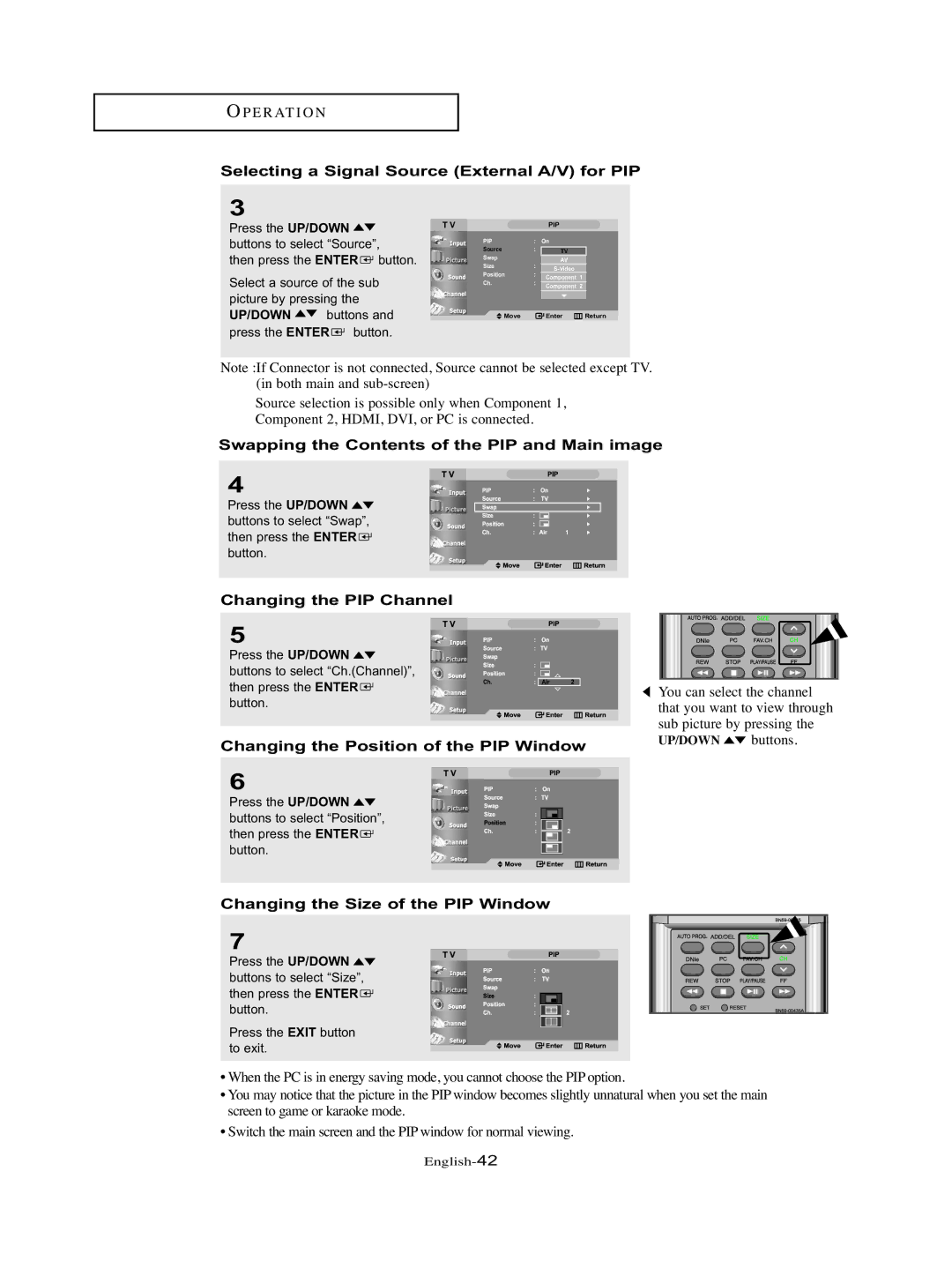OP E R AT I O N
Selecting a Signal Source (External A/V) for PIP
3
Press the UP/DOWN | T V |
|
|
| PIP |
| |
|
|
|
|
|
| ||
buttons to select “Source”, |
| PIP | : |
| On |
| |
| Source | : |
|
|
| ||
then press the ENTER button. |
| Swap |
|
| TV |
| |
|
|
| AV |
| |||
|
|
| Size | : |
|
| |
|
|
| Position | : |
|
| |
Select a source of the sub |
|
| Component 1 |
| |||
| Ch. | : |
|
| |||
|
| Component 2 |
| ||||
picture by pressing the |
|
|
|
|
|
| |
|
|
|
|
|
| ||
UP/DOWN | buttons and |
| Move |
|
| Enter | Return |
|
|
| |||||
press the ENTER ![]() button.
button.
Note :If Connector is not connected, Source cannot be selected except TV. (in both main and
Source selection is possible only when Component 1, Component 2, HDMI, DVI, or PC is connected.
Swapping the Contents of the PIP and Main image
4
Press the UP/DOWN ![]()
![]() buttons to select “Swap”, then press the ENTER
buttons to select “Swap”, then press the ENTER ![]() button.
button.
Changing the PIP Channel
5
Press the UP/DOWN ![]()
![]() buttons to select “Ch.(Channel)”, then press the ENTER
buttons to select “Ch.(Channel)”, then press the ENTER ![]() button.
button.
Changing the Position of the PIP Window
You can select the channel that you want to view through sub picture by pressing the
UP/DOWN ![]()
![]() buttons.
buttons.
6
Press the UP/DOWN ![]()
![]() buttons to select “Position”, then press the ENTER
buttons to select “Position”, then press the ENTER ![]() button.
button.
Changing the Size of the PIP Window
7
Press the UP/DOWN ![]()
![]() buttons to select “Size”, then press the ENTER
buttons to select “Size”, then press the ENTER ![]() button.
button.
Press the EXIT button to exit.
•When the PC is in energy saving mode, you cannot choose the PIP option.
•You may notice that the picture in the PIP window becomes slightly unnatural when you set the main screen to game or karaoke mode.
•Switch the main screen and the PIP window for normal viewing.