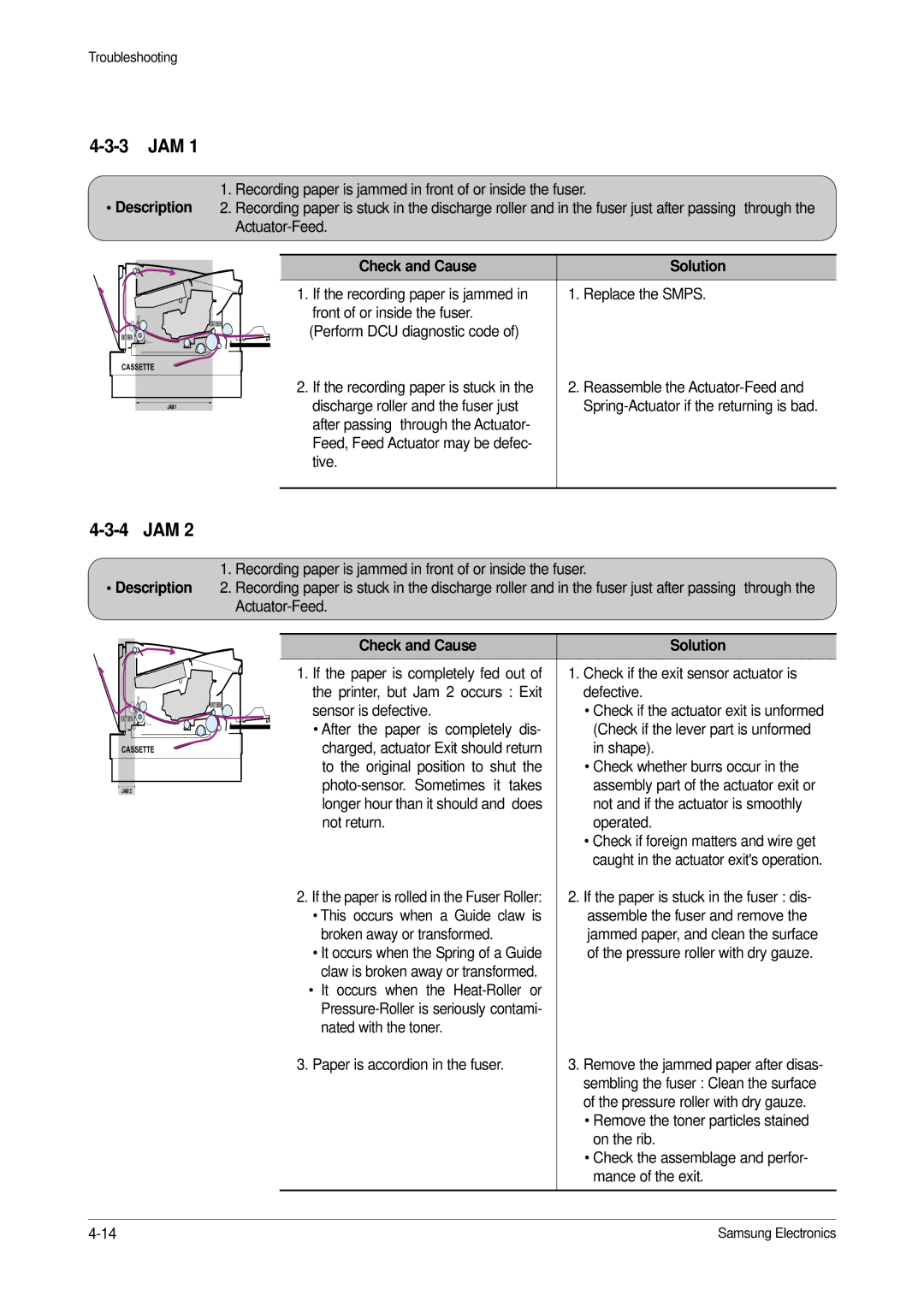ML-1650, ML-1651N specifications
The Samsung ML-1651N and ML-1650 are reliable monochrome laser printers designed for small to medium-sized businesses and home offices. These printers offer a blend of performance, efficiency, and affordability, making them suitable for various printing needs.One of the standout features of both models is their print speed. The ML-1651N boasts a speed of up to 22 pages per minute, while the ML-1650 offers a slightly lower speed but still impressive for standard office tasks. This fast output is complemented by a first page print time of approximately 8.5 seconds, ensuring that users can quickly produce documents without unnecessary delays.
In terms of print quality, both printers deliver sharp, clear black text and detailed graphics, thanks to a print resolution of up to 1200 x 1200 dpi. This high resolution is essential for producing professional-looking documents, which is crucial in a business environment.
The Samsung ML-1651N and ML-1650 are equipped with a 250-sheet input tray, accommodating various paper sizes and types. Additionally, both printers support manual duplex printing, allowing users to save paper by printing on both sides of the page. The ML-1651N also features a built-in network interface, providing easy connectivity for multiple users on a local network. This is particularly beneficial for businesses where collaboration and document sharing are essential.
Another noteworthy characteristic is their energy efficiency. Both models comply with Energy Star standards, reducing electricity consumption and helping organizations lower their operational costs. The Eco Mode feature further enhances sustainability by optimizing power usage during printing tasks.
The compact size of the ML-1651N and ML-1650 makes them suitable for smaller workspaces where printer footprint is a consideration. Despite their size, they have a robust build quality, ensuring longevity and reliability in daily use.
Lastly, both models are compatible with various operating systems, including Windows and Mac, ensuring versatility in different computing environments. With their blend of speed, efficiency, and quality, the Samsung ML-1651N and ML-1650 remain solid contenders in the monochrome laser printer market. They are ideal choices for users seeking reliable, cost-effective solutions for their printing requirements.