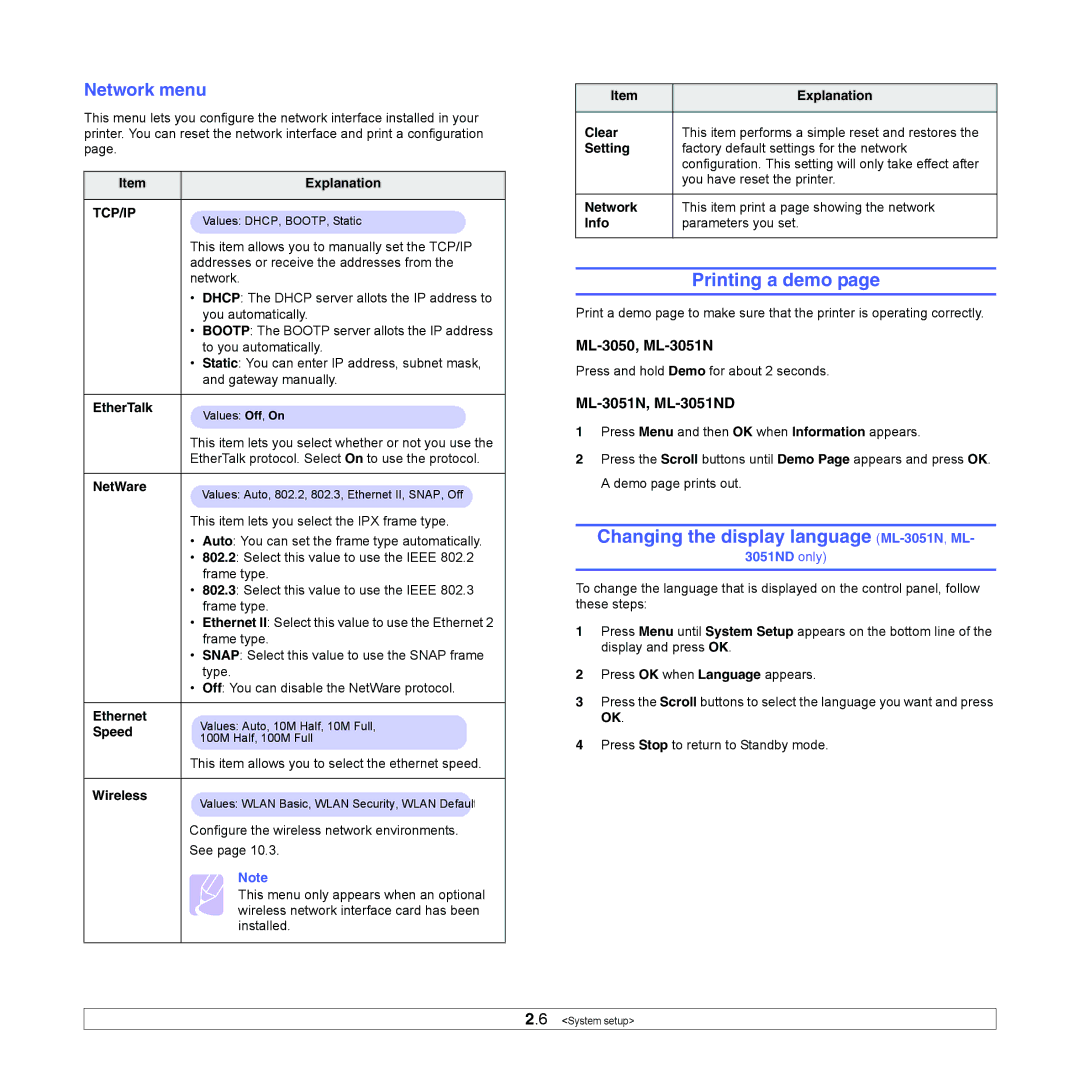Network menu
This menu lets you configure the network interface installed in your printer. You can reset the network interface and print a configuration page.
Item | Explanation |
|
|
TCP/IP | Values: DHCP, BOOTP, Static |
|
This item allows you to manually set the TCP/IP addresses or receive the addresses from the network.
•DHCP: The DHCP server allots the IP address to you automatically.
•BOOTP: The BOOTP server allots the IP address to you automatically.
•Static: You can enter IP address, subnet mask, and gateway manually.
EtherTalk | Values: Off, On |
| |
| This item lets you select whether or not you use the |
| EtherTalk protocol. Select On to use the protocol. |
NetWare | Values: Auto, 802.2, 802.3, Ethernet II, SNAP, Off |
| |
| This item lets you select the IPX frame type. |
•Auto: You can set the frame type automatically.
•802.2: Select this value to use the IEEE 802.2 frame type.
•802.3: Select this value to use the IEEE 802.3 frame type.
•Ethernet II: Select this value to use the Ethernet 2 frame type.
•SNAP: Select this value to use the SNAP frame type.
•Off: You can disable the NetWare protocol.
Ethernet | Values: Auto, 10M Half, 10M Full, | |
Speed | ||
100M Half, 100M Full | ||
|
This item allows you to select the ethernet speed.
Wireless | Values: WLAN Basic, WLAN Security, WLAN Default |
|
Configure the wireless network environments.
See page 10.3.
Note
This menu only appears when an optional wireless network interface card has been installed.
Item | Explanation |
|
|
Clear | This item performs a simple reset and restores the |
Setting | factory default settings for the network |
| configuration. This setting will only take effect after |
| you have reset the printer. |
|
|
Network | This item print a page showing the network |
Info | parameters you set. |
|
|
Printing a demo page
Print a demo page to make sure that the printer is operating correctly.
ML-3050, ML-3051N
Press and hold Demo for about 2 seconds.
ML-3051N, ML-3051ND
1Press Menu and then OK when Information appears.
2Press the Scroll buttons until Demo Page appears and press OK. A demo page prints out.
Changing the display language (ML-3051N, ML-
3051ND only)
To change the language that is displayed on the control panel, follow these steps:
1Press Menu until System Setup appears on the bottom line of the display and press OK.
2Press OK when Language appears.
3Press the Scroll buttons to select the language you want and press OK.
4Press Stop to return to Standby mode.
2.6 <System setup>