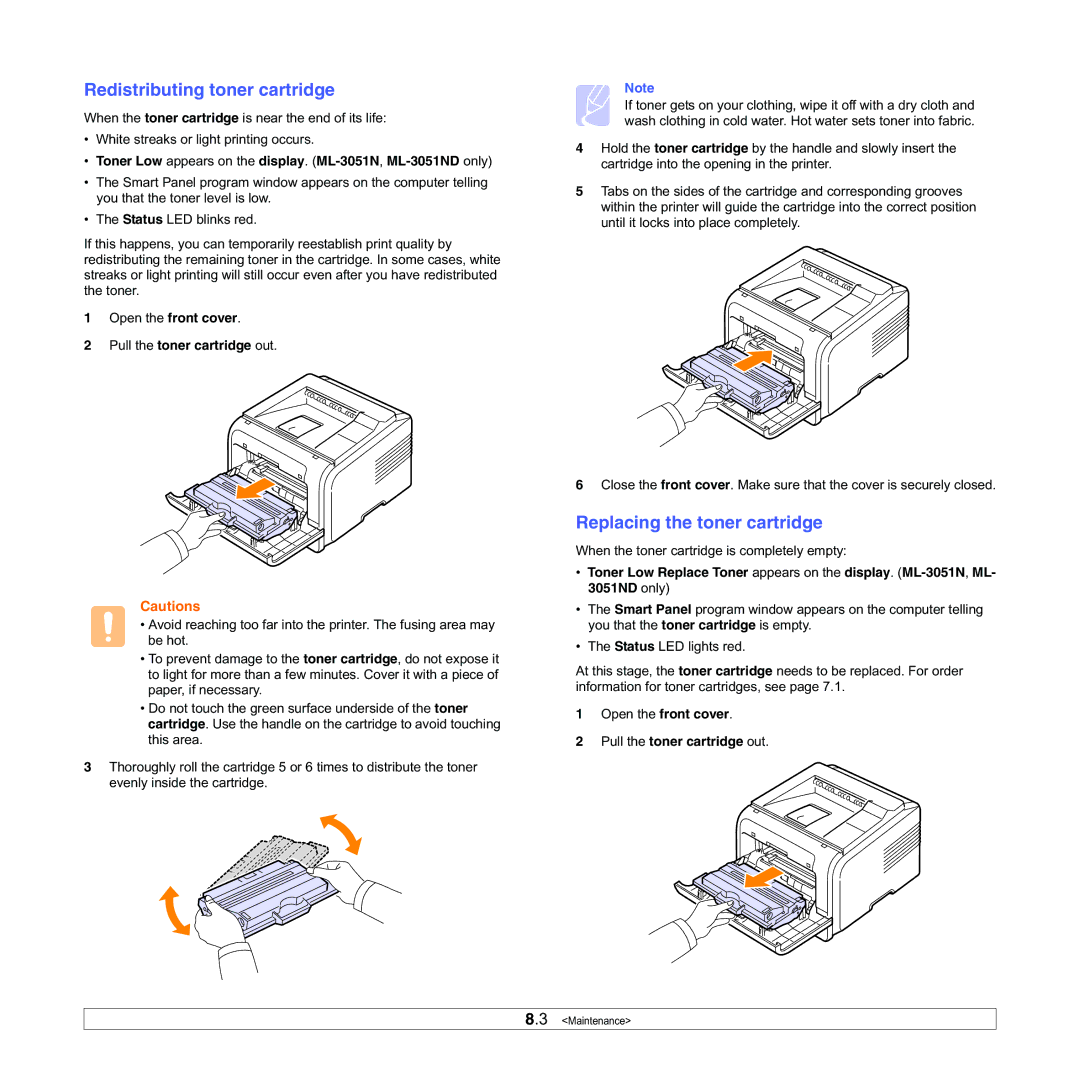Redistributing toner cartridge
When the toner cartridge is near the end of its life:
•White streaks or light printing occurs.
•Toner Low appears on the display. (ML-3051N, ML-3051ND only)
•The Smart Panel program window appears on the computer telling you that the toner level is low.
•The Status LED blinks red.
If this happens, you can temporarily reestablish print quality by redistributing the remaining toner in the cartridge. In some cases, white streaks or light printing will still occur even after you have redistributed the toner.
1Open the front cover.
2Pull the toner cartridge out.
Cautions
• Avoid reaching too far into the printer. The fusing area may be hot.
•To prevent damage to the toner cartridge, do not expose it to light for more than a few minutes. Cover it with a piece of paper, if necessary.
•Do not touch the green surface underside of the toner cartridge. Use the handle on the cartridge to avoid touching this area.
3Thoroughly roll the cartridge 5 or 6 times to distribute the toner evenly inside the cartridge.
Note
If toner gets on your clothing, wipe it off with a dry cloth and wash clothing in cold water. Hot water sets toner into fabric.
4Hold the toner cartridge by the handle and slowly insert the cartridge into the opening in the printer.
5Tabs on the sides of the cartridge and corresponding grooves within the printer will guide the cartridge into the correct position until it locks into place completely.
6Close the front cover. Make sure that the cover is securely closed.
Replacing the toner cartridge
When the toner cartridge is completely empty:
•Toner Low Replace Toner appears on the display.
•The Smart Panel program window appears on the computer telling you that the toner cartridge is empty.
•The Status LED lights red.
At this stage, the toner cartridge needs to be replaced. For order information for toner cartridges, see page 7.1.
1Open the front cover.
2Pull the toner cartridge out.
8.3 <Maintenance>