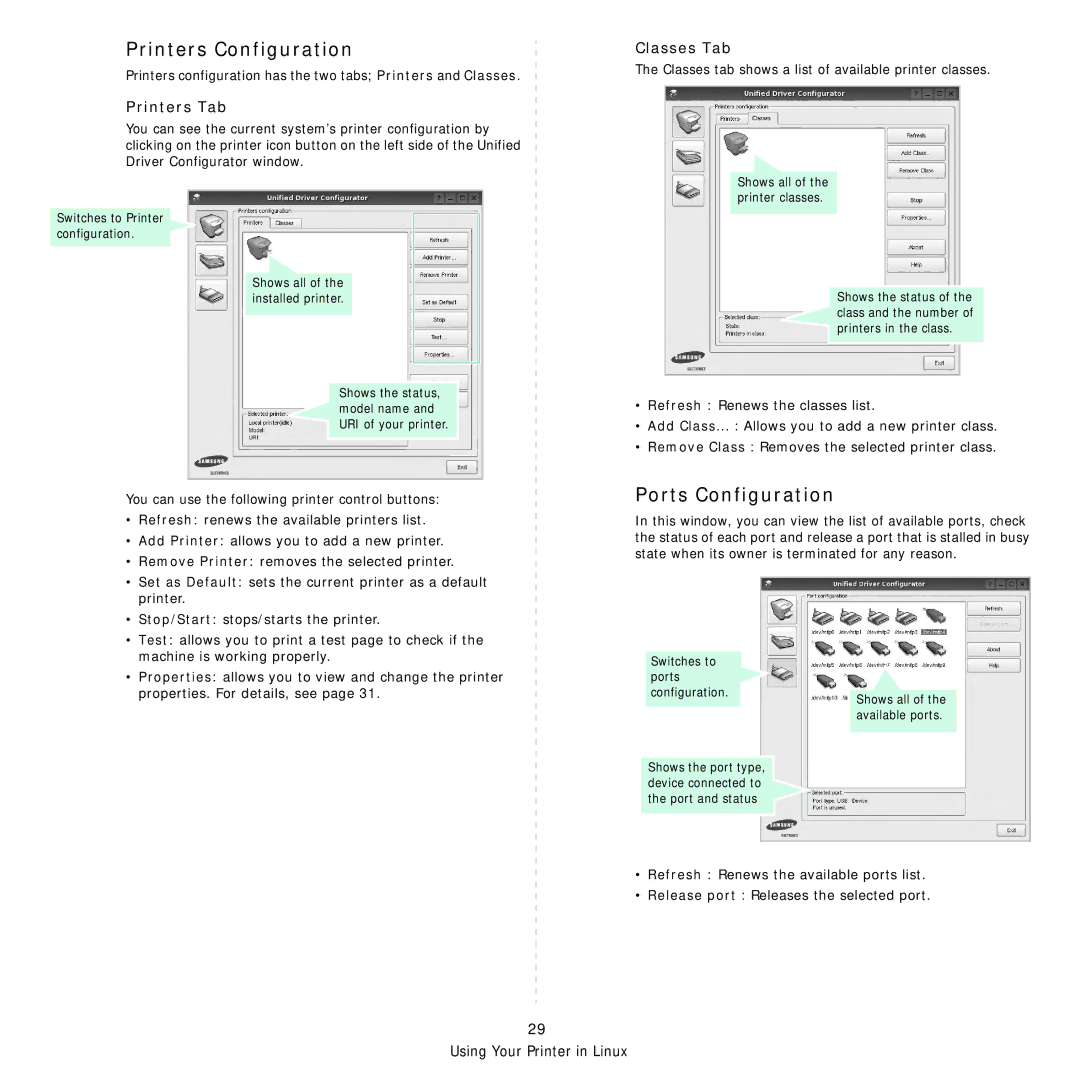Printers Configuration
Printers configuration has the two tabs; Printers and Classes.
Printers Tab
You can see the current system’s printer configuration by clicking on the printer icon button on the left side of the Unified Driver Configurator window.
Switches to Printer ![]() configuration.
configuration. ![]()
Shows all of the installed printer.
Shows the status, model name and URI of your printer.
You can use the following printer control buttons:
•Refresh: renews the available printers list.
•Add Printer: allows you to add a new printer.
•Remove Printer: removes the selected printer.
•Set as Default: sets the current printer as a default printer.
•Stop/Start: stops/starts the printer.
•Test: allows you to print a test page to check if the machine is working properly.
•Properties: allows you to view and change the printer properties. For details, see page 31.
Classes Tab
The Classes tab shows a list of available printer classes.
Shows all of the printer classes.
Shows the status of the class and the number of ![]() printers in the class.
printers in the class.
•Refresh : Renews the classes list.
•Add Class... : Allows you to add a new printer class.
•Remove Class : Removes the selected printer class.
Ports Configuration
In this window, you can view the list of available ports, check the status of each port and release a port that is stalled in busy state when its owner is terminated for any reason.
Switches to |
|
ports |
|
configuration. | Shows all of the |
| |
| available ports. |
Shows the port type, |
|
device connected to |
|
the port and status |
|
•Refresh : Renews the available ports list.
•Release port : Releases the selected port.
29
Using Your Printer in Linux