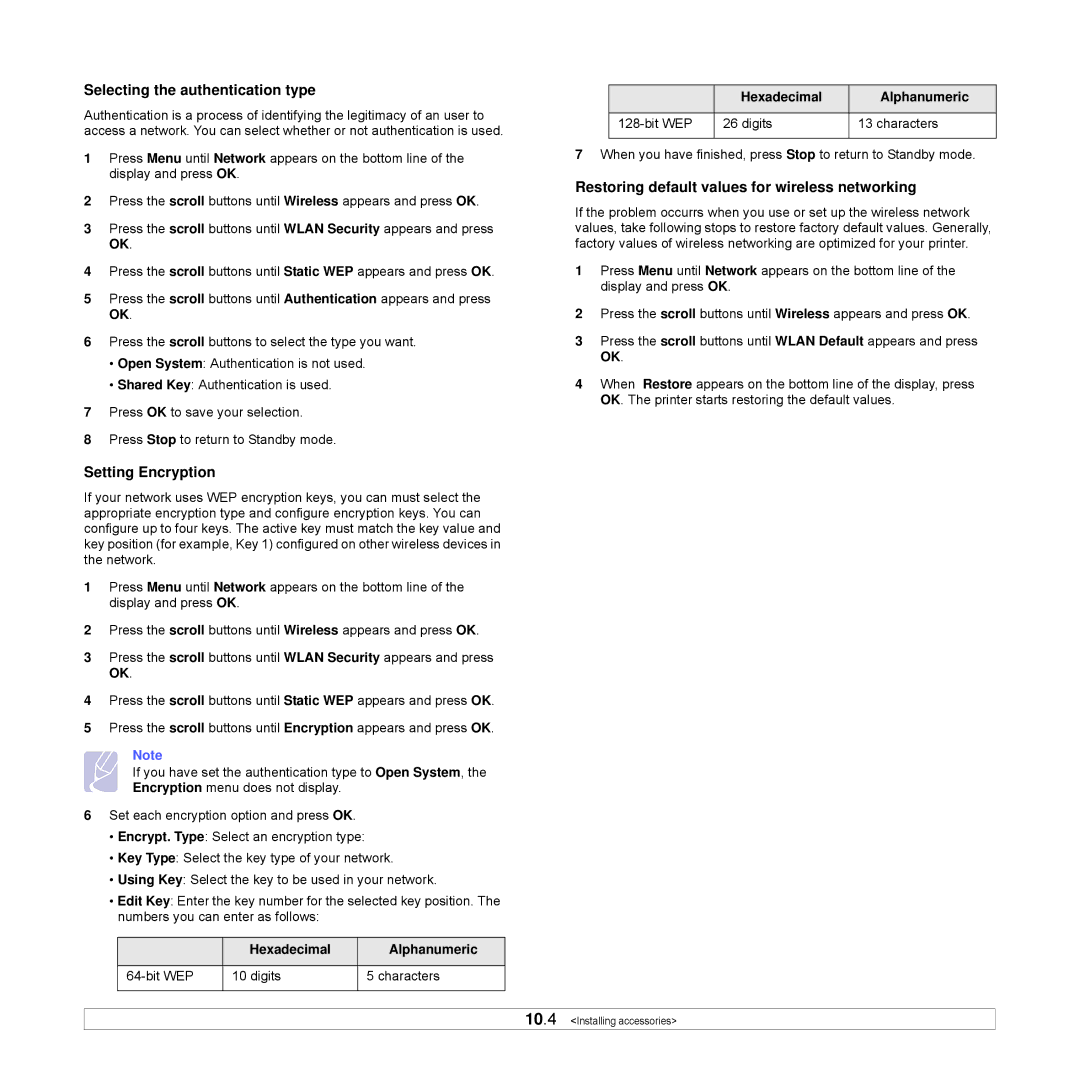Selecting the authentication type
Authentication is a process of identifying the legitimacy of an user to access a network. You can select whether or not authentication is used.
1Press Menu until Network appears on the bottom line of the display and press OK.
2Press the scroll buttons until Wireless appears and press OK.
3Press the scroll buttons until WLAN Security appears and press OK.
4Press the scroll buttons until Static WEP appears and press OK.
5Press the scroll buttons until Authentication appears and press OK.
6Press the scroll buttons to select the type you want.
•Open System: Authentication is not used.
•Shared Key: Authentication is used.
7Press OK to save your selection.
8Press Stop to return to Standby mode.
Setting Encryption
If your network uses WEP encryption keys, you can must select the appropriate encryption type and configure encryption keys. You can configure up to four keys. The active key must match the key value and key position (for example, Key 1) configured on other wireless devices in the network.
1Press Menu until Network appears on the bottom line of the display and press OK.
2Press the scroll buttons until Wireless appears and press OK.
3Press the scroll buttons until WLAN Security appears and press OK.
4Press the scroll buttons until Static WEP appears and press OK.
5Press the scroll buttons until Encryption appears and press OK.
Note
If you have set the authentication type to Open System, the Encryption menu does not display.
6Set each encryption option and press OK.
•Encrypt. Type: Select an encryption type:
•Key Type: Select the key type of your network.
•Using Key: Select the key to be used in your network.
•Edit Key: Enter the key number for the selected key position. The numbers you can enter as follows:
| Hexadecimal | Alphanumeric |
|
|
|
10 digits | 5 characters | |
|
|
|
| Hexadecimal | Alphanumeric |
|
|
|
26 digits | 13 characters | |
|
|
|
7When you have finished, press Stop to return to Standby mode.
Restoring default values for wireless networking
If the problem occurrs when you use or set up the wireless network values, take following stops to restore factory default values. Generally, factory values of wireless networking are optimized for your printer.
1Press Menu until Network appears on the bottom line of the display and press OK.
2Press the scroll buttons until Wireless appears and press OK.
3Press the scroll buttons until WLAN Default appears and press OK.
4When Restore appears on the bottom line of the display, press OK. The printer starts restoring the default values.
10.4 <Installing accessories>