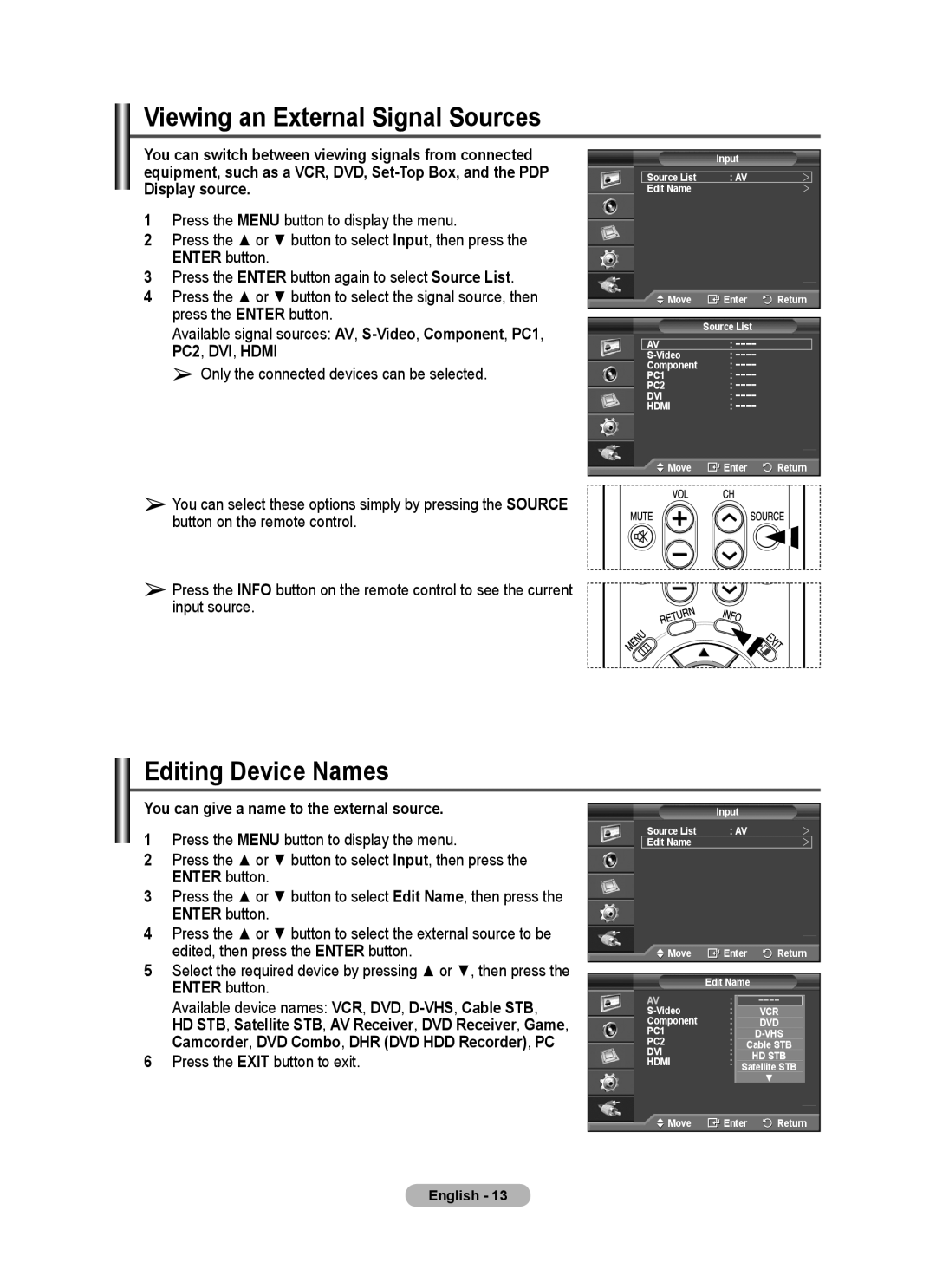Viewing an External Signal Sources
You can switch between viewing signals from connected equipment, such as a VCR, DVD,
1Press the MENU button to display the menu.
2Press the ▲ or ▼ button to select Input, then press the ENTER button.
3Press the ENTER button again to select Source List.
4Press the ▲ or ▼ button to select the signal source, then press the ENTER button.
Available signal sources: AV,
➢ Only the connected devices can be selected.
| Input |
|
|
|
|
Source List | : AV | |
Edit Name |
| |
![]() Move
Move ![]() Enter
Enter ![]() Return
Return
Source List
AV: −−−−
Component : −−−−
PC1: −−−−
PC2: −−−−
DVI: −−−−
HDMI: −−−−
![]() Move
Move ![]() Enter
Enter ![]() Return
Return
➢You can select these options simply by pressing the SOURCE button on the remote control.
➢Press the INFO button on the remote control to see the current input source.
Editing Device Names
You can give a name to the external source.
1Press the MENU button to display the menu.
2Press the ▲ or ▼ button to select Input, then press the ENTER button.
3Press the ▲ or ▼ button to select Edit Name, then press the ENTER button.
4Press the ▲ or ▼ button to select the external source to be edited, then press the ENTER button.
5Select the required device by pressing ▲ or ▼, then press the ENTER button.
Available device names: VCR, DVD,
HD STB, Satellite STB, AV Receiver, DVD Receiver, Game, Camcorder, DVD Combo, DHR (DVD HDD Recorder), PC
6Press the EXIT button to exit.
| Input |
|
Source List | : AV | |
Edit Name |
| |
Move | Enter | Return |
|
|
|
| Edit Name |
|
AV | : −−−− | −−−− |
: −−−− | VCR | |
Component | : −−−− | DVD |
PC1 | : −−−− |
|
PC2 | : | |
DVI | Cable STB | |
: −−−− |
| |
HDMI | HD STB | |
: −−−− |
| |
| Satellite STB | |
▼
![]() Move
Move ![]() Enter
Enter ![]() Return
Return
English - 13