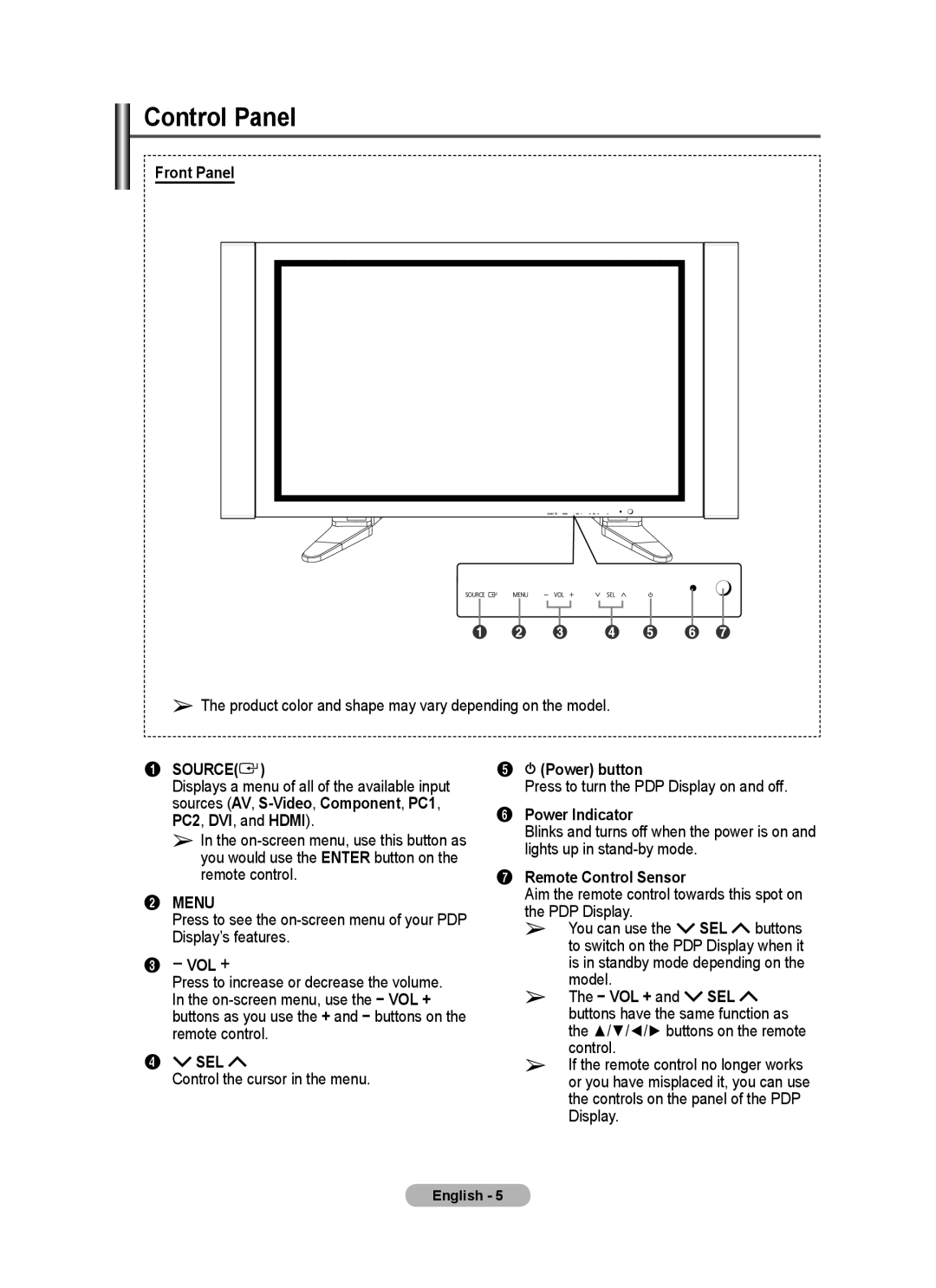Control Panel
Front Panel
➢The product color and shape may vary depending on the model.
1SOURCE( )
)
Displays a menu of all of the available input sources (AV,
➢In the
2MENU
Press to see the
3− VOL +
Press to increase or decrease the volume. In the
4![]() SEL
SEL ![]()
Control the cursor in the menu.
5![]()
![]() (Power) button
(Power) button
Press to turn the PDP Display on and off.
6Power Indicator
Blinks and turns off when the power is on and lights up in
7Remote Control Sensor
Aim the remote control towards this spot on the PDP Display.
➢You can use the ![]() SEL
SEL ![]() buttons to switch on the PDP Display when it is in standby mode depending on the model.
buttons to switch on the PDP Display when it is in standby mode depending on the model.
➢The − VOL + and ![]() SEL
SEL ![]() buttons have the same function as the ▲/▼/◄/► buttons on the remote control.
buttons have the same function as the ▲/▼/◄/► buttons on the remote control.
➢If the remote control no longer works or you have misplaced it, you can use the controls on the panel of the PDP Display.
English - 5