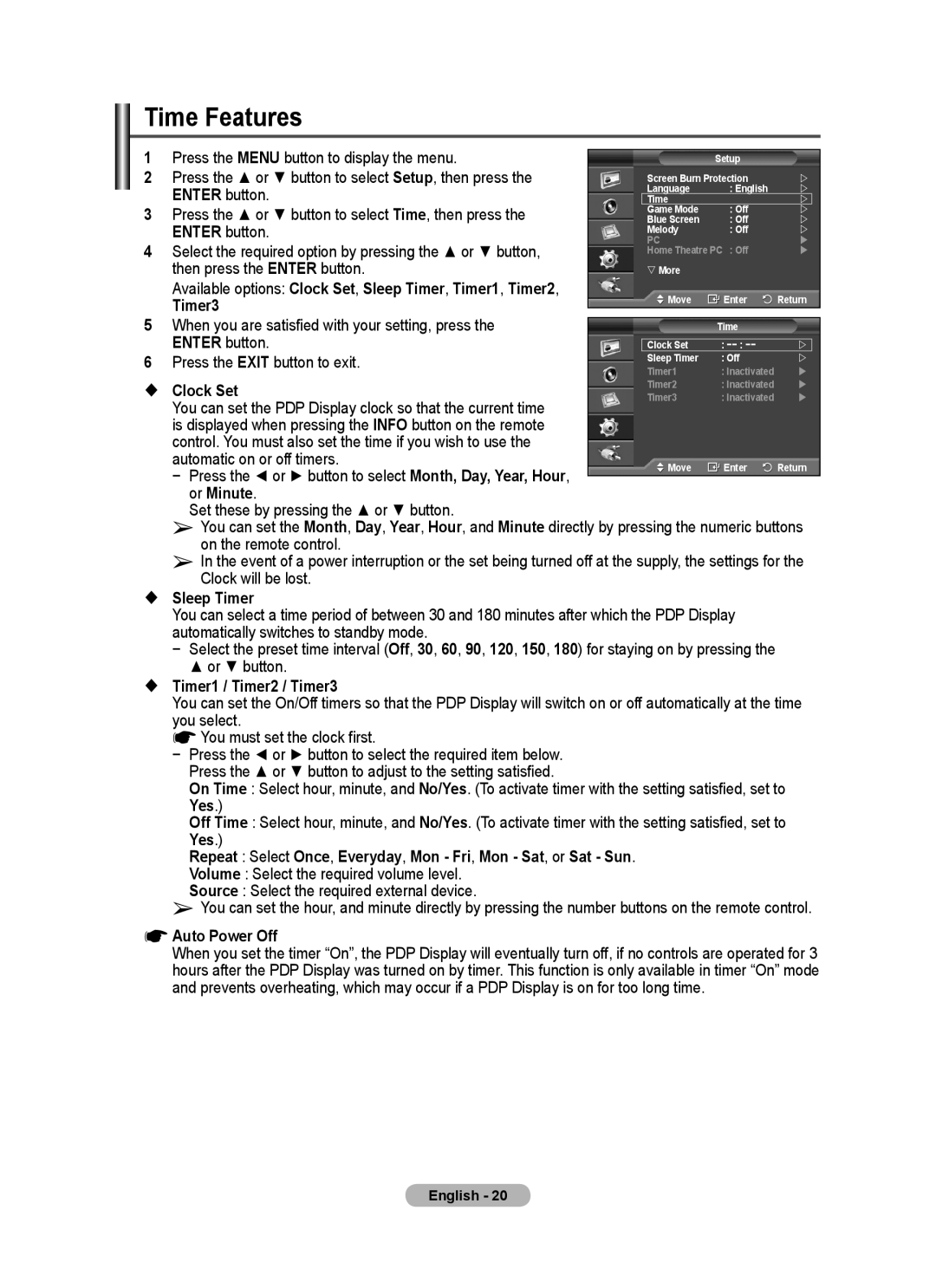Time Features
1 | Press the MENU button to display the menu. |
|
|
|
|
|
|
| Setup |
|
| ||
2 | Press the ▲ or ▼ button to select Setup, then press the |
| Screen Burn Protection | | ||
| ENTER button. |
| Language | : English | | |
|
| Time |
| |
| |
3 | Press the ▲ or ▼ button to select Time, then press the |
| Game Mode | : Off | |
|
| Blue Screen | : Off | | |||
| ENTER button. |
| Melody | : Off | | |
4 |
| PC |
| | ||
Select the required option by pressing the ▲ or ▼ button, |
| Home Theatre PC : Off | | |||
| then press the ENTER button. |
| More |
|
|
|
| Available options: Clock Set, Sleep Timer, Timer1, Timer2, |
| Move | Enter | Return | |
| Timer3 |
| ||||
5 |
|
|
|
|
| |
When you are satisfied with your setting, press the |
|
| Time |
|
| |
| ENTER button. |
|
|
|
|
|
|
| Clock Set | : −− : −− | |
| |
6 | Press the EXIT button to exit. |
| Sleep Timer | : Off | | |
| Timer1 | : Inactivated | | |||
|
|
| ||||
Clock Set |
| Timer2 | : Inactivated | | ||
| Timer3 | : Inactivated | | |||
| You can set the PDP Display clock so that the current time |
|
|
|
|
|
| is displayed when pressing the INFO button on the remote |
|
|
|
|
|
| control. You must also set the time if you wish to use the |
|
|
|
|
|
| automatic on or off timers. |
| Move | Enter | Return | |
| − Press the ◄ or ► button to select Month, Day, Year, Hour, |
| ||||
|
|
|
|
|
| |
| or Minute. |
|
|
|
|
|
| Set these by pressing the ▲ or ▼ button. |
|
|
|
|
|
➢You can set the Month, Day, Year, Hour, and Minute directly by pressing the numeric buttons on the remote control.
➢In the event of a power interruption or the set being turned off at the supply, the settings for the Clock will be lost.
Sleep Timer
You can select a time period of between 30 and 180 minutes after which the PDP Display automatically switches to standby mode.
− Select the preset time interval (Off, 30, 60, 90, 120, 150, 180) for staying on by pressing the
▲or ▼ button.
Timer1 / Timer2 / Timer3
You can set the On/Off timers so that the PDP Display will switch on or off automatically at the time you select.
☛ You must set the clock first.
− Press the ◄ or ► button to select the required item below. Press the ▲ or ▼ button to adjust to the setting satisfied.
On Time : Select hour, minute, and No/Yes. (To activate timer with the setting satisfied, set to Yes.)
Off Time : Select hour, minute, and No/Yes. (To activate timer with the setting satisfied, set to Yes.)
Repeat : Select Once, Everyday, Mon - Fri, Mon - Sat, or Sat - Sun.
Volume : Select the required volume level.
Source : Select the required external device.
➢You can set the hour, and minute directly by pressing the number buttons on the remote control.
☛Auto Power Off
When you set the timer “On”, the PDP Display will eventually turn off, if no controls are operated for 3 hours after the PDP Display was turned on by timer. This function is only available in timer “On” mode and prevents overheating, which may occur if a PDP Display is on for too long time.
English - 20