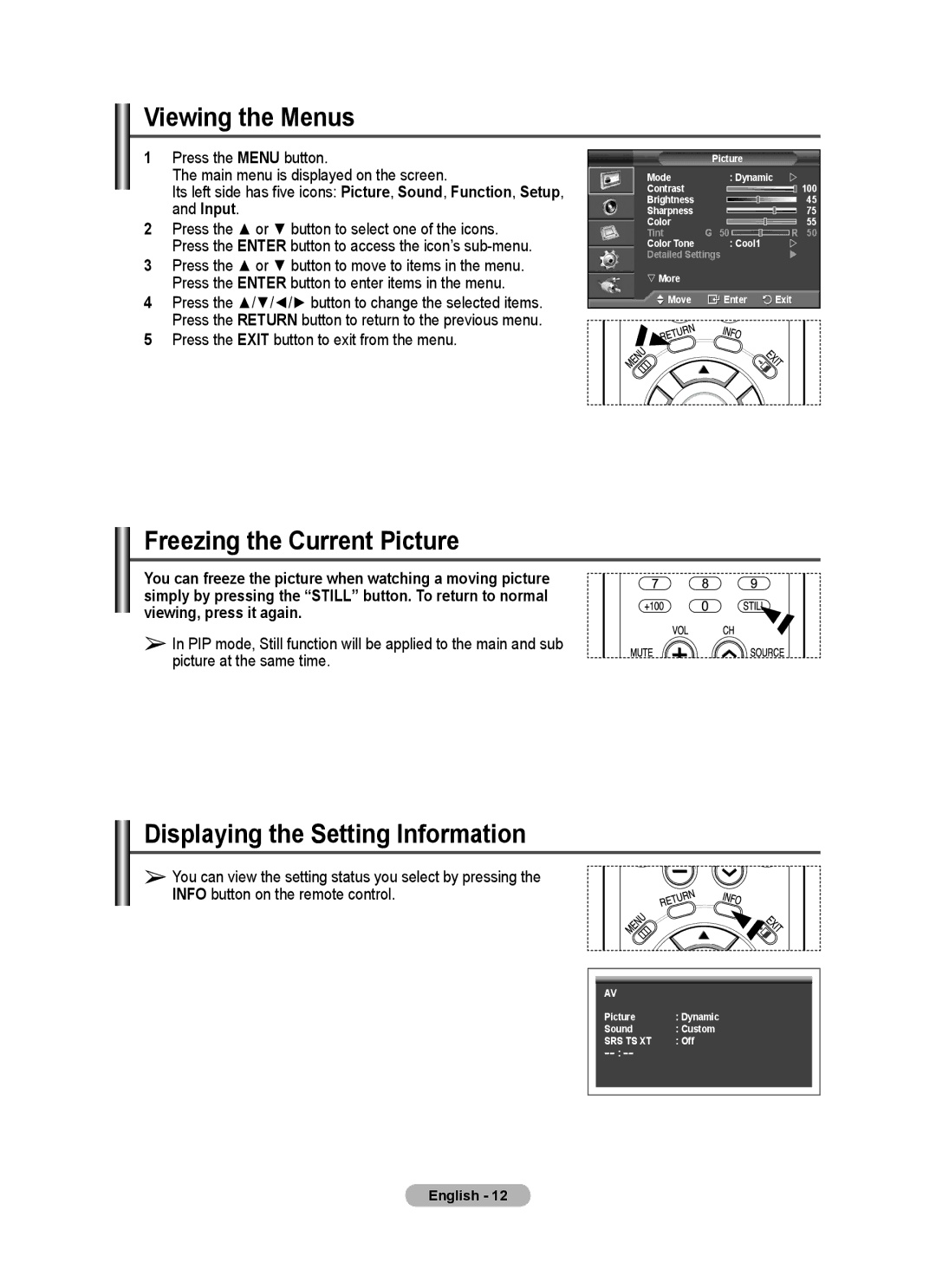Viewing the Menus
1Press the MENU button.
The main menu is displayed on the screen.
Its left side has five icons: Picture, Sound, Function, Setup, and Input.
2Press the ▲ or ▼ button to select one of the icons. Press the ENTER button to access the icon’s
3Press the ▲ or ▼ button to move to items in the menu. Press the ENTER button to enter items in the menu.
4Press the ▲/▼/◄/► button to change the selected items. Press the RETURN button to return to the previous menu.
5Press the EXIT button to exit from the menu.
| Picture |
|
Mode | : Dynamic | |
Contrast |
| 100 |
Brightness |
| 45 |
Sharpness |
| 75 |
Color |
| 55 |
Tint | G 50R 50 | |
Color Tone | : Cool1 | |
Detailed Settings | | |
More |
|
|
Move | Enter | Exit |
Freezing the Current Picture
You can freeze the picture when watching a moving picture simply by pressing the “STILL” button. To return to normal viewing, press it again.
➢In PIP mode, Still function will be applied to the main and sub picture at the same time.
Displaying the Setting Information
➢ You can view the setting status you select by pressing the INFO button on the remote control.
AV |
|
Picture | : Dynamic |
Sound | : Custom |
SRS TS XT | : Off |
−− : −− |
|
English - 12