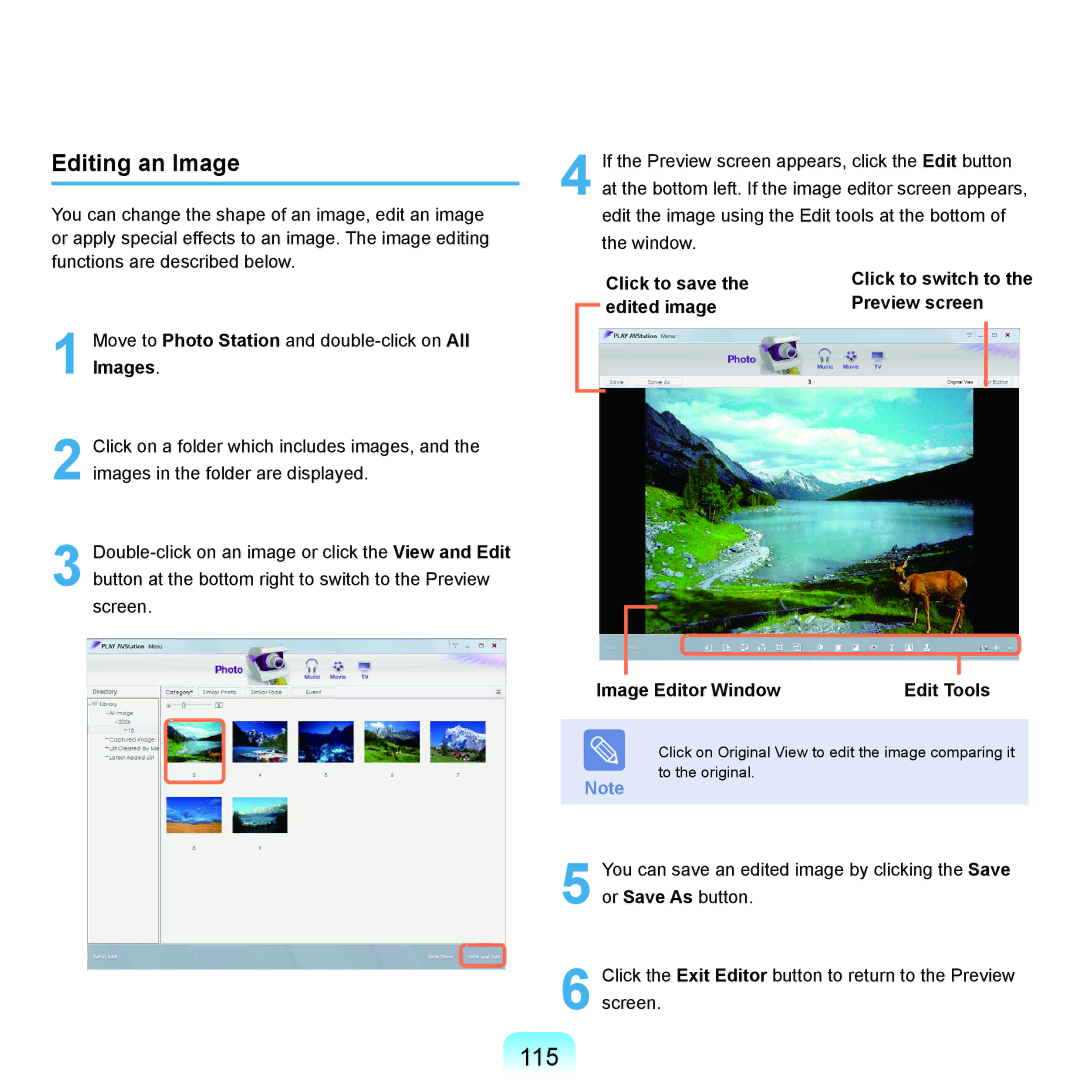Editing an Image
You can change the shape of an image, edit an image or apply special effects to an image. The image editing functions are described below.
1 Move to Photo Station and
2 Click on a folder which includes images, and the images in the folder are displayed.
3
If the Preview screen appears, click the Edit button | |
4 at the bottom left. If the image editor screen appears, | |
edit the image using the Edit tools at the bottom of | |
the window. |
|
Click to save the | Click to switch to the |
edited image | Preview screen |
Image Editor Window | Edit Tools |
Note
Click on Original View to edit the image comparing it to the original.
5 You can save an edited image by clicking the Save or Save As button.
6 Click the Exit Editor button to return to the Preview screen.