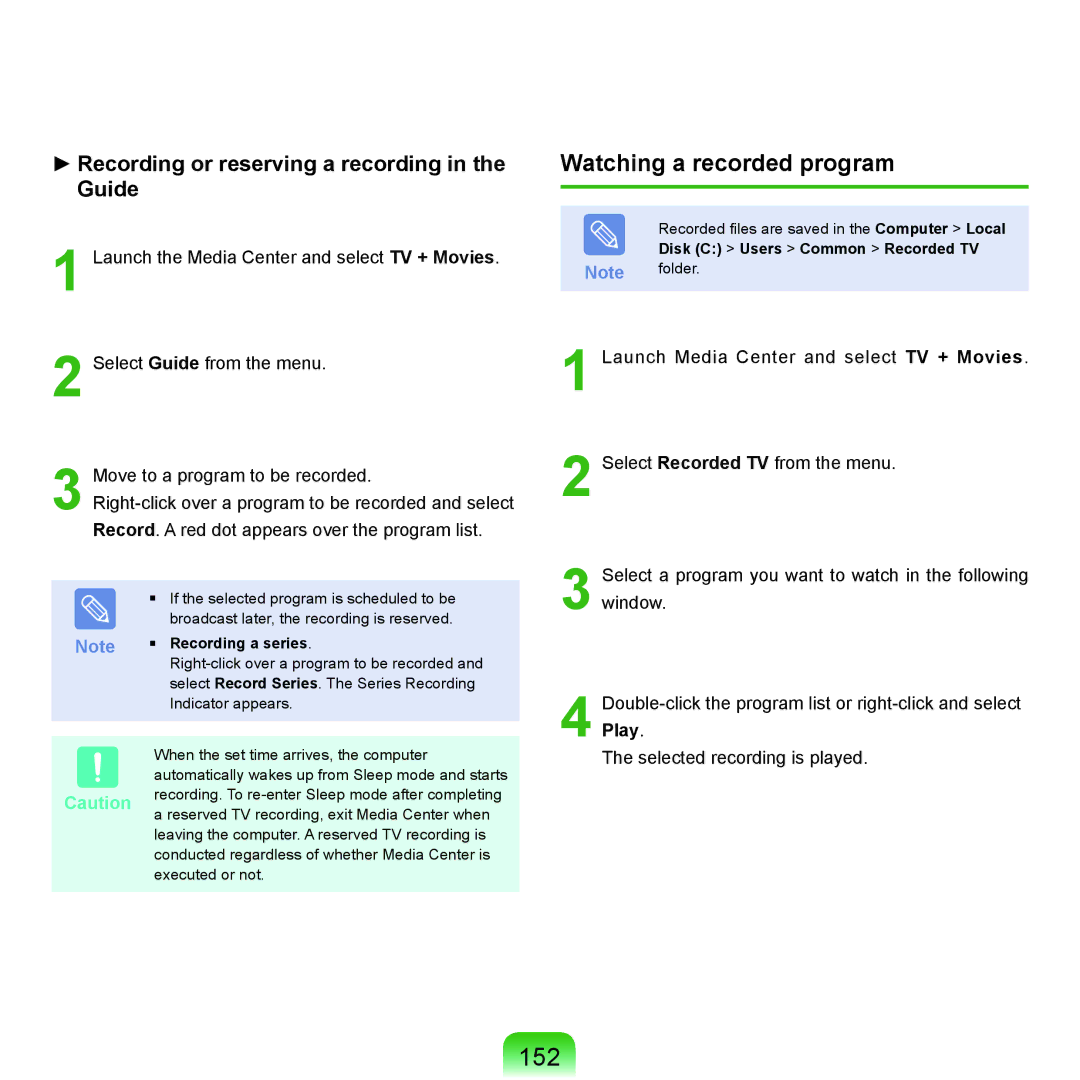►Recording or reserving a recording in the Guide
1 Launch the Media Center and select TV + Movies.
2 Select Guide from the menu.
3 Move to a program to be recorded.
| ■ | If the selected program is scheduled to be |
|
| broadcast later, the recording is reserved. |
Note | ■ | Recording a series. |
|
| |
|
| select Record Series. The Series Recording |
|
| Indicator appears. |
| When the set time arrives, the computer | |
| automatically wakes up from Sleep mode and starts | |
Caution | recording. To | |
a reserved TV recording, exit Media Center when | ||
| ||
| leaving the computer. A reserved TV recording is | |
| conducted regardless of whether Media Center is | |
| executed or not. |
Watching a recorded program
Recorded files are saved in the Computer > Local
Disk (C:) > Users > Common > Recorded TV
Note folder.
1 Launch Media Center and select TV + Movies.
2 Select Recorded TV from the menu.
3 Select a program you want to watch in the following window.
4
The selected recording is played.