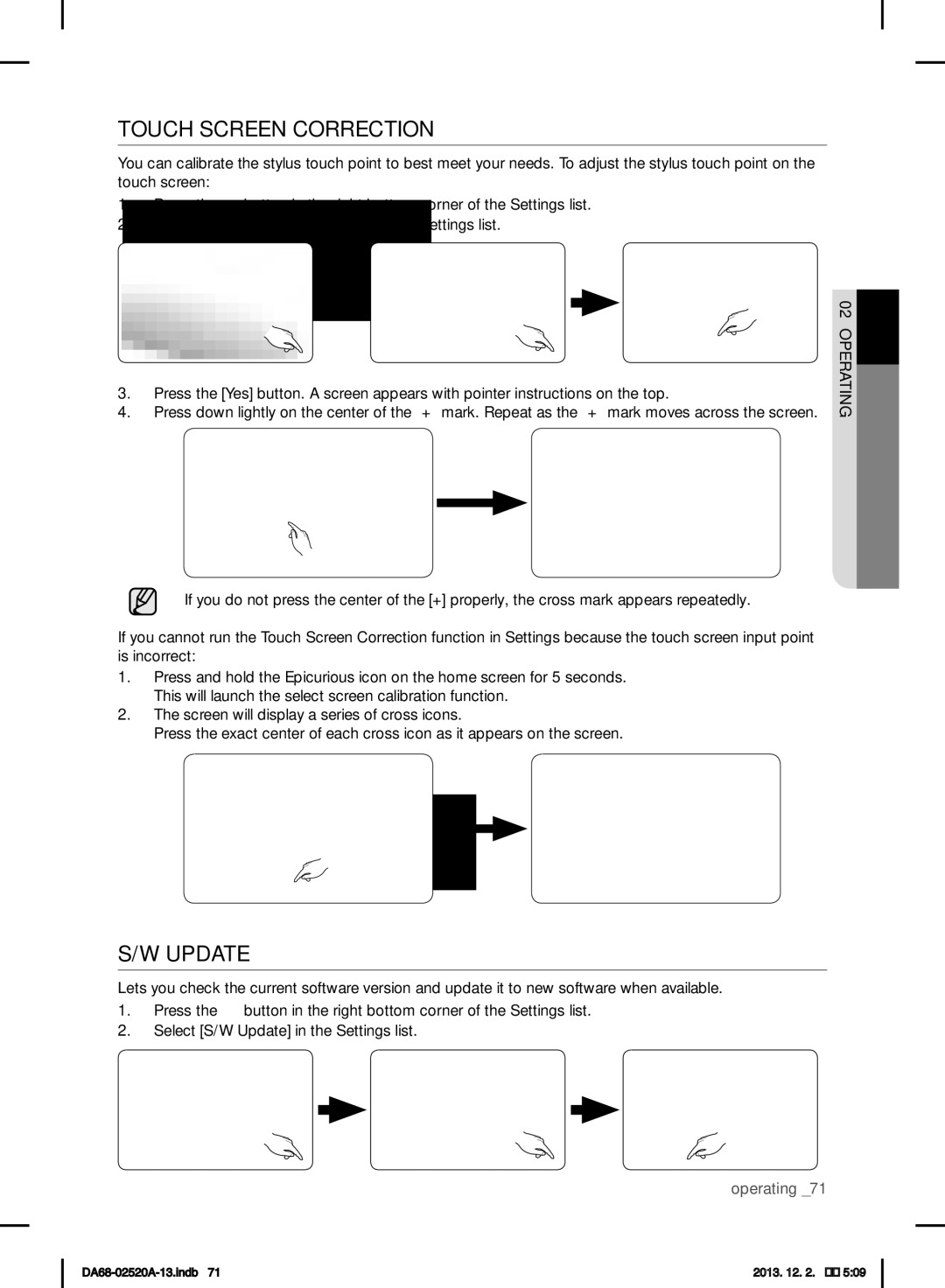RF4289HAR specifications
The Samsung RF4289HAR is a state-of-the-art French door refrigerator that combines sleek design with advanced features, making it a centerpiece for modern kitchens. This model is particularly noted for its spacious interior and energy-efficient performance, making it an ideal choice for families and avid home cooks.One of the standout features of the RF4289HAR is its generous storage capacity. With a total capacity of about 28 cubic feet, this refrigerator provides ample space for groceries, beverages, and leftovers. The adjustable shelving and multiple bins allow users to customize the interior layout, ensuring that items are organized and easily accessible. The refrigerator also includes a filtered water and ice dispenser located on the exterior, delivering both cubed and crushed ice as well as purified water at the touch of a button.
Energy efficiency is a key focus of the RF4289HAR, which is designed to minimize energy consumption while maintaining optimal performance. It is Energy Star certified, indicating that it meets or exceeds strict energy efficiency guidelines set by the U.S. Environmental Protection Agency. This not only translates to lower utility bills but also reflects Samsung's commitment to sustainable practices.
Another highlight of the RF4289HAR is its cooling technology. Samsung’s Twin Cooling Plus system utilizes separate cooling systems for the refrigerator and freezer compartments, which helps maintain optimal humidity levels and prevents odor transfer between the two sections. This ensures that fruits and vegetables remain fresh longer, while frozen foods retain their quality.
The refrigerator also features a digital inverter compressor, which adjusts its speed according to the cooling demand. This technology helps reduce noise and wear and tear on the appliance, ultimately extending its lifespan. Additionally, the RF4289HAR is equipped with an eco-friendly refrigerant known as R-600A, which has a lower impact on the environment.
Design-wise, the RF4289HAR features a modern stainless-steel exterior, which is not only visually appealing but also resistant to fingerprints and smudges. Sleek LED lighting illuminates the interior, providing clear visibility of all items stored inside.
In summary, the Samsung RF4289HAR is an exemplary French door refrigerator that efficiently blends style, capacity, and advanced technology. Its innovative features make it a highly functional addition to any kitchen, catering to the diverse needs of today’s homeowners. Whether it’s keeping produce fresh or providing instant cold drinks, this refrigerator continues to impress with its smart solutions.