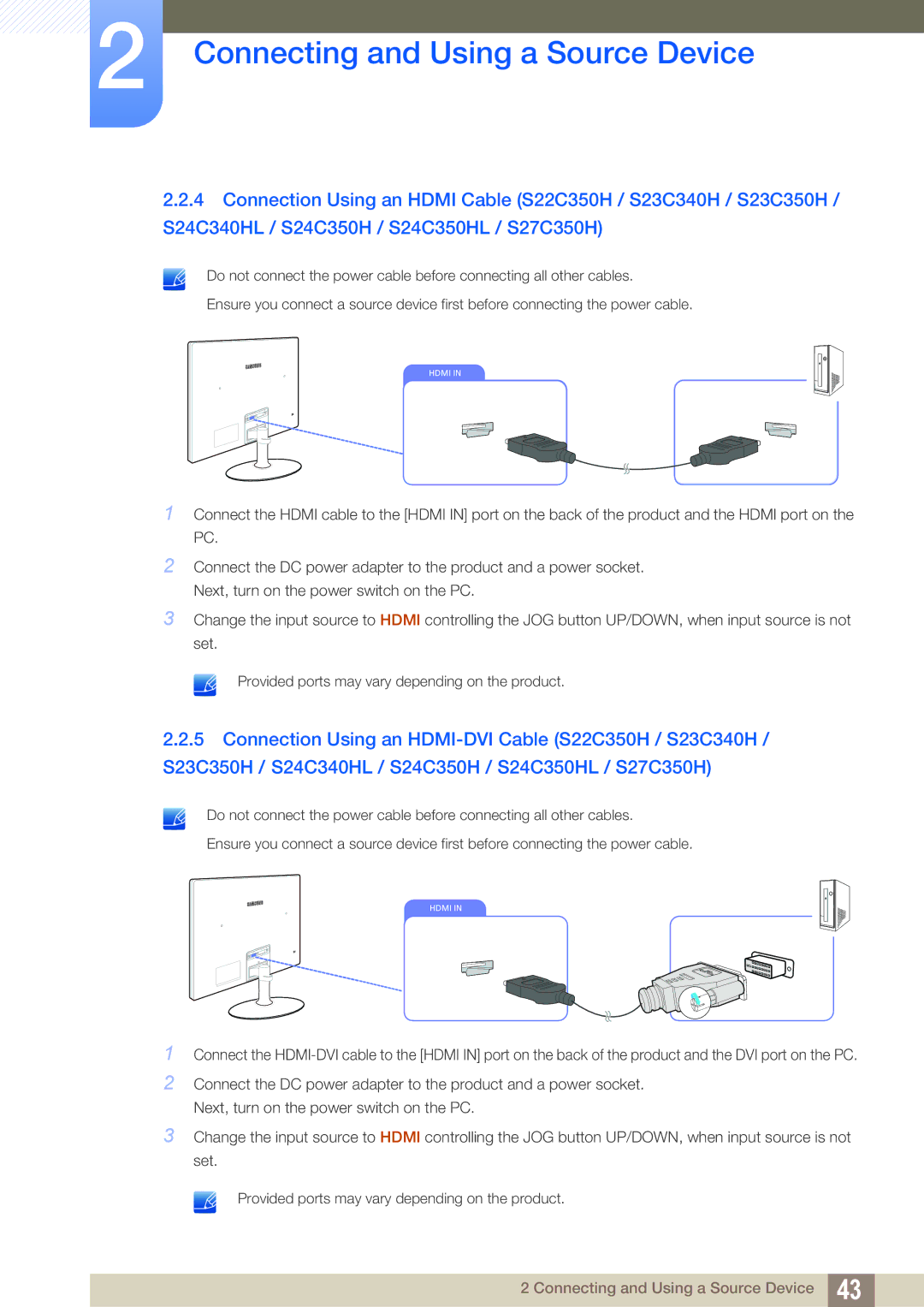2Connecting and Using a Source Device
2.2.4Connection Using an HDMI Cable (S22C350H / S23C340H / S23C350H / S24C340HL / S24C350H / S24C350HL / S27C350H)
Do not connect the power cable before connecting all other cables.
Ensure you connect a source device first before connecting the power cable.
HDMI IN
1Connect the HDMI cable to the [HDMI IN] port on the back of the product and the HDMI port on the PC.
2Connect the DC power adapter to the product and a power socket. Next, turn on the power switch on the PC.
3Change the input source to HDMI controlling the JOG button UP/DOWN, when input source is not set.
Provided ports may vary depending on the product.
2.2.5Connection Using an
Do not connect the power cable before connecting all other cables.
Ensure you connect a source device first before connecting the power cable.
HDMI IN
1Connect the
2Connect the DC power adapter to the product and a power socket. Next, turn on the power switch on the PC.
3Change the input source to HDMI controlling the JOG button UP/DOWN, when input source is not set.
Provided ports may vary depending on the product.
2 Connecting and Using a Source Device 43