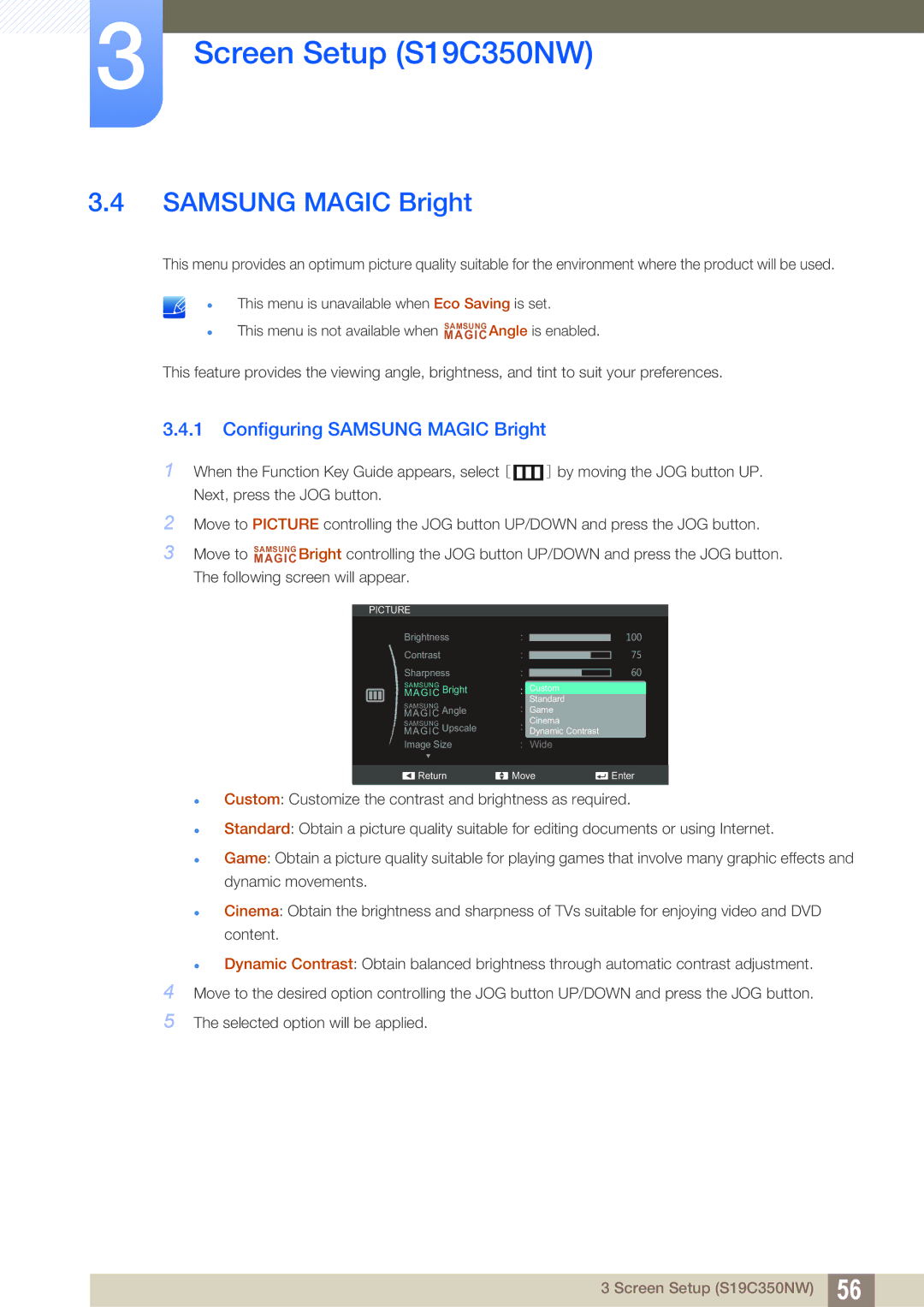3Screen Setup (S19C350NW)
3.4SAMSUNG MAGIC Bright
This menu provides an optimum picture quality suitable for the environment where the product will be used.
This menu is unavailable when Eco Saving is set.
This menu is not available when MAGICSAMSUNG Angle is enabled.
This feature provides the viewing angle, brightness, and tint to suit your preferences.
3.4.1 Configuring SAMSUNG MAGIC Bright
1When the Function Key Guide appears, select [ ![]() ] by moving the JOG button UP. Next, press the JOG button.
] by moving the JOG button UP. Next, press the JOG button.
2Move to PICTURE controlling the JOG button UP/DOWN and press the JOG button.
3Move to MAGICSAMSUNG Bright controlling the JOG button UP/DOWN and press the JOG button. The following screen will appear.
PICTURE
Brightness
Contrast
Sharpness
|
|
|
| MAGICSAMSUNG Bright |
| Custom |
|
|
|
|
|
|
| Standard |
|
| |
|
|
|
| SAMSUNG |
|
|
| |
|
|
|
|
| Off |
|
| |
|
|
|
| MAGIC Angle |
| Game |
|
|
|
|
|
| SAMSUNG |
| Cinema |
|
|
|
|
|
| MAGIC Upscale |
| Auto |
|
|
|
|
|
|
| Dynamic Contrast |
|
| |
|
|
|
| Image Size |
| Wide |
|
|
|
|
|
|
|
|
|
|
|
|
|
|
| Return | Move | Enter | ||
|
|
|
|
|
|
|
|
|
Custom: Customize the contrast and brightness as required.
Standard: Obtain a picture quality suitable for editing documents or using Internet.
Game: Obtain a picture quality suitable for playing games that involve many graphic effects and dynamic movements.
Cinema: Obtain the brightness and sharpness of TVs suitable for enjoying video and DVD content.
Dynamic Contrast: Obtain balanced brightness through automatic contrast adjustment.
4Move to the desired option controlling the JOG button UP/DOWN and press the JOG button.
5The selected option will be applied.
3 Screen Setup (S19C350NW) 56