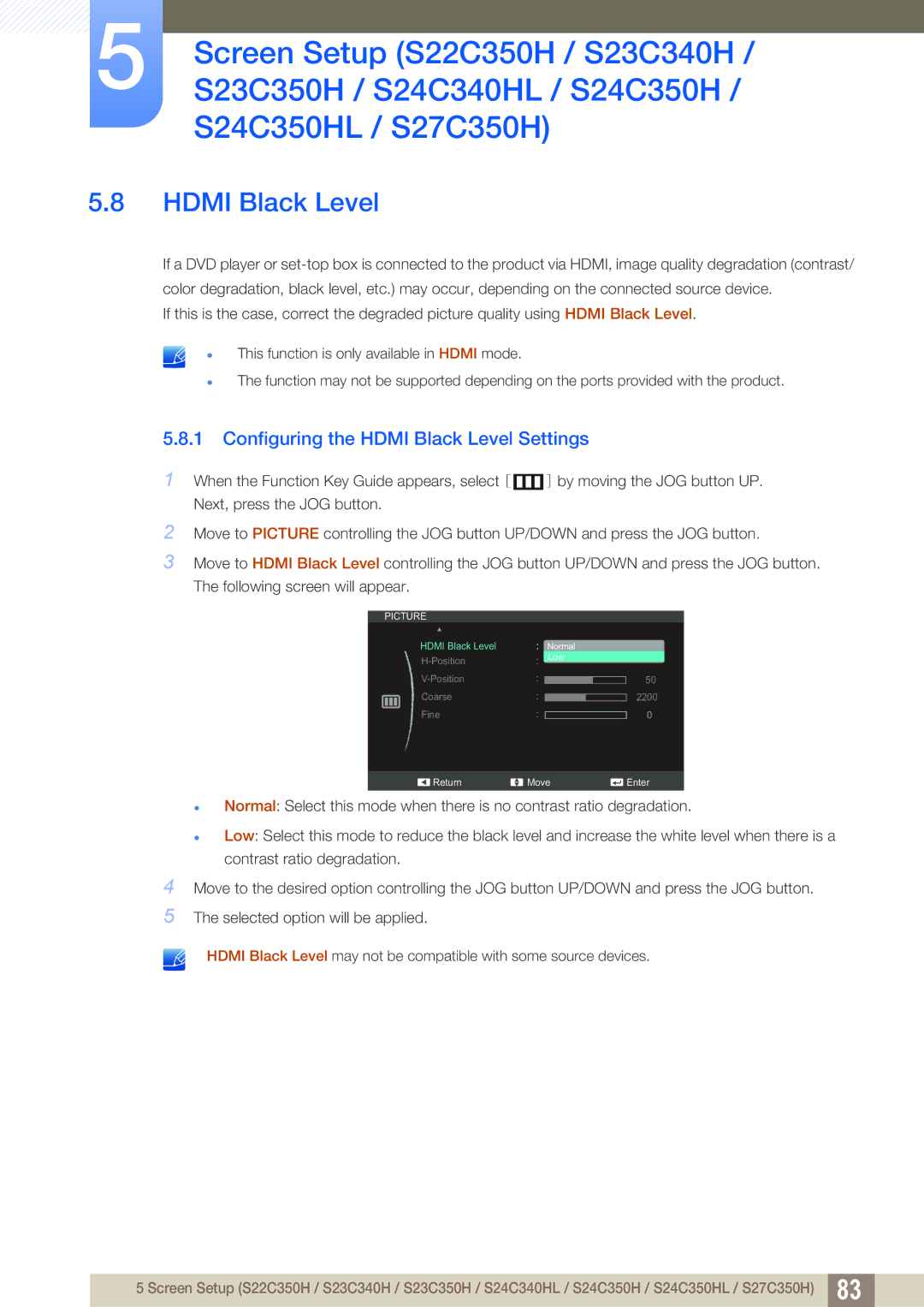5Screen Setup (S22C350H / S23C340H / S23C350H / S24C340HL / S24C350H / S24C350HL / S27C350H)
5.8HDMI Black Level
If a DVD player or
If this is the case, correct the degraded picture quality using HDMI Black Level.
This function is only available in HDMI mode.
The function may not be supported depending on the ports provided with the product.
5.8.1Configuring the HDMI Black Level Settings
1When the Function Key Guide appears, select [ ![]() ] by moving the JOG button UP. Next, press the JOG button.
] by moving the JOG button UP. Next, press the JOG button.
2Move to PICTURE controlling the JOG button UP/DOWN and press the JOG button.
3Move to HDMI Black Level controlling the JOG button UP/DOWN and press the JOG button. The following screen will appear.
4
5
PICTURE
|
|
|
| HDMI Black Level |
| Normal |
|
| ||
|
|
|
|
| Low |
|
| |||
|
|
|
|
|
|
|
|
|
| |
|
|
|
|
|
|
|
| 50 |
| |
|
|
|
| |||||||
|
|
|
| Coarse |
|
|
|
| 2200 |
|
|
|
|
| Fine |
|
|
|
| 0 |
|
|
|
|
|
|
|
|
|
| ||
|
|
|
| |||||||
|
|
|
|
|
|
|
|
| ||
|
|
|
| Return | Move | Enter | ||||
Normal: Select this mode when there is no contrast ratio degradation.
Low: Select this mode to reduce the black level and increase the white level when there is a contrast ratio degradation.
Move to the desired option controlling the JOG button UP/DOWN and press the JOG button.
The selected option will be applied.
HDMI Black Level may not be compatible with some source devices.
5 Screen Setup (S22C350H / S23C340H / S23C350H / S24C340HL / S24C350H / S24C350HL / S27C350H) 83