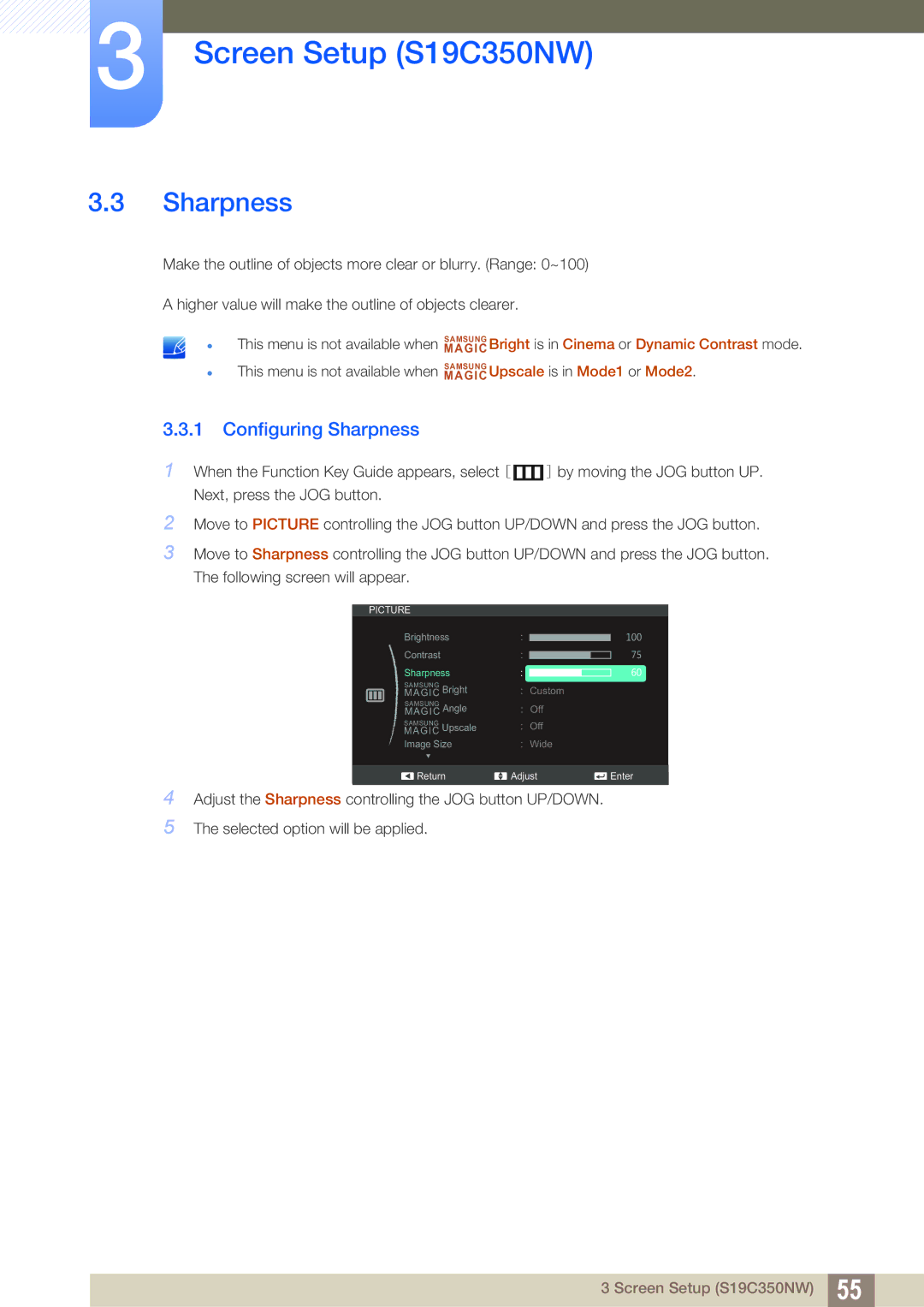3Screen Setup (S19C350NW)
3.3Sharpness
Make the outline of objects more clear or blurry. (Range: 0~100)
A higher value will make the outline of objects clearer.
This menu is not available when MAGICSAMSUNG Bright is in Cinema or Dynamic Contrast mode.
This menu is not available when MAGICSAMSUNG Upscale is in Mode1 or Mode2.
3.3.1Configuring Sharpness
1When the Function Key Guide appears, select [ ![]() ] by moving the JOG button UP. Next, press the JOG button.
] by moving the JOG button UP. Next, press the JOG button.
2Move to PICTURE controlling the JOG button UP/DOWN and press the JOG button.
3Move to Sharpness controlling the JOG button UP/DOWN and press the JOG button. The following screen will appear.
4
5
PICTURE
|
|
|
| Brightness |
|
|
|
|
|
|
|
| Contrast |
|
|
|
|
|
|
|
| |||||
|
|
|
| Sharpness |
|
|
|
|
|
|
|
| MAGICSAMSUNG Bright |
| Custom |
|
|
|
|
|
|
|
|
| ||
|
|
|
| MAGICSAMSUNG Angle |
| Off |
|
|
|
|
|
| MAGICSAMSUNG Upscale |
| Off |
|
|
|
|
|
| Image Size |
| Wide |
|
|
|
|
|
|
|
|
|
| |
|
|
|
| Return | Adjust |
| Enter | |
Adjust the Sharpness controlling the JOG button UP/DOWN.
The selected option will be applied.
3 Screen Setup (S19C350NW) 55