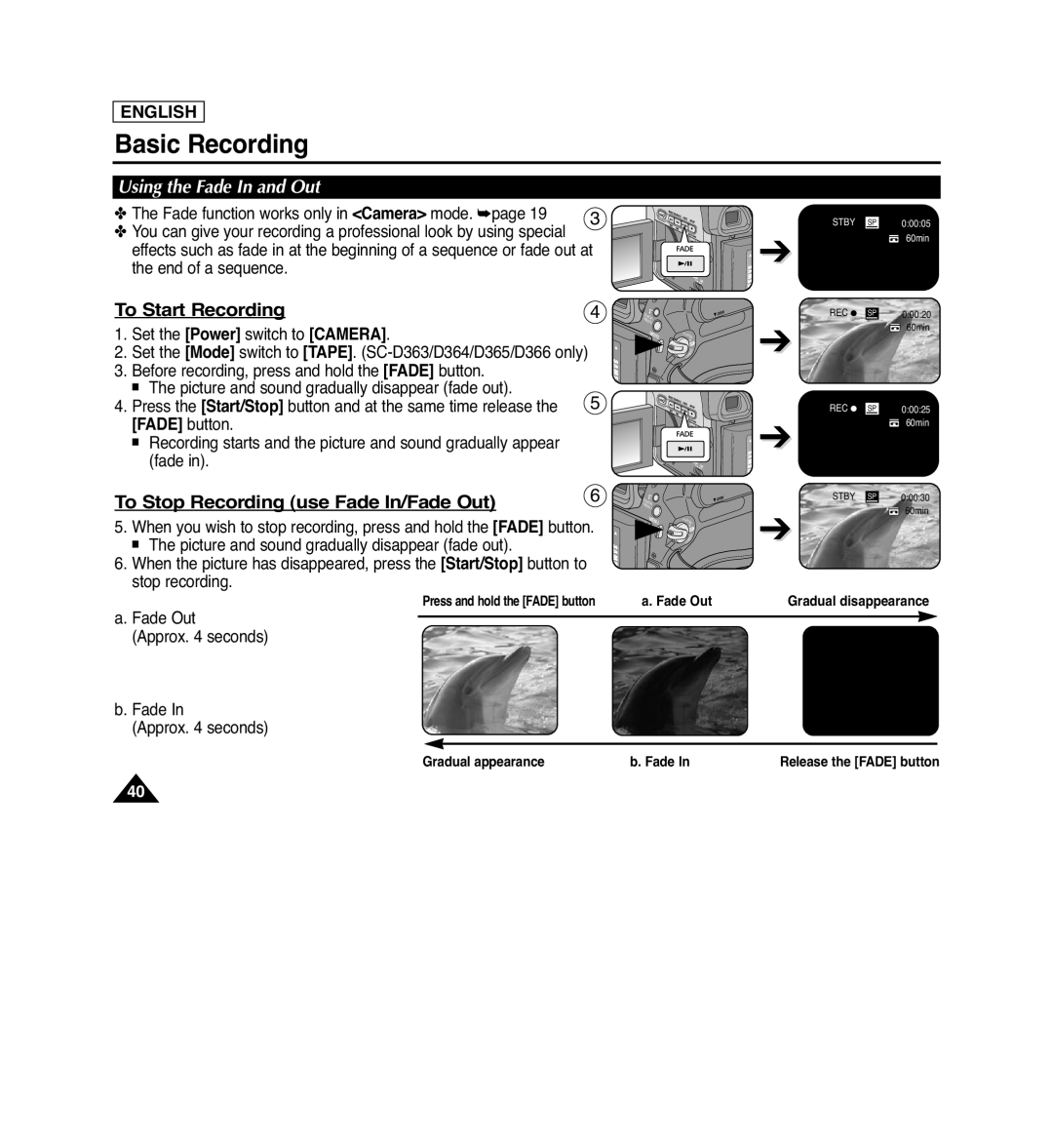Use only approved battery packs
SC-D263/D362/D363/D364/D365/D366
AF CCD LCD
US PATENT
Notices and Safety Instructions
Safety Instructions
This symbol is intended to alert the user to the presence of
where they exit from the apparatus
17. POWER SOURCES
19. POWER-CORD PROTECTION
16. VENTILATION
18. GROUNDING OR POLARIZATION
22. POWER LINES
26. DAMAGE REQUIRING SERVICE
27. REPLACEMENT PARTS
28. SAFETY CHECK
FCC ID A3L05DRAGON2
USER INSTALLER CAUTION
FCC Warning
Contents
Notes and Safety Instructions
Initial Setting Display Menu Setting
Initial Setting System Menu Setting
PictBridgeTM SC-D363/D364/D365/D366 only
Advanced Recording
Playback
Digital Still Camera Mode SC-D363/D364/D365 /D366 only
Troubleshooting
Specifications
Warranty SEA users only
USB Interface SC-D362/D363/D364/D365/D366 only
Notes and Safety Instructions
Notes regarding the Video Head Cleaning
Notes regarding the Rotation of the LCD Screen
Notes regarding the LCD Screen, Viewfinder, Lens
Notices regarding Copyright
Servicing & Replacement Parts
Notes regarding Camcorder
Features
High Power Zoom Lens
Getting to Know Your Camcorder
Digital Data Transfer Function with IEEE1394
Basic Accessories
Accessories Supplied with Camcorder
Front & Left View
Lens
Function Buttons
LIGHT page
4. Mode Switch MEMORY/TAPE SC-D363/D364/D365/D366 only
Left Side View
1. DISPLAY page 2. MACRO/PB ZOOM page 39 / page 3. Speaker
5. Viewfinder 6. COLOR NITE page LIGHT SC-D362/D364/D365/D366 page
6. Power Switch CAMERA or PLAYER
Jacks
Right & Top View
Zoom Lever VOL/Menu Dial
1. Lithium Battery Cover 2. Charging Indicator
5. Battery Release
Memory Card Slot Usable Memory Card
Rear & Bottom View
Remote Control SC-D364/D366 only
SELF TIMER Button page
œ / √ Direction Button page
START/STOP Button
Adjusting the Hand Strap
Installing the Lens Cover after Operation
Using the Hand Strap & Lens Cover
Preparation
Lithium Battery Installation for the Internal Clock
Lithium Battery Installation for the Remote Control SC-D364/D366 only
Precaution regarding the Lithium Battery
Lithium Battery Installation
Charging the Lithium Ion Battery Pack
Model and Battery Type
Using the Lithium Ion Battery Pack
Use SB-LSM80 or SB-LSM160 Battery Pack only
The amount of continuous recording time available depends on
Battery Level Display
Battery Pack Management
Notes regarding the Battery Pack
Do not drop the Battery Pack. Dropping the Battery Pack may damage it
Using a Household Power Source
Connecting a Power Source
About the Operating Modes
Player Mode
Using the QUICK MENU
For example Setting the White Balance
M.Cam Mode
M.Player Mode
1. Battery Level page 2. Visual Effects Mode page 3. EASY.Q page
23. Record Speed Mode page 24. Operating Mode 25. Self Timer page
30. Warning Indicator page 31. Message Line page
32. Volume Control page 33. DV IN DV data transfer mode
1. Photo Quality page 2. CARD Memory Card Indicator
4. Image Recording and Loading Indicator
5. Erase Protection Indicator page 6. Print Mark page
Turning OSD On/Off
1. Set the Power switch to CAMERA or PLAYER
Initial Setting System Menu Setting
Setting the Clock Clock Set
ENGLISH
Setting the Beep Sound Beep Sound
Setting the Shutter Sound Shutter Sound SC-D363/D364/D365 /D366 only
Selecting the OSD Language Language
Viewing the Demonstration Demonstration
SAMSUNG Camcorder is
Initial Setting Display Menu Setting
Adjusting the LCD Screen LCD Bright/ LCD Color
LCD Bright
LCD Color
Displaying the Date/Time Date/Time
Date/Time
Setting the TV Display TV Display
Adjusting the Focus
Using the Viewfinder
Basic Recording
Inserting / Ejecting a Cassette
Various Recording Techniques
1. General recording 2. Downward recording
3. Upward recording
4. Self recording
Making your First Recording
Recording with Ease for Beginners EASY.Q Mode
00010
STBY SP
60min
Record Search REC SEARCH
Reviewing and Searching a Recording REC SEARCH
Basic Recording
ENGLISH
Basic Recording
Using the Tele Macro
Zooming In and Out
Using the Fade In and Out
To Start Recording
To Stop Recording use Fade In/Fade Out
FADE button
BLC On
Using Back Light Compensation Mode BLC
BLC Off
Using the COLOR NITE COLOR NITE
√ Color N. 1/30, Color N. 1/15 and OFF. SC-D263/D363
Using the LIGHT SC-D362/D364/D365/D366 only
Danger
Advanced Recording
Selecting the Record Mode & Audio Mode
or Auto
Set the Power switch to CAMERA or PLAYER
Cutting Off Wind Noise WindCut Plus
Selecting the Real Stereo Function
Recommended Shutter Speeds when Recording
Setting the Shutter Speed & Exposure
Shutter speed can be set to 1/60, 1/100, 1/250, 1/500, 1/1000, 1/2000
1/4000 or 1/10000
Auto Focus
Manual Focus
Auto Focus / Manual Focus
modes. page
Programed Automatic Exposure Modes Program AE
Auto A mode
Sports mode
Portrait mode
MENU
Setting the Program AE
ZOOM
Setting the White Balance
Outdoor
Applying Visual Effects
The Visual Effect function works only in Camera mode. page
1. Art mode
2. Mosaic mode
Selecting the Visual Effects
Arrtt
Setting the 169 Wide mode
Digital Zoom
Digital Zoom
Setting the Digital Image Stabilizer DIS
169 Wide
Selecting the Digital Zoom
Zooming In and Out with Digital Zoom Digital Zoom
Searching for a still image
Still Image Recording
Adjusting the LCD Bright/LCD Color during Playback
Adjusting the Volume
Playback
Playing Back a Tape You have recorded on the LCD Screen
œ œ œ
Playback Pause
Picture Search Forward/Reverse
Slow Playback Forward/Reverse SC-D364/D366 only
Frame Advance To play back frame by frame SC-D364/D366 only
X2 Playback Forward/Reverse SC-D364/D366 only
Reverse Playback SC-D364/D366 only
Forward frame advance
Zooming during Playback PB ZOOM
MACRO PB ZOOM
Audio Dubbing SC-D364/D366 only
AV/ S
Dubbed Audio Playback
Tape Playback
Connecting to a TV which has Audio/Video Input Jacks
Playing back on a TV Monitor
Connecting to a TV which has no Audio/Video Input Jacks
Playback
Audio Effect
Setting the AV In/Out SC-D365/D366 only
WindCut Plus
Using a Memory Card Usable Memory Card not supplied
Digital Still Camera Mode SC-D363/D364/D365/D366 only
Memory Card Functions
Inserting a Memory Card
Image Format
Structure of Folders and Files on the Memory Card
Photo Image
Moving Image
Set the Power switch to CAMERA or PLAYER
Selecting the Memory Type SC-D366 only
Select the Image Quality
Number of Images on the Memory Card
Selecting the Photo Quality
Normal, then press the OK button
Setting the File Number
Taking a Photo Image JPEG on the Memory Card
Using the œœ/√√ REV/FWD buttons, search for the desired photo image
To view a Single Image
To view a Slide Show
To view the Multi Display
Print Mark
Protection from accidental Erasure
M.Player Mode
Deleting Photo Images and Moving Images
Do you want to delete?
Deleting All Images at Once
A message Do you want to delete all? is displayed
Formatting a Memory Card
Recording Moving Images MPEG on a Memory Card
Saving Moving Images onto a Memory Card
the Start/Stop button
MPEG files can be stored in the Memory Card up to 1,000 files
Playing Moving Images MPEG on a Memory Card M.Play Select
STOP buttons
To use MENU button and OK button, stop playback
screen. To start playback, press the MENU button to make it disappear
2/46 25min
Recording Still Images from a Cassette
Now copying
Copying Still Images from a Cassette to a Memory Card Photo Copy
Digital Still Camera Mode SC-D363/D364/D365/D366 only
Removing the Print Mark
Marking Images for Printing Print Mark
PictBridgeTM SC-D363/D364/D365/D366 only
Connecting To a Printer
Printing Your Pictures - Using the PictBridgeTM
Setting the Number of Prints
Setting the Date/Time Imprint Option
Canceling the Printing
Selecting Images
Connecting to a DV Device DVD Recorder, Camcorder, etc
Connecting to a PC
IEEE 1394 Data Transfer
System Requirements
Recording with a DV Connection Cable
Using USB Interface SC-D362/D363/D364/D365/D366 only
USB Interface SC-D362/D363/D364/D365/D366 only
Transferring a Digital Image through a USB Connection
USB Connection Speed depending on the System
Selecting the USB Device USB Connect SC-D363/D364/D365/D366 only
Program Installation
Installing DV Media PRO Program
Disconnecting the USB Cable
Connecting to a PC
Using the PC Camera Function
Using the USB Streaming Function
Using the removable Disk Function SC-D363/D364/D365/D366 only
Maintenance
After Finishing a Recording
Usable Cassette Tapes
a SAVE b REC
blue screen
Cleaning the Video Heads
Cleaning and Maintaining the Camcorder
Power sources
Using Your Camcorder Abroad
Color system
PAL-compatible Countries/Regions
Troubleshooting
Troubleshooting
Self Diagnosis Display
Moisture Condensation
Troubleshooting
Symptom
Explanation/Solution
Setting menu items
SC-D363/D364/D365/D366 only @ SC-D365/D366 # SC-D366 only
SC-D363/D364/D365/D366 only # SC-D364/D366 only
Specifications
Model Name SC-D263/D362/D363/D364/D365/D366
Index
EXCLUSIONS WHAT IS NOT COVERED
Warranty SEA users only
SAMSUNG LIMITED WARRANTY
Contact SAMSUNG WORLD WIDE
Region Country
Customer
Care Center
THIS CAMCORDER IS MANUFACTURED BY
AD68-00970A

![]()
![]()
![]()
![]()
![]()
![]()
![]()
![]()
![]()
![]()
![]()
![]() ➔
➔![]()
![]()
![]()
![]()
![]()
![]()
![]()
![]()
![]()
![]()
![]()
![]() ➔
➔![]()