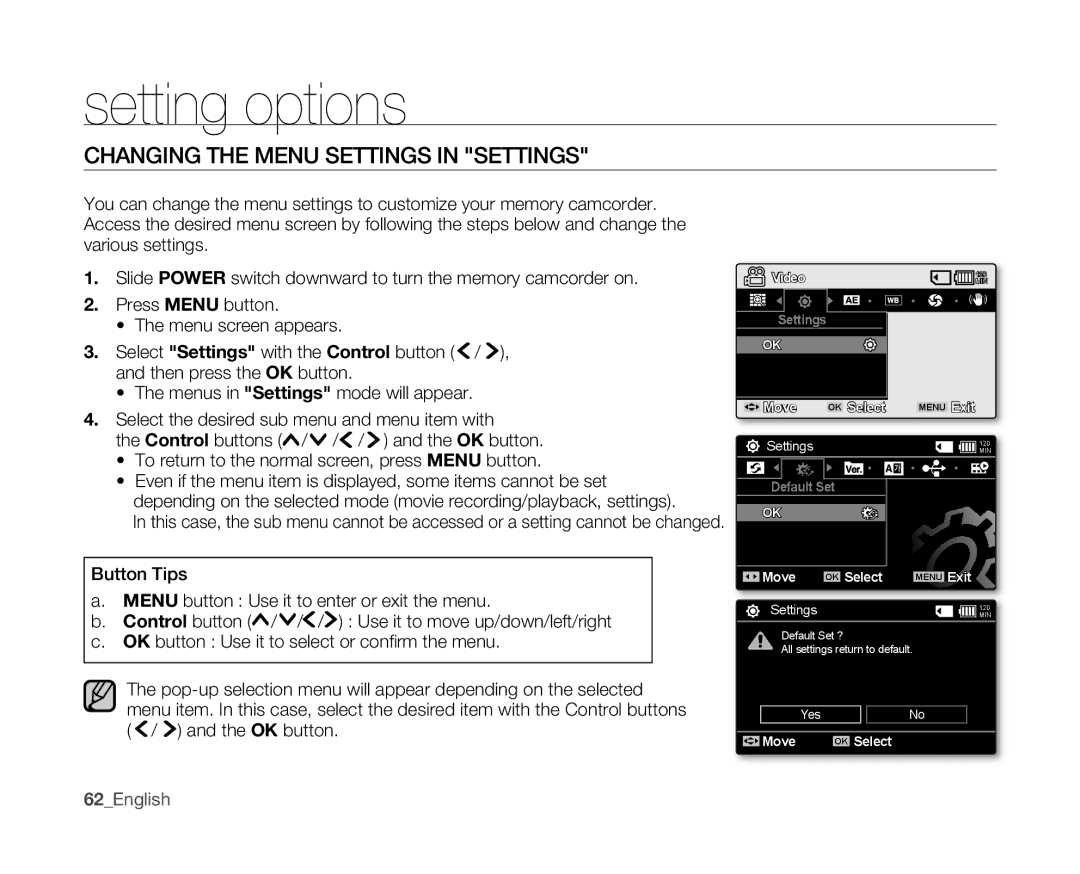setting options
CHANGING THE MENU SETTINGS IN "SETTINGS"
You can change the menu settings to customize your memory camcorder. Access the desired menu screen by following the steps below and change the various settings.
1.Slide POWER switch downward to turn the memory camcorder on.
2.Press MENU button.
•The menu screen appears.
3.Select "Settings" with the Control button ( ![]() /
/ ![]() ), and then press the OK button.
), and then press the OK button.
•The menus in "Settings" mode will appear.
4.Select the desired sub menu and menu item with
the Control buttons (![]() /
/![]() /
/![]() /
/ ![]() ) and the OK button.
) and the OK button.
•To return to the normal screen, press MENU button.
•Even if the menu item is displayed, some items cannot be set depending on the selected mode (movie recording/playback, settings).
In this case, the sub menu cannot be accessed or a setting cannot be changed.
Button Tips
a.MENU button : Use it to enter or exit the menu.
b.Control button (![]() /
/![]() /
/![]() /
/![]() ) : Use it to move up/down/left/right
) : Use it to move up/down/left/right
c.OK button : Use it to select or confi rm the menu.
The ![]() /
/ ![]() ) and the OK button.
) and the OK button.
Video |
| MIN |
|
| 120 |
Settings |
|
|
OK |
|
|
Move | OK Select | MENU Exit |
Settings |
| MIN |
|
| 120 |
Default Set |
| |
OK |
|
|
Move | OK Select | MENU Exit |
Settings |
| MIN |
|
| 120 |
Default Set ? |
| |
All settings return to default. |
| |
Yes | No |
Move | OK Select |