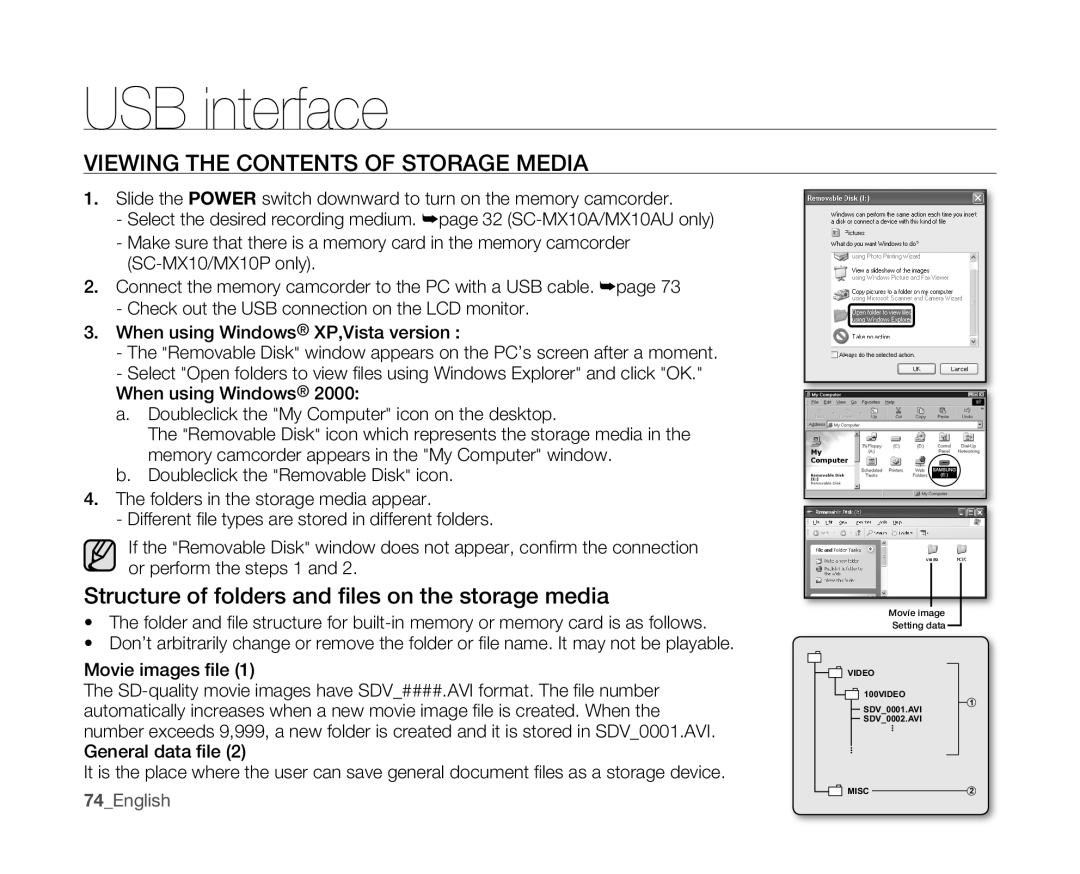USB interface
VIEWING THE CONTENTS OF STORAGE MEDIA
1.Slide the POWER switch downward to turn on the memory camcorder.
-Select the desired recording medium. ➥page 32
-Make sure that there is a memory card in the memory camcorder
2.Connect the memory camcorder to the PC with a USB cable. ➥page 73
-Check out the USB connection on the LCD monitor.
3.When using Windows® XP,Vista version :
-The "Removable Disk" window appears on the PC’s screen after a moment.
-Select "Open folders to view fi les using Windows Explorer" and click "OK." When using Windows® 2000:
a.Doubleclick the "My Computer" icon on the desktop.
The "Removable Disk" icon which represents the storage media in the memory camcorder appears in the "My Computer" window.
b.Doubleclick the "Removable Disk" icon.
4.The folders in the storage media appear.
- Different fi le types are stored in different folders.
If the "Removable Disk" window does not appear, confi rm the connection or perform the steps 1 and 2.
Structure of folders and files on the storage media
•The folder and fi le structure for
•Don’t arbitrarily change or remove the folder or fi le name. It may not be playable.
Movie images file (1)
The
It is the place where the user can save general document fi les as a storage device.
74_English
VIDEO
Setting data
VIDEO
100VIDEO |
| 1 |
SDV_0001.AVI |
| |
|
| |
SDV_0002.AVI |
|
|
MISC2