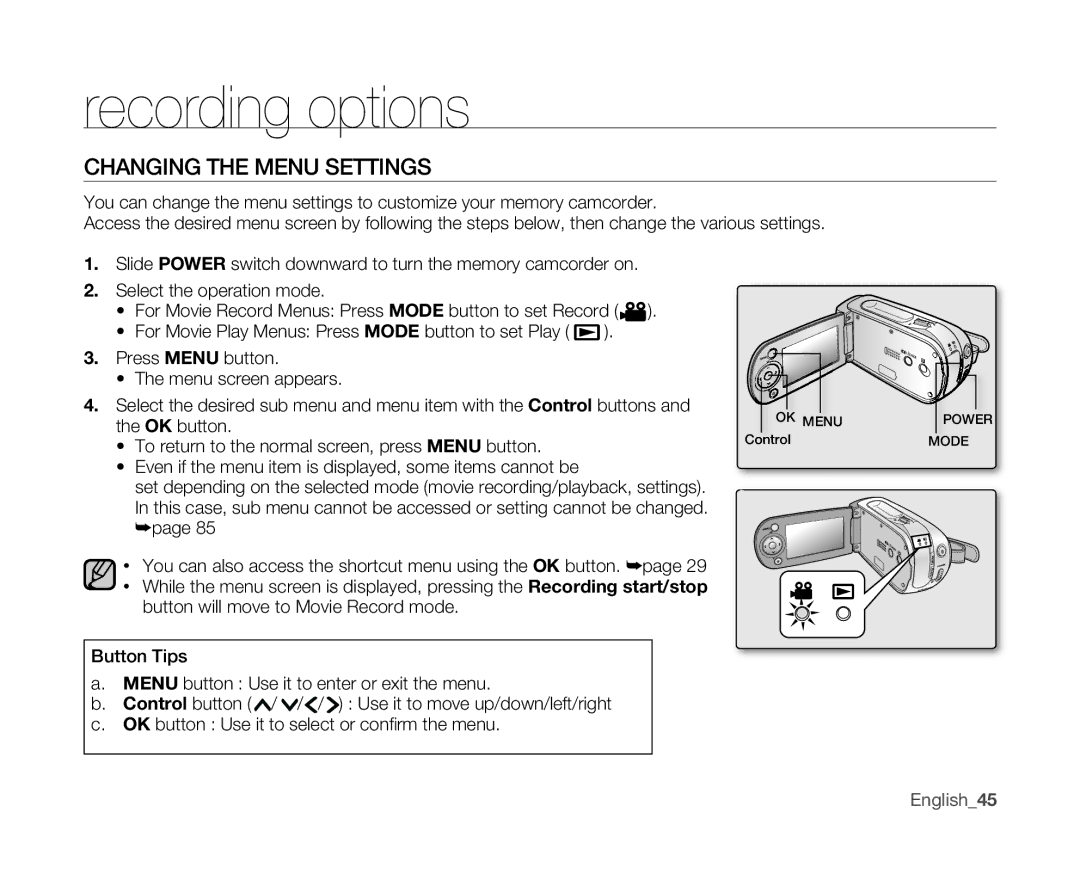recording options
CHANGING THE MENU SETTINGS
You can change the menu settings to customize your memory camcorder.
Access the desired menu screen by following the steps below, then change the various settings.
1.Slide POWER switch downward to turn the memory camcorder on.
2.Select the operation mode.
•For Movie Record Menus: Press MODE button to set Record (![]() ).
).
•For Movie Play Menus: Press MODE button to set Play ( ![]() ).
).
3.Press MENU button.
•The menu screen appears.
4.Select the desired sub menu and menu item with the Control buttons and the OK button.
•To return to the normal screen, press MENU button.
•Even if the menu item is displayed, some items cannot be
set depending on the selected mode (movie recording/playback, settings). In this case, sub menu cannot be accessed or setting cannot be changed. ➥page 85
•You can also access the shortcut menu using the OK button. ➥page 29
•While the menu screen is displayed, pressing the Recording start/stop button will move to Movie Record mode.
Button Tips
a. | MENU button : Use it to enter or exit the menu. |
b. | Control button ( / / / ) : Use it to move up/down/left/right |
c. | OK button : Use it to select or confi rm the menu. |
OK MENU C rol
POWER MODE