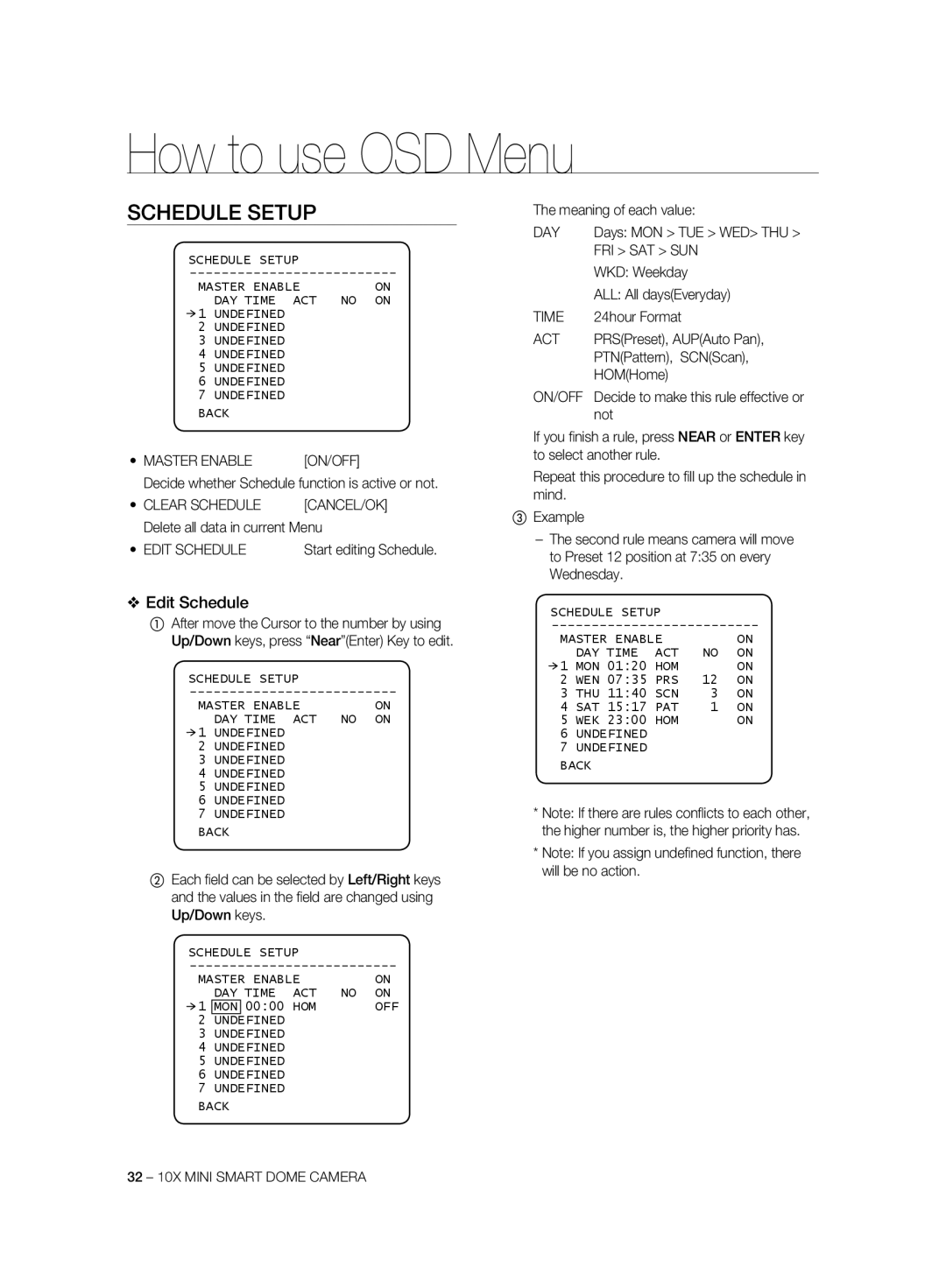SCC-C6325P, SCC-C6323N, SCC-C7325P, SCC-C7325N, SCC-C6323P specifications
The Samsung SCC-C6323P, SCC-C7325N, SCC-C7325P, SCC-C6323N, and SCC-C6325P are part of Samsung’s innovative line of security cameras designed to deliver high-quality surveillance for both indoor and outdoor environments. These cameras are equipped with advanced features and technologies that enhance their performance, making them suitable for various applications, from home security to commercial use.The SCC-C6323P is equipped with a 1/3-inch CCD sensor, offering high-resolution video capture at 600 TV lines. Its built-in 2.8 to 10 mm varifocal lens allows for flexible focal length adjustments, ensuring optimal coverage in diverse settings. Furthermore, it features Day/Night functionality, which utilizes an infrared cut filter to deliver superior image quality in varying lighting conditions.
Next, the SCC-C7325N and SCC-C7325P models are designed with a robust 1/3-inch CCD sensor as well, delivering exceptional video clarity. The main differentiator is the lens capabilities: the SCC-C7325N features a standard lens, while the SCC-C7325P is equipped with a powerful varifocal lens. These cameras also include advanced technologies such as motion detection and privacy masking, enhancing security measures by allowing users to customize the areas of focus.
The SCC-C6323N is another excellent option, focusing on a balance between quality and affordability. This model maintains a resolution of 600 TV lines and utilizes a 2.5-6 mm lens, making it versatile for various surveillance applications. By incorporating Samsung’s noise reduction technology, this model ensures clear images even in low-light scenarios.
Lastly, the SCC-C6325P model stands out for its adaptive lens capabilities and enhanced low-light performance. It provides sharper images with improved color reproduction, making it ideal for monitoring critical areas needing constant vigilance.
In summary, the Samsung SCC series exemplifies a commitment to quality in surveillance technology. With features such as high-resolution sensors, flexible lens options, Day/Night operation, and advanced motion detection, these cameras provide reliable security solutions that meet the needs of diverse environments, ensuring peace of mind for users.