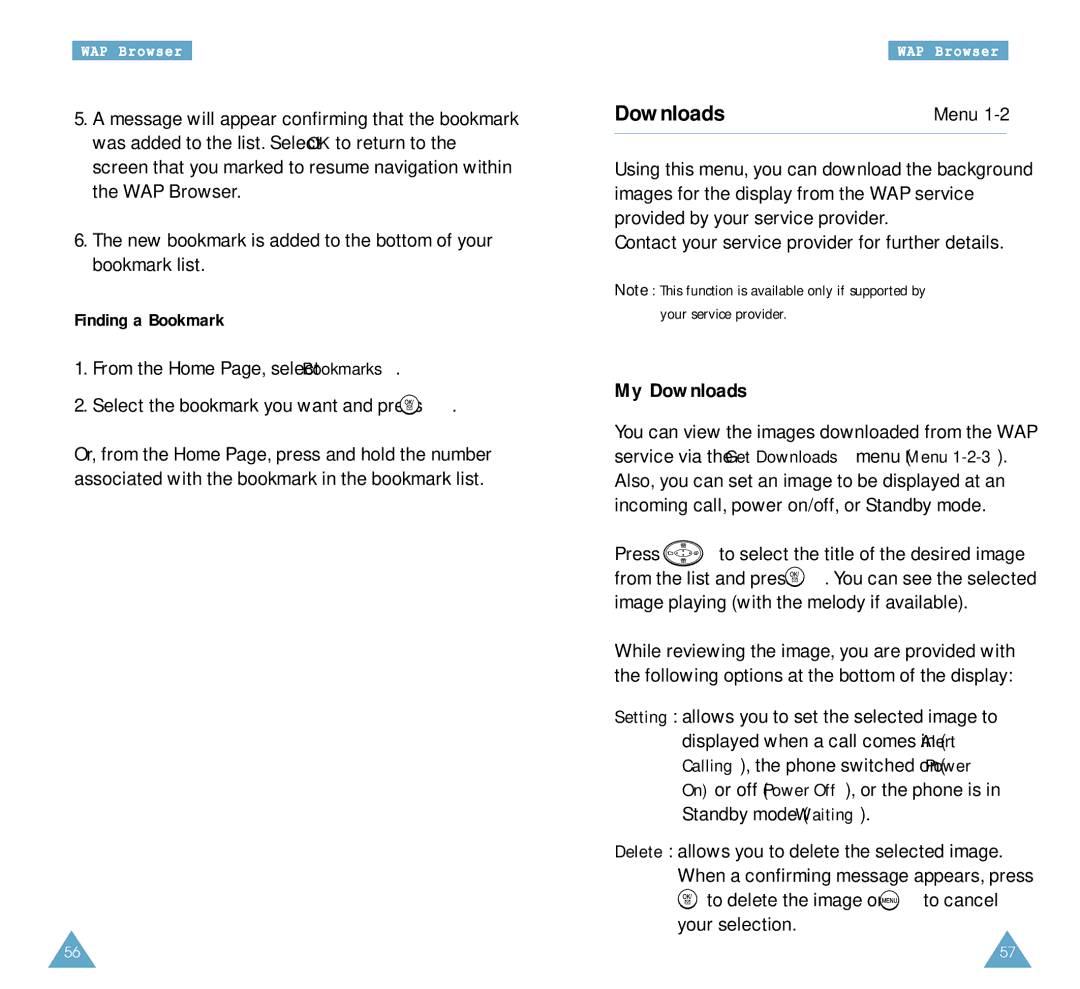WAP Browser
5.A message will appear confirming that the bookmark was added to the list. Select OK to return to the screen that you marked to resume navigation within the WAP Browser.
6.The new bookmark is added to the bottom of your bookmark list.
Finding a Bookmark
1.From the Home Page, select Bookmarks.
2.Select the bookmark you want and press ![]() .
.
Or, from the Home Page, press and hold the number associated with the bookmark in the bookmark list.
WAP Browser
Downloads | Menu |
Using this menu, you can download the background images for the display from the WAP service provided by your service provider.
Contact your service provider for further details.
Note: This function is available only if supported by your service provider.
My Downloads
You can view the images downloaded from the WAP service via the Get Downloads menu (Menu
Press ![]() to select the title of the desired image from the list and press
to select the title of the desired image from the list and press ![]() . You can see the selected image playing (with the melody if available).
. You can see the selected image playing (with the melody if available).
While reviewing the image, you are provided with the following options at the bottom of the display:
Setting: allows you to set the selected image to displayed when a call comes in (Alert Calling), the phone switched on(Power On) or off (Power Off), or the phone is in Standby mode (Waiting).
Delete: allows you to delete the selected image. When a confirming message appears, press ![]() to delete the image or
to delete the image or ![]() to cancel your selection.
to cancel your selection.
56 | 57 |