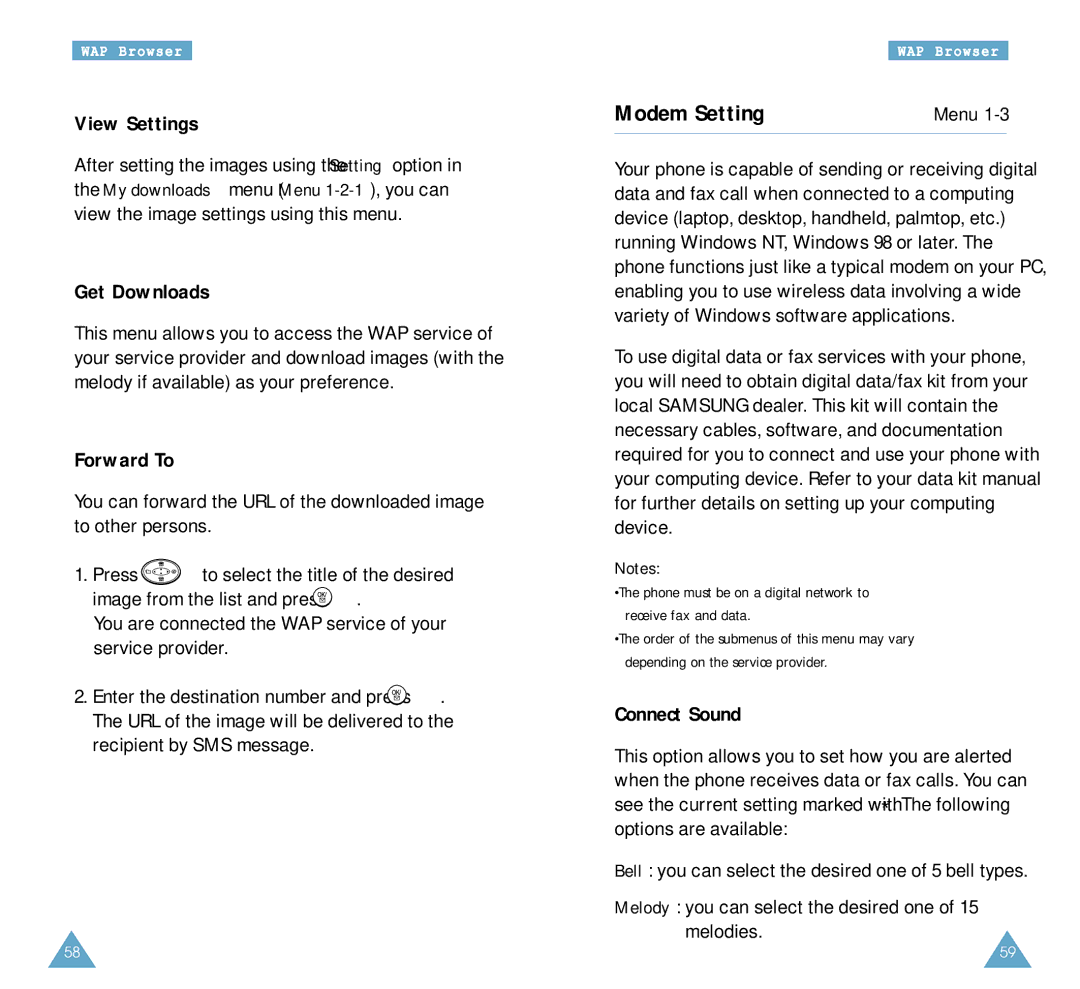WAP Browser
View Settings
After setting the images using the Setting option in the My downloads menu (Menu
Get Downloads
This menu allows you to access the WAP service of your service provider and download images (with the melody if available) as your preference.
Forward To
You can forward the URL of the downloaded image to other persons.
1.Press ![]() to select the title of the desired image from the list and press
to select the title of the desired image from the list and press ![]() .
.
You are connected the WAP service of your service provider.
2.Enter the destination number and press ![]() . The URL of the image will be delivered to the recipient by SMS message.
. The URL of the image will be delivered to the recipient by SMS message.
58
| WAP Browser |
Modem Setting | Menu |
|
|
Your phone is capable of sending or receiving digital data and fax call when connected to a computing device (laptop, desktop, handheld, palmtop, etc.) running Windows NT, Windows 98 or later. The phone functions just like a typical modem on your PC, enabling you to use wireless data involving a wide variety of Windows software applications.
To use digital data or fax services with your phone, you will need to obtain digital data/fax kit from your local SAMSUNG dealer. This kit will contain the necessary cables, software, and documentation required for you to connect and use your phone with your computing device. Refer to your data kit manual for further details on setting up your computing device.
Notes:
•The phone must be on a digital network to receive fax and data.
•The order of the submenus of this menu may vary depending on the service provider.
Connect Sound
This option allows you to set how you are alerted when the phone receives data or fax calls. You can see the current setting marked with *. The following options are available:
Bell: you can select the desired one of 5 bell types.
Melody: you can select the desired one of 15 melodies.
59