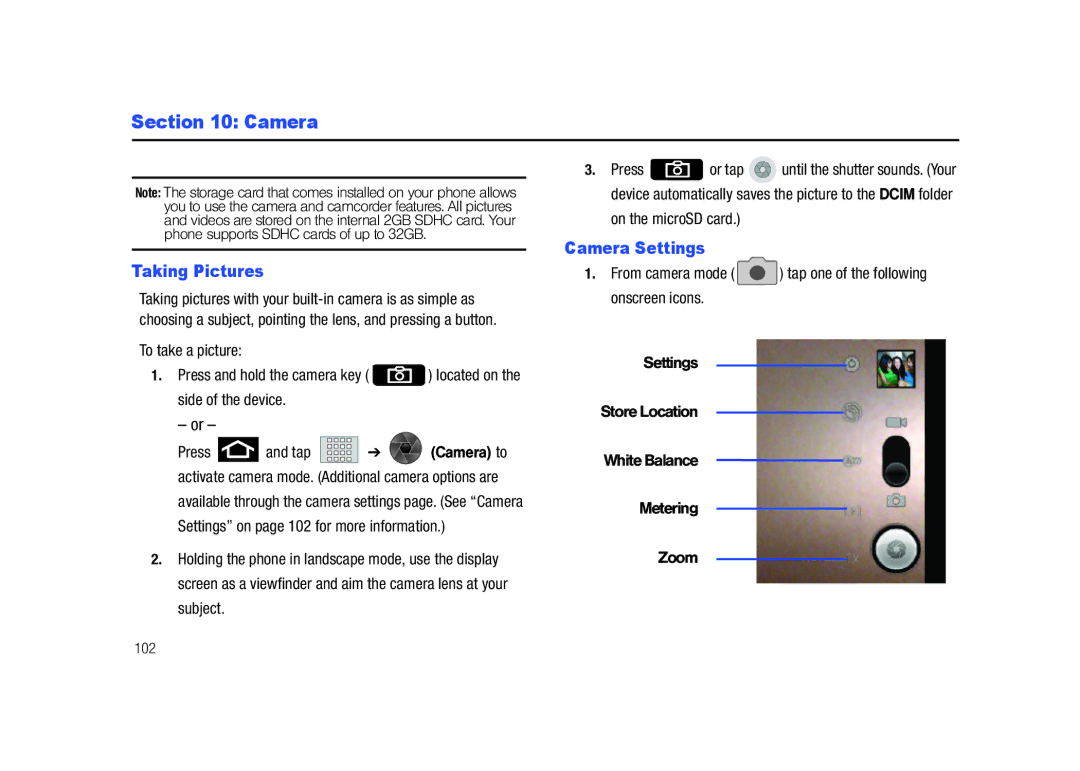Section 10: Camera
Note: The storage card that comes installed on your phone allows you to use the camera and camcorder features. All pictures and videos are stored on the internal 2GB SDHC card. Your phone supports SDHC cards of up to 32GB.
Taking Pictures
Taking pictures with your
To take a picture:
1.Press and hold the camera key ( ![]() ) located on the side of the device.
) located on the side of the device.
– or –
Press ![]() and tap
and tap ![]()
![]()
![]()
![]()
![]()
![]() ➔
➔ ![]() (Camera) to activate camera mode. (Additional camera options are
(Camera) to activate camera mode. (Additional camera options are
available through the camera settings page. (See “Camera
Settings” on page 102 for more information.)
2.Holding the phone in landscape mode, use the display screen as a viewfinder and aim the camera lens at your subject.
3.Press ![]() or tap
or tap ![]() until the shutter sounds. (Your device automatically saves the picture to the DCIM folder
until the shutter sounds. (Your device automatically saves the picture to the DCIM folder
on the microSD card.)
Camera Settings
1.From camera mode ( ![]() ) tap one of the following onscreen icons.
) tap one of the following onscreen icons.
Settings
StoreLocation
White Balance
Metering
Zoom