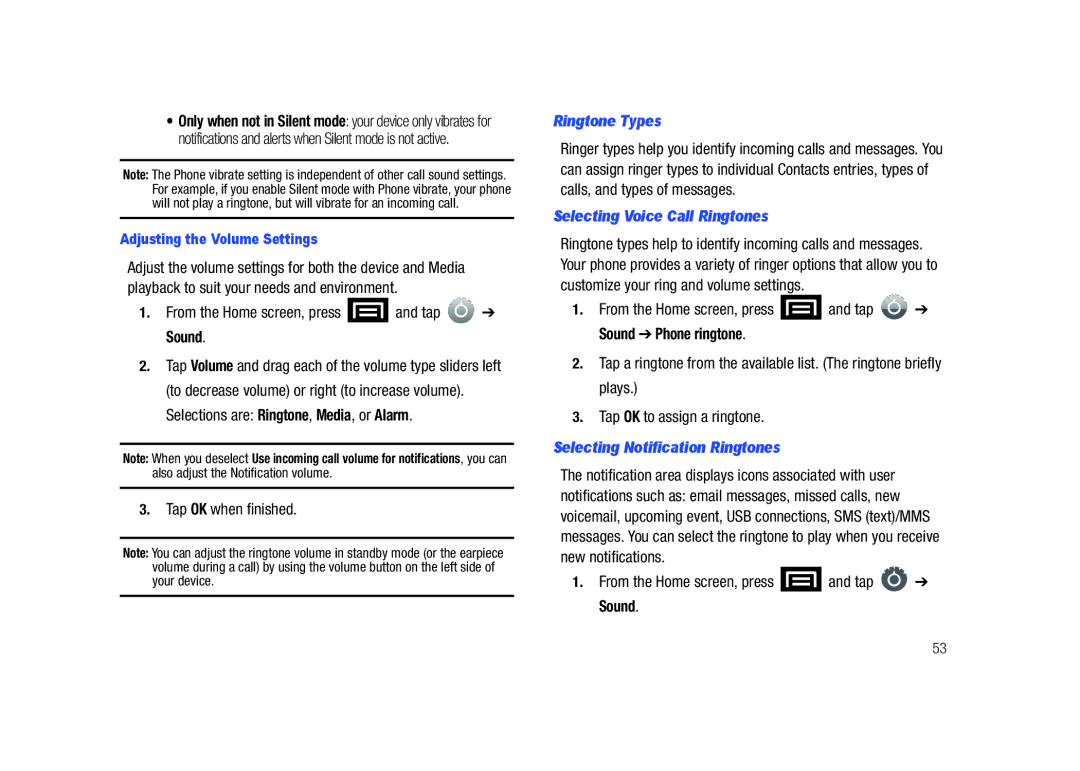•Only when not in Silent mode: your device only vibrates for notifications and alerts when Silent mode is not active.
Note: The Phone vibrate setting is independent of other call sound settings. For example, if you enable Silent mode with Phone vibrate, your phone will not play a ringtone, but will vibrate for an incoming call.
Adjusting the Volume Settings
Adjust the volume settings for both the device and Media playback to suit your needs and environment.
1.From the Home screen, press ![]() and tap
and tap ![]() ➔ Sound.
➔ Sound.
2.Tap Volume and drag each of the volume type sliders left (to decrease volume) or right (to increase volume). Selections are: Ringtone, Media, or Alarm.
Note: When you deselect Use incoming call volume for notifications, you can also adjust the Notification volume.
3.Tap OK when finished.
Note: You can adjust the ringtone volume in standby mode (or the earpiece volume during a call) by using the volume button on the left side of your device.
Ringtone Types
Ringer types help you identify incoming calls and messages. You can assign ringer types to individual Contacts entries, types of calls, and types of messages.
Selecting Voice Call Ringtones
Ringtone types help to identify incoming calls and messages. Your phone provides a variety of ringer options that allow you to customize your ring and volume settings.
1.From the Home screen, press ![]() and tap
and tap ![]() ➔ Sound ➔ Phone ringtone.
➔ Sound ➔ Phone ringtone.
2.Tap a ringtone from the available list. (The ringtone briefly plays.)
3.Tap OK to assign a ringtone.
Selecting Notification Ringtones
The notification area displays icons associated with user notifications such as: email messages, missed calls, new voicemail, upcoming event, USB connections, SMS (text)/MMS messages. You can select the ringtone to play when you receive new notifications.
1.From the Home screen, press ![]() and tap
and tap ![]() ➔ Sound.
➔ Sound.
53