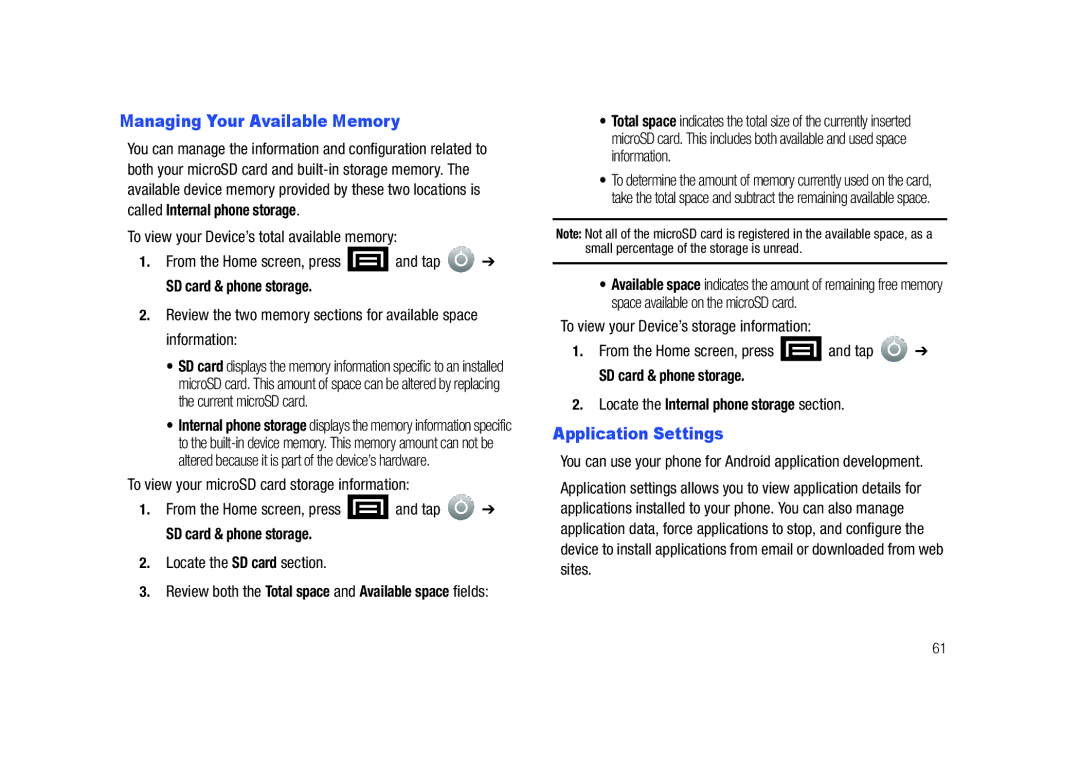Managing Your Available Memory
You can manage the information and configuration related to both your microSD card and
called Internal phone storage.
To view your Device’s total available memory:
1.From the Home screen, press ![]() and tap
and tap ![]() ➔
➔
SD card & phone storage.
2.Review the two memory sections for available space information:
•SD card displays the memory information specific to an installed microSD card. This amount of space can be altered by replacing the current microSD card.
•Internal phone storage displays the memory information specific to the
To view your microSD card storage information:
1.From the Home screen, press ![]() and tap
and tap ![]() ➔
➔
SD card & phone storage.
2.Locate the SD card section.
3.Review both the Total space and Available space fields:
•Total space indicates the total size of the currently inserted microSD card. This includes both available and used space information.
•To determine the amount of memory currently used on the card, take the total space and subtract the remaining available space.
Note: Not all of the microSD card is registered in the available space, as a small percentage of the storage is unread.
•Available space indicates the amount of remaining free memory space available on the microSD card.
To view your Device’s storage information:
1.From the Home screen, press ![]() and tap
and tap ![]() ➔
➔
SD card & phone storage.
2.Locate the Internal phone storage section.
Application Settings
You can use your phone for Android application development.
Application settings allows you to view application details for applications installed to your phone. You can also manage application data, force applications to stop, and configure the device to install applications from email or downloaded from web sites.
61